
The Windows operating system contains a plethora of hidden features that can substantially improve your computer experience by providing you with essential tools and shortcuts you may not have been aware of. Understanding your operating system’s nooks and crannies may help you save time in today’s fast-paced world. Despite being one of the world’s most popular operating systems, Windows still has a lot of untapped potential. These suggestions, which range from keyboard shortcuts to system utilities, might assist you in making the most of your Windows experience.
These seven hidden Windows features will vastly improve your user experience, whether you want to speed up your computer, customize your desktop, or simplify your life.
To improve your computing experience, use the Android Subsystem and six additional hidden Window features.
1) Taskbar keyboard shortcut
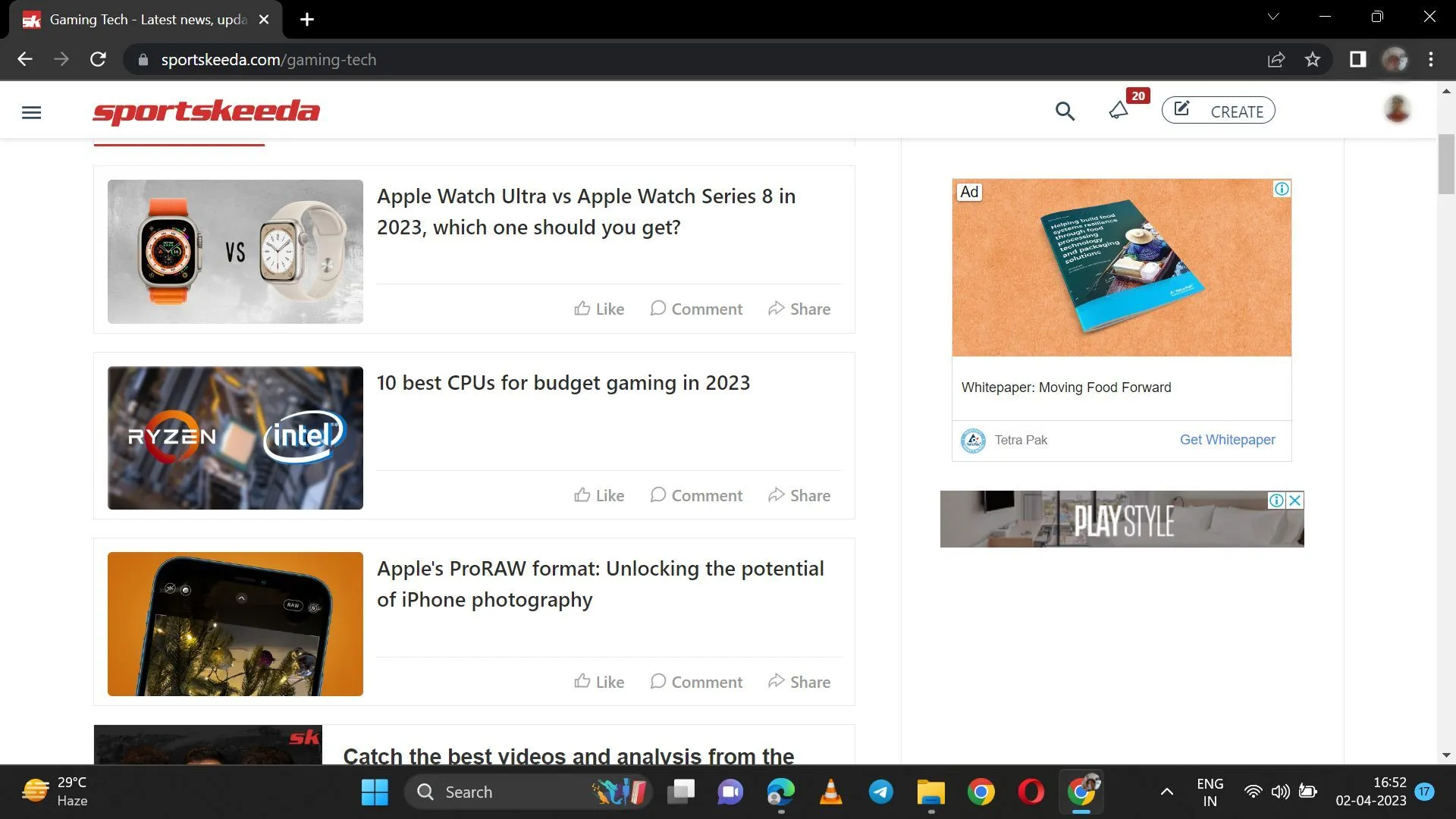
Windows Taskbar keyboard shortcuts are unnoticed Windows features that can boost your productivity and accelerate your workflow. To interact with the taskbar, use the keyboard shortcuts listed below:
- Windows + T: This will select the first application in the toolbar. You can then use the arrow keys to navigate between other applications.
- Windows + number: This will open the application corresponding to the number on the taskbar (for example, Win + 1 will open the first application).
- Windows + Ctrl + number: This will open a new application instance corresponding to the number on the taskbar.
- Shift + click on an app: This will open a new instance of the application
- Ctrl + click on an app: This will cycle through that application’s open windows.
2) Dynamic lock
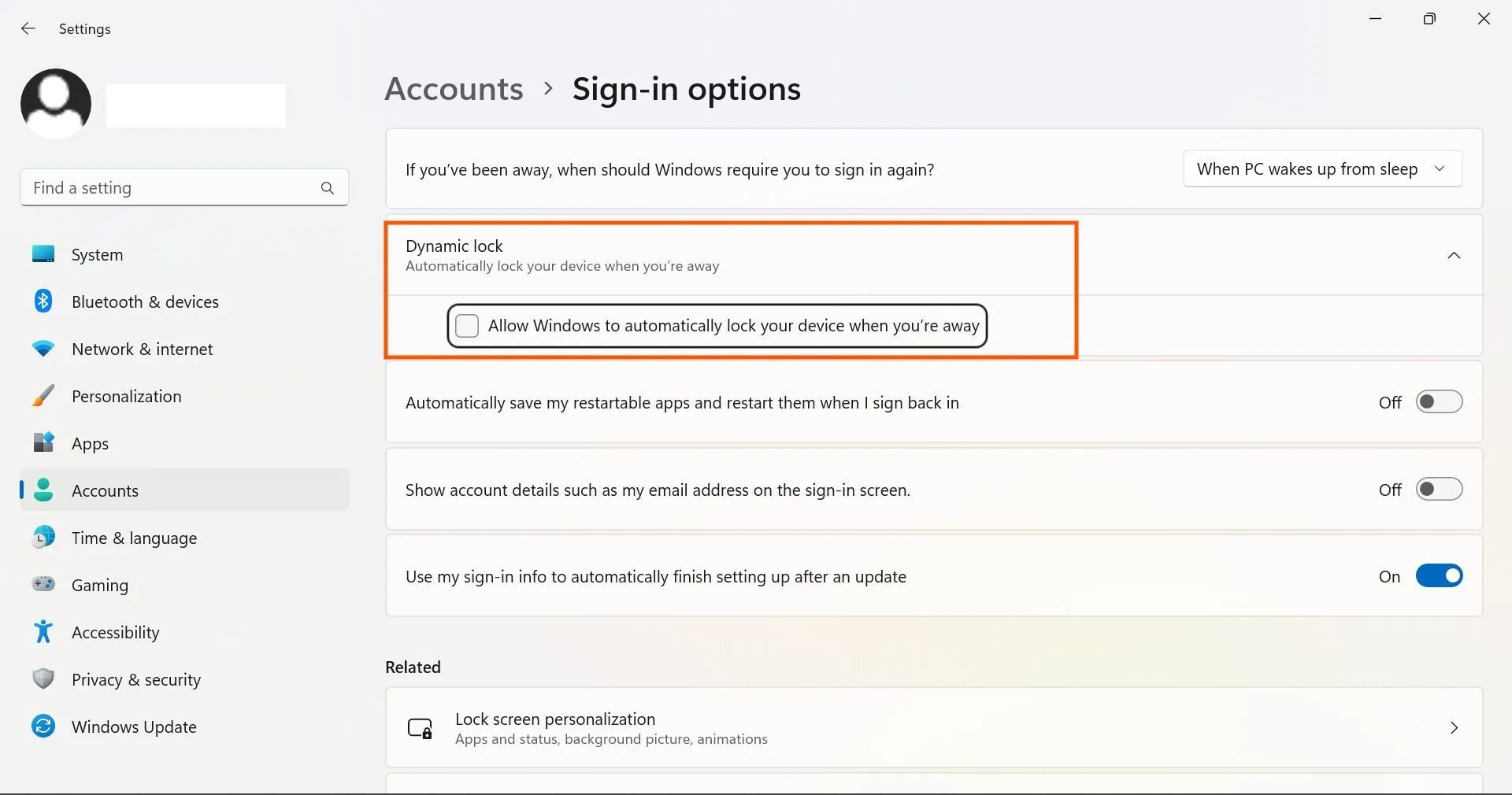
The Windows Dynamic Lock feature is a security feature that automatically locks your computer when you leave it. This feature detects when you are no longer near your computer and immediately locks the screen to protect your data.
To enable the Dynamic lock function, follow these steps:
- Pair your computer with a Bluetooth device such as your phone.
- Once paired, go to Settings > Accounts > Sign-in options.
- Toggle on “Dynamic lock.”
As long as your smartphone is connected to your laptop, it will remain unlocked. As you walk away and your Bluetooth device loses its range, Windows will automatically lock your computer. If you frequently leave your computer unattended and wish to secure your data from illegal access, this hidden Windows function can be useful.
3) Emojis tab
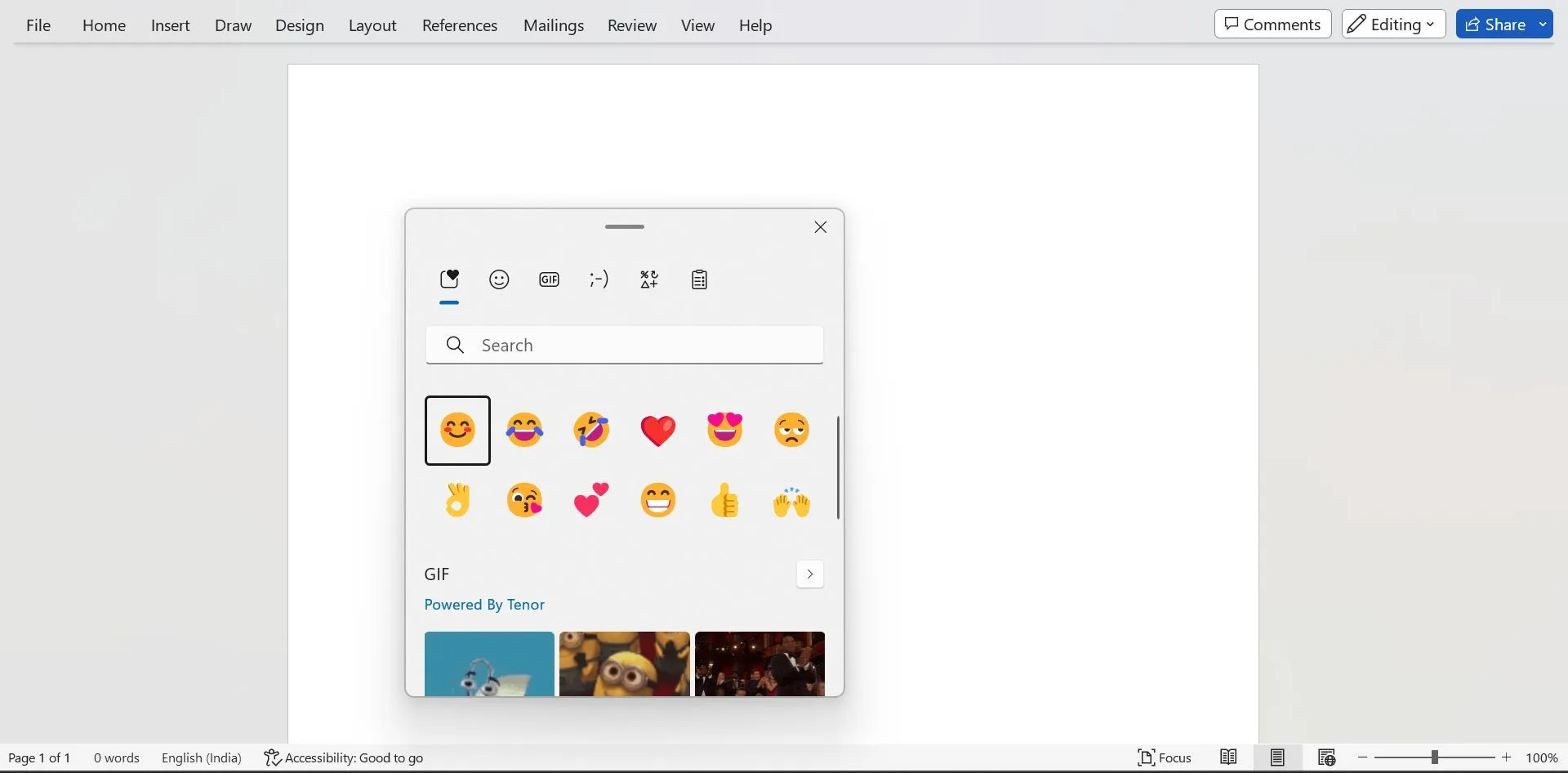
The Emojis tab is one of many hidden Windows features that can improve your experience with the operating system. To make the Emojis tab visible, hit Windows + period (.) On the screen, the emoji tab will display.
Under the Emojis page, you may select text-based, modern emojis and gifs to insert into a text field or document. This tool is useful for expressing emotions or adding visual components to your text.
4) Clipboard history
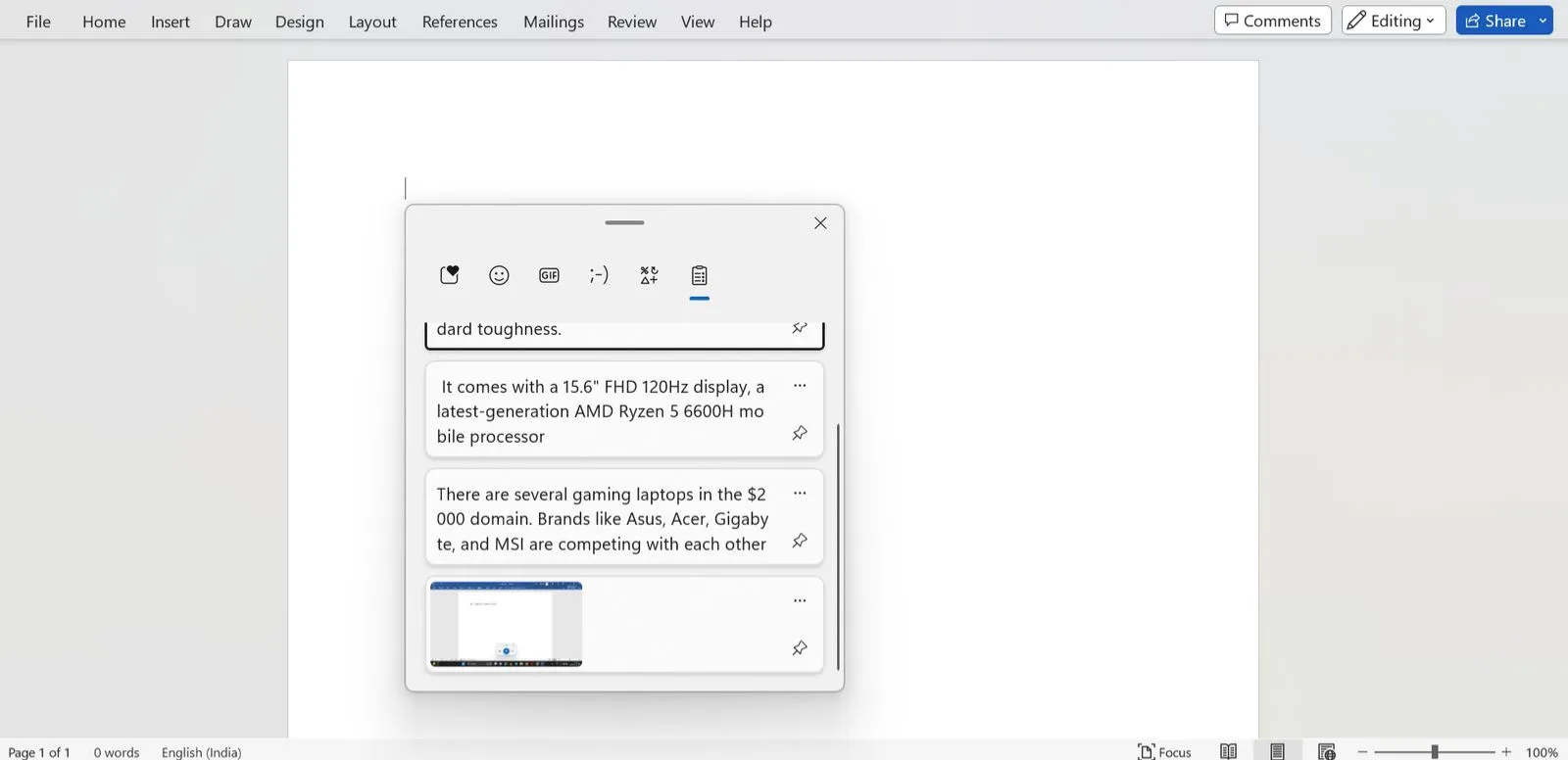
One of the numerous hidden Windows tools that might assist you manage your copy-and-paste activities is the clipboard history. To use the clipboard feature, you must first:
- Go to Settings > System > Clipboard
- Toggle on “Clipboard history.”
You can now copy numerous texts by pressing Ctrl + C several times. And then hit Windows + V to access the clipboard history. You can see a list of all the copied text and current screenshots from here, and choose which one to post.
5) Smart voice typing
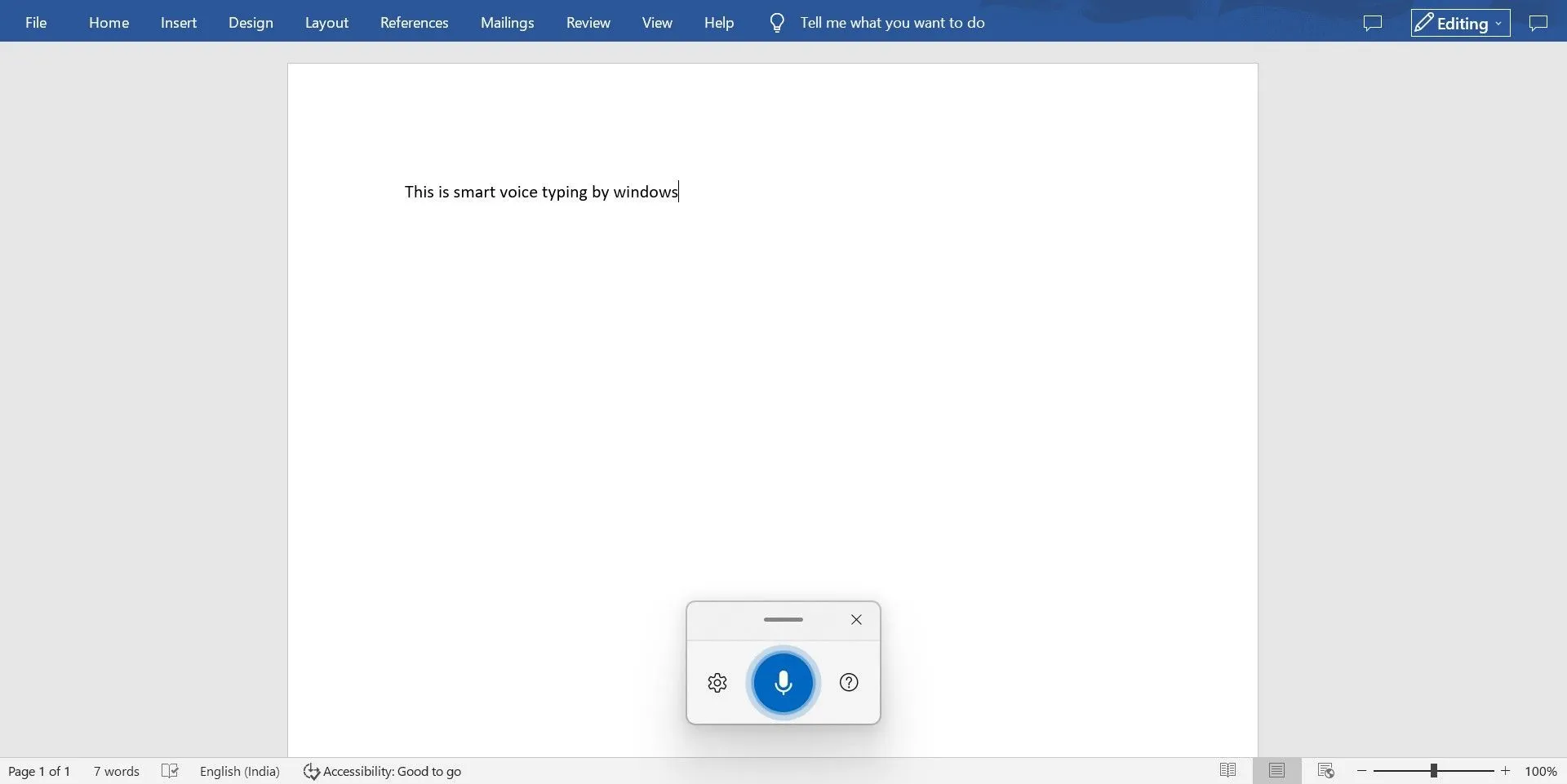
This is one of those secret Windows features that completely changes the way you type. This function allows you to dictate text using your voice, which is ideal for folks who do not like or have difficulties typing. To use Smart voice typing, you must first launch any online typing site or program. Then, hit Windows + H to bring up the dictation toolbar and begin speaking.
Windows will transform your speech to text, which will then be typed out in real time. Voice commands are also available for activities such as text formatting and punctuation.
6) Windows Subsystem for Android

Running Android apps and games on a Windows PC used to require navigating complicated third-party software like BlueStacks, LDPlayer, or NoxPlayer. Microsoft and Amazon have collaborated to bring Android apps to Windows 11, the recently released operating system. Users may now smoothly run their favorite mobile applications on their computers thanks to this new inclusion, a hidden Windows feature.
Currently, the Amazon Appstore contains roughly 1000 Android applications. Users can sideload any Android program by downloading the “Windows Subsystem for Android” software from the Microsoft Store.
7) Title bar window shake
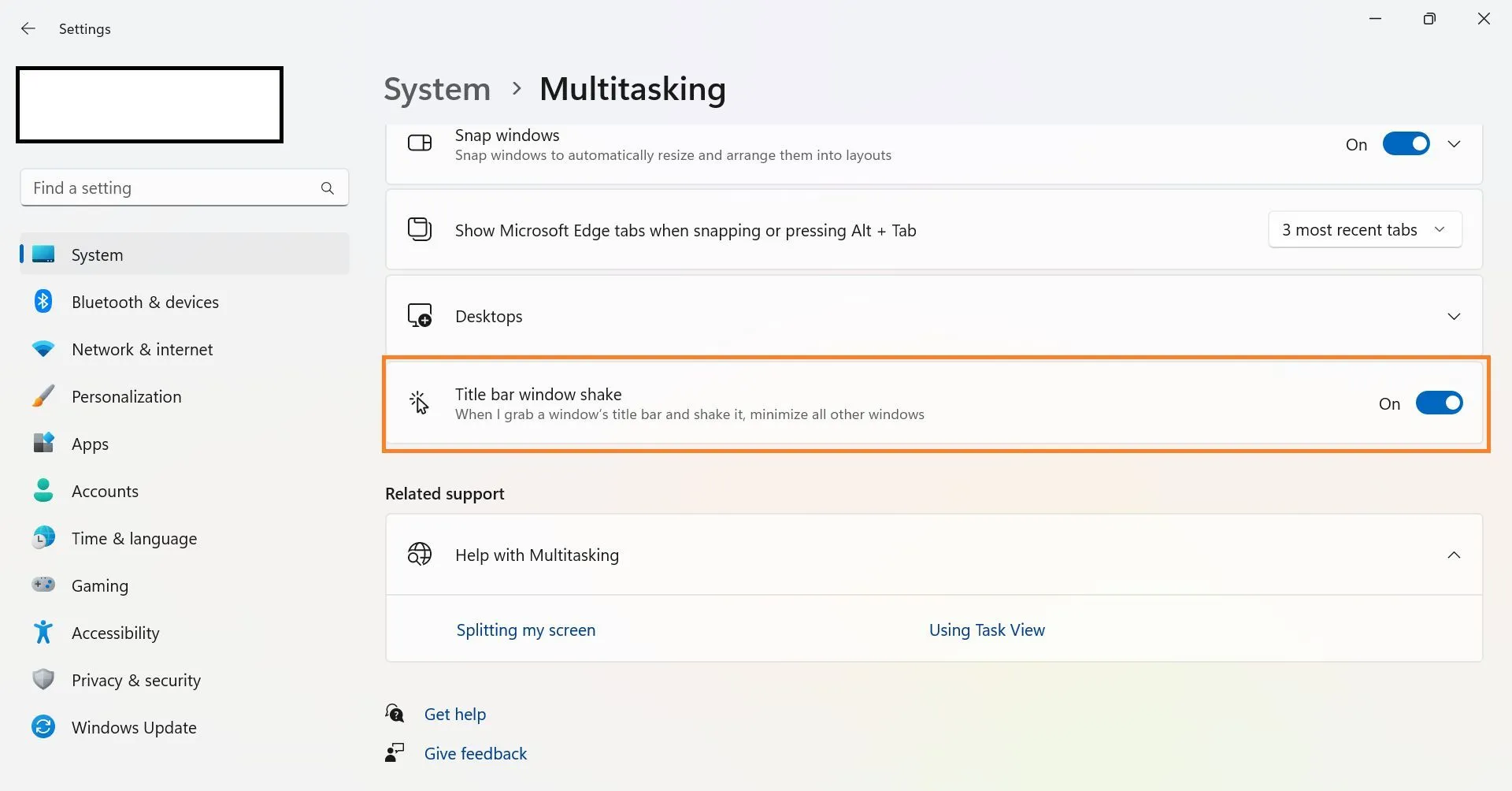
One of the hidden Windows features that will help you enhance your productivity is the “Title bar window shaking.” If you’re working with multiple windows, this useful tool allows you to minimize all open windows on your PC, except the one you’re currently using. To begin, you must enable the feature by doing the following steps:
- Go to Settings > Multitasking
- Toggle on “Title bar window shake.”
To use this function, simply shake the active window’s title bar. All other open windows will be minimized automatically.
Windows is a feature-rich operating system that includes numerous hidden functions that improve your computer experience. The seven secret Windows features mentioned in this article are just a fraction of the many options available.




Leave a Reply ▼