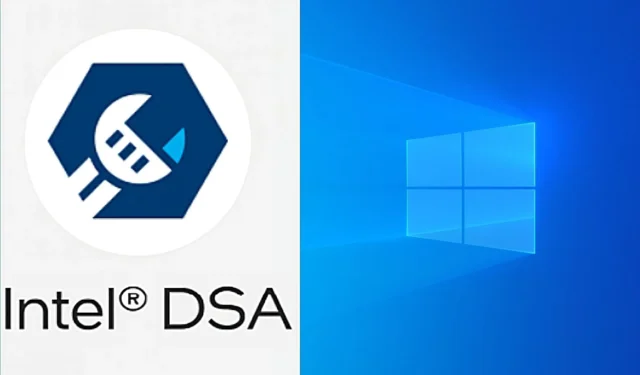
Intel is the world’s largest processor manufacturer, with a vast market share. The device requires periodic driver updates in order to function properly and support the most latest software and firmware upgrades. Driver updates, which can be downloaded and installed on the PC, provide these advantages. Intel has devised a quick and simple solution for consumers to obtain the most recent drivers. The company has developed a driver assistance tool that can detect and present the most recent drivers available for download.
This method is a simple technique to keep the computer up to date with Intel products. This post will describe the simplest method for updating Intel drivers.
Intel driver update includes a support application and other features.
Enthusiasts and tech-savvy users are familiar with locating the necessary drivers, obtaining them from official websites, and installing them. Yet, a large percentage of buyers choose one-click solutions to avoid errors.
Intel has a dedicated software that may be downloaded and used to automatically detect suitable gear. By following the processes indicated below, users can quickly navigate through the app and obtain the most recent drivers.
- From the official website, download and install Intel Driver & Support Assistant (DSA).
- To complete the installation, the system must be restarted.
- Users can access the app by clicking the “” icon in the Taskbar.
- To open a mini menu, click on the DSA icon.
- Choose “Check for new drivers.”
- After a short time, it will list all of the available drivers for download.
- Install the drivers to finish updating the drivers.
This is the safest and most dependable method for keeping your PC up to date. Users had to manually check for and download updates for their unique hardware prior to the emergence of support tools. The Driver & Support Assistant app offers convenience and driver updates on a regular basis.
However, it is important to remember that the app may fail to discover and list driver updates for some components. Manual driver upgrades from official sources will be required for some devices.
Alternative techniques for updating drivers
Windows 10 provides another method for users to update the system’s device drivers. This method is quite straightforward and does not necessitate the installation of any additional software. Below are the procedures to directly update your PC’s drivers from Windows 10.
- Start your computer.
- Right-click the Start button, then select “Device Management.”
- A new window will appear, listing all of the detected hardware inside the PC, such as the CPU, GPU, Display, and peripherals.
- Enlarge the required hardware window and right-click on its name.
- To begin the process, click the “Update driver” button.
This method may be difficult for certain users because they must be told of the correct name and description of their gear. These details can be obtained from either the PC description found under Windows 10 PC settings or by simply accessing the PC’s properties.




Leave a Reply ▼