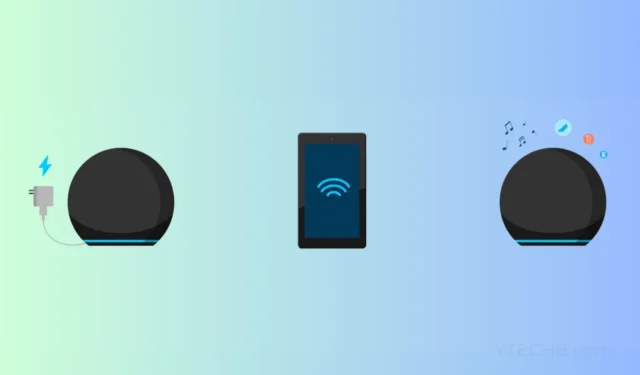
You must first connect your Amazon Echo to your WiFi in order to use Alexa. The same applies to this manual. You may learn how to WiFi-connect an Amazon Echo here.
When linked to WiFi, Amazon Echo devices can carry out a number of functions, including playing music, browsing the internet, reading out the day’s news and weather, and managing smart home gadgets. You must connect the Amazon Alexa Echo to WiFi in order to use all of its functions.
Several models and sizes of Alexa Echo are available. Even though they may differ from other Echo devices and operate differently, all Echo devices can connect to WiFi using the same procedure. That there is a standardized way to connect the Amazon Echo to the internet is a wonderful thing.
You can connect your Amazon Echo to the Internet in one of two ways. Let’s examine the requirements for connecting the Amazon Echo to the WiFi network.
Pre-requisites
- Alexa App (for 1st method)
- Amazon Echo
- Amazon Account
- WiFi network
Tutorial on Using the Alexa App to Connect an Amazon Echo Device to WiFi
Let’s take a look at the primary means through which your Alexa Echo smart speaker can be linked to a WiFi network. If you already have an Amazon account, then this step of the procedure will be quite easy for you. It’s time for you to sign up for an Amazon account by going to this page if you haven’t already done so.
- Connect the Amazon Alexa Echo speaker to the power supply it comes with.
- Download the Alexa app on your Android or iPhone.
- Connect your Amazon account to the Alexa app so you can use it.
- After you have successfully logged in, navigate to the Devices page within the Alexa app by tapping on it.
- Choose the option that includes Echo and Alexa.
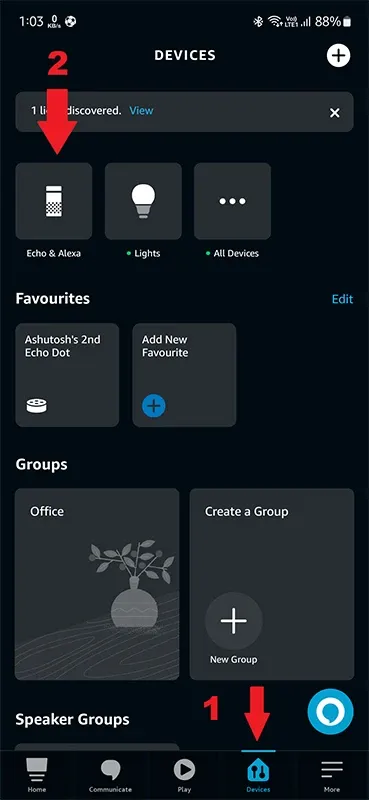
- You can now select the kind of Alexa Echo device that you want to link to the WiFi network by tapping on the appropriate option.

- For the moment, the Alexa Echo will only show a status of “Not Connected” when it comes to its WiFi connection.
- You need to look for a choice that has the word Change written next to it.
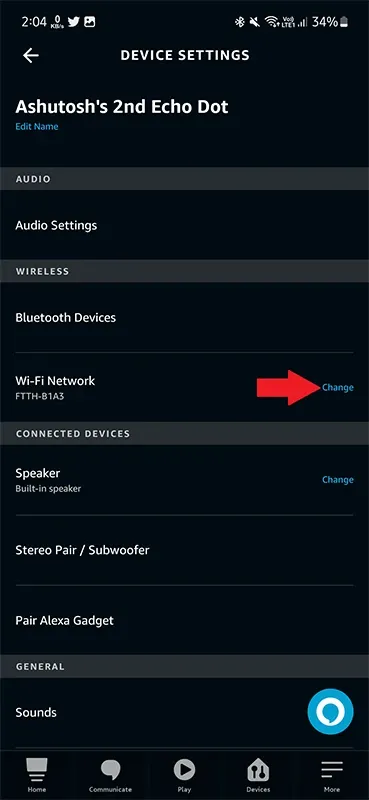
- At this point, the application will request that you push the Action button, if your speaker is equipped with such a button. At this point, the Echo will begin operating in Setup Mode, and the orange light will flash.
- Tap on the icon that appears once the app recognizes your Amazon Echo device.
- The application will now inquire as to which WiFi network you wish to use. Tap the Connect button after entering the password for your WiFi network.
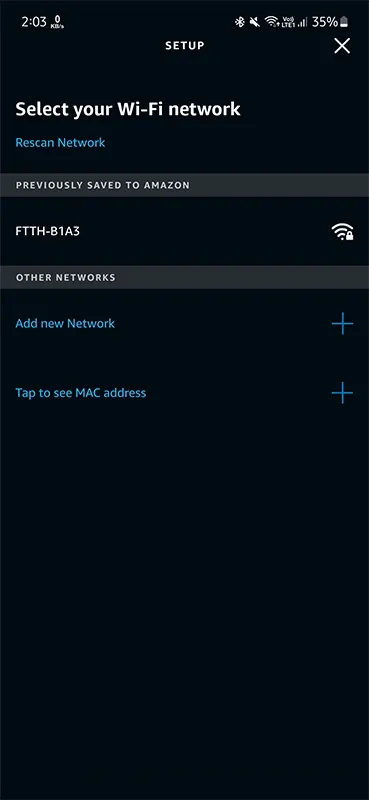
- Your Alexa Echo has successfully connected to the internet and is ready to start responding to your commands as soon as it has done so.
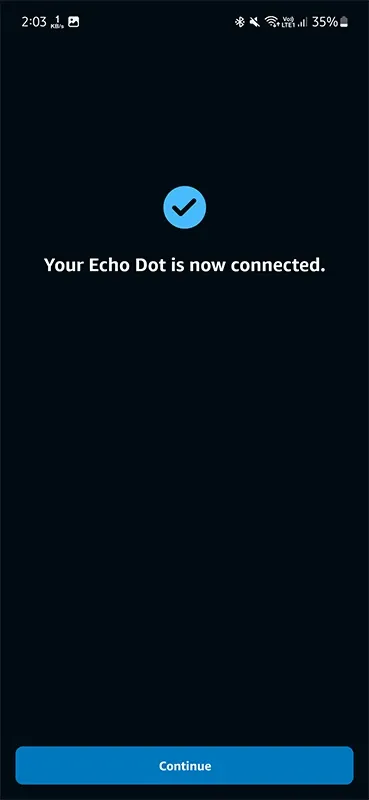
Amazon Echo: How to Connect It to WiFi Without Using the Alexa App
There is an alternative approach available in the event that you do not wish to link your Amazon Echo to the internet by downloading and utilizing an application. You can test this out by using your personal computer.
- Open either the Firefox or Safari web browser on your computer after you have connected it to the internet.
- Now, navigate to alexa.amazon.com on your web browser. If you come across a page that has the words “scan QR code,” all you have to do is click on the link that indicates “go back to the previous version.”
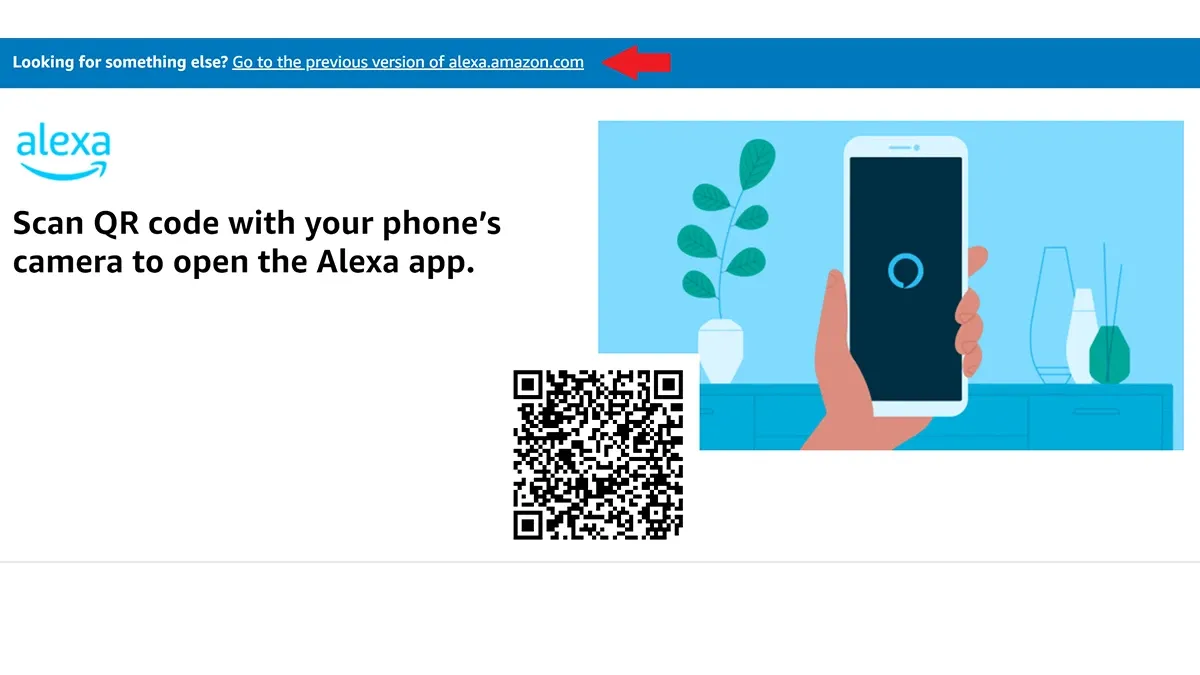
- Sign in using the account you have with Amazon.
- Now, select the Settings option by clicking on it.
- You should notice an option to Set Up A New Device on the right side of the screen. Make sure you click on it.

- Determine the model of the Alexa Echo device that you are using. After that, select the language that you want to use.

- When it brings up the Begin Echo Setup page, select Proceed from the menu that appears.
- Connect your Alexa to its power supply by plugging it in. It is expected that the orange light, along with any other light on the speaker, will now illuminate. Press the action button until the orange light begins its blinking pattern if this is not the first time the setup has been performed.
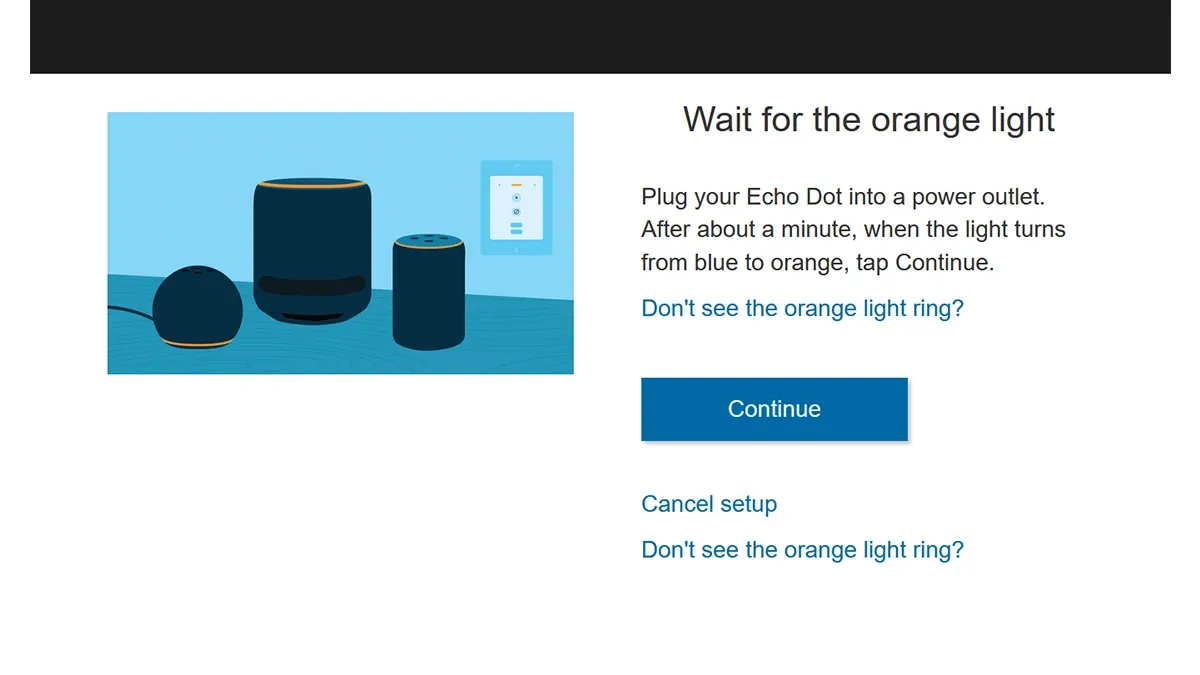
- The Amazon Echo Speaker will now set up its own independent wireless network. It is necessary for you to link your personal computer to the Amazon wifi network.
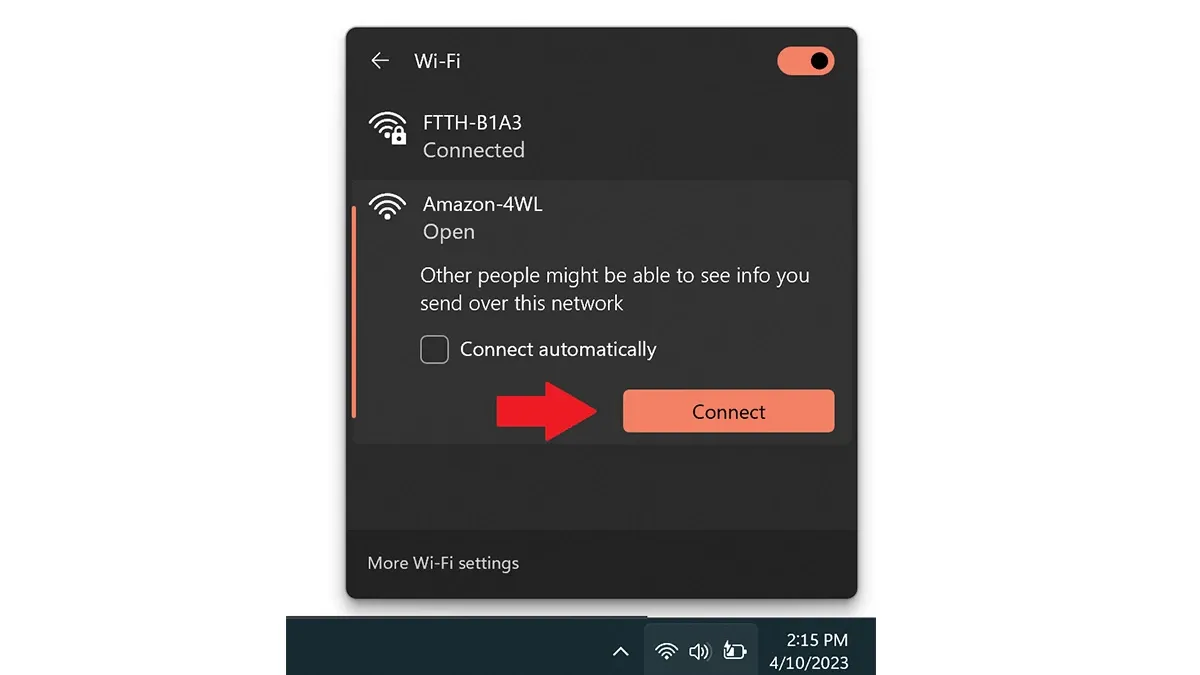
- When you are connected, select the Continue option.
- On the following page, you will be prompted to choose the WiFi network that you wish to use.
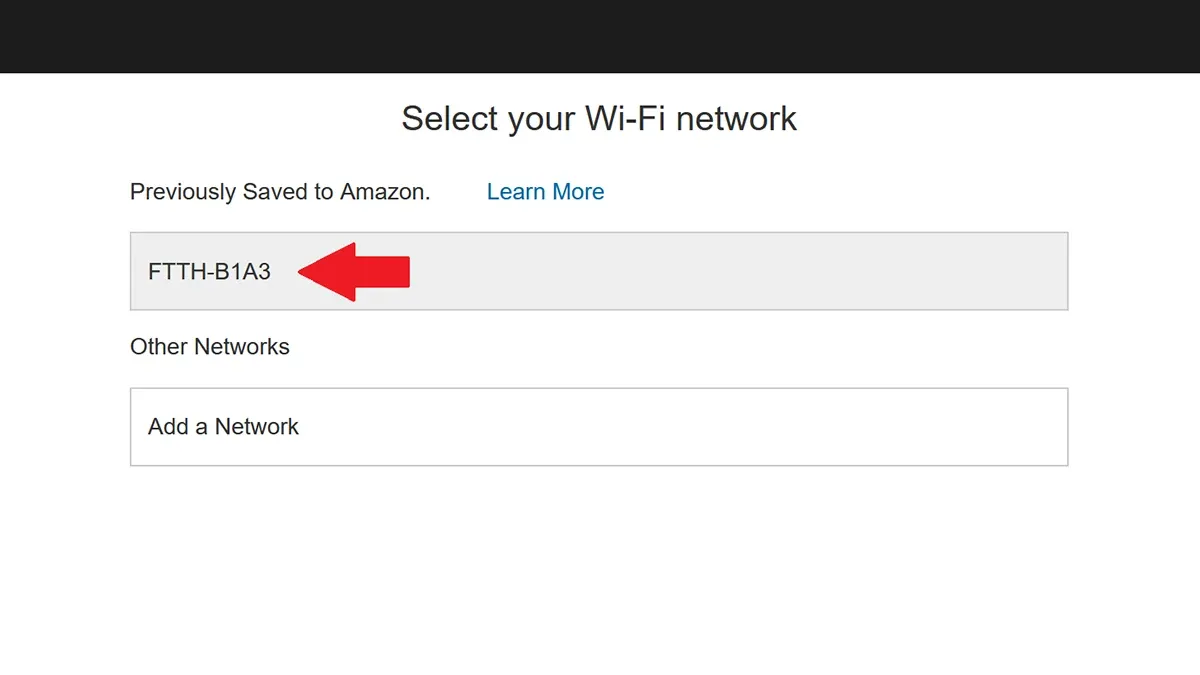
- Make sure you enter the correct password for your WiFi network. Without having to use the app, you have now successfully linked your Amazon Echo speaker to the internet.
Summary
This brings to a close the instruction manual on how you can quickly and easily connect your Amazon Echo to WiFi using one of two possible approaches. You are free to choose the approach that you consider to be the most practical at any given time. Always check that your Echo needs to be linked to an Amazon account in order for it to function correctly before you begin setting it up. And yes, the Alexa Echo speaker need a constant Internet connection in order to function properly and provide you with improved service.
Have questions or queries? If you have any comments or questions, feel free to express them in the space below.




Leave a Reply ▼