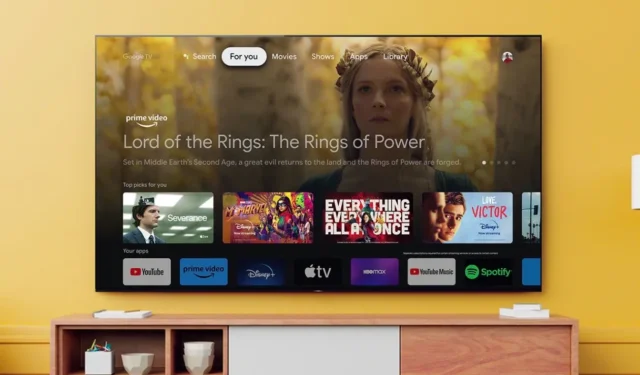
With so many streaming services available, determining which ones are the best can be challenging. Nonetheless, many consumers choose to stick to just one streaming service. It could be that the cost is ideal, or that the content available on the streaming service is exactly what they were looking for. Apple TV is one such service that many people, particularly iPhone users, have signed up for. In this guide, we’ll show you how to install the Apple TV app on your Sony smart TV.
While Sony offers a huge number of TV models, including those that run on their in-house operating system or older versions, the Apple TV app is only accessible on Sony’s Android TV and Google TV models. Thus, if you want to install the Apple TV app on your Sony TV, this is the guide for you.
Before we get into how to install and stream the Apple TV app on your Sony TV, there are a few things you should know. First, you must determine which TVs support the app, and then you must determine which TVs are eligible to receive the Apple TV app following a software update.
Apple TV app is supported by Sony Televisions
Below is a list of all Sony Smart TVs that come pre-installed with the Apple TV app. The majority of the TVs on the list that support Google TV are Sony TV models.
2021 Sony TV Apple TV Supported Models
- A80J
- A90J
- X80AJ
- X80BJ
- X80J
- X81J
- X85BJ
- X85DJ
- X85J
- X86J
- X90J
- X90SJ
- X91J (85)
- X92
- X95J
- Z9J
2022 Sony TV Apple TV Supported Models
- A80CK
- A80K
- A90K
- A95K
- W820K
- W830K
- W870K
- W880K
- X74K
- X75AK
- X75K
- X80BK
- X80CK
- X80K
- X80We
- X81DK
- X81K
- X85AK
- X85K
- X90BK
- X90CK
- X90K
- X90S
- X95K
- Z9K
Updating Sony TVs so they can use the Apple TV app
Several TVs will need to be updated in order to support the installation of Apple TV apps on Android TV. Sony has to upgrade its line of TVs manufactured between 2018 and 2020. Below is a list of all the TVs that, upon firmware updates, support the Apple TV app.
2018 Sony TVs
- A9F
- Z9F
2019 Sony TVs
- A9G
- X8500G
- X8507G
- X8577G
- X9500G
- X9507G
- Z9G
2020 Sony TVs
- A8H
- A9S
- X8000H
- X8007H
- X8050H
- X8077H
- X8500H
- X8550H
- X9000H
- X9007H
- X9077H
- X9500H
- X9507H
- Z8H
- Z9H
It’s time to look at the procedures that you must take to install the Apple TV app on your Sony smart TV now that you are aware of which Sony TVs support it. The procedures are applicable to Sony Smart TVs running both Google TV and Android TV.
How to Set Up the Apple TV App on a Sony TV (Runs Google TV)
You may easily utilize the search function or even the speech function on Sony TVs with Google TV to install the Apple TV app. If you’re using the voice approach, just say “Apple TV” while pressing the Google Assistant button on your TV remote. All you have to do is click the install button when the app is displayed on the TV.
As an alternative, you might use the Sony Google TV’s search feature to download the Apple TV app. How? Read on.
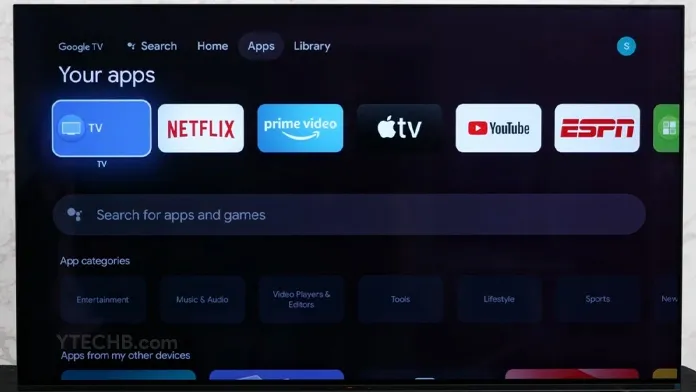
- Your Sony TV remote’s Home button should be pressed.
- Navigate now and choose Search from the menu.
- To display the on-screen keyboard, select the input section.
- Press the enter key after typing “Apple TV” on the keyboard.
- Now the search results ought to show the Apple TV app.
- Choose the app and immediately install it on your TV.
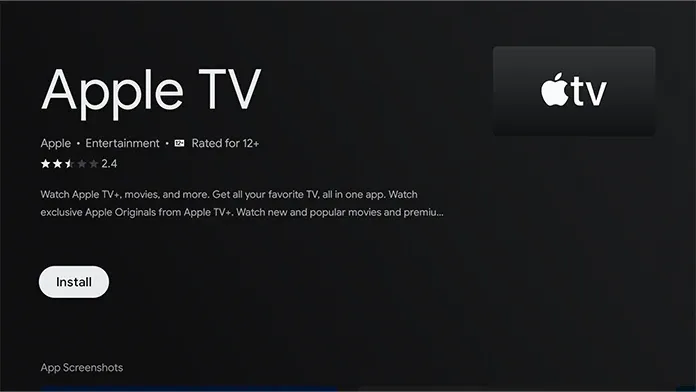
How to Set Up the Apple TV App on a Sony TV (Runs Android TV)
These are the procedures to follow in order to install the Apple TV app on a Sony Android TV.
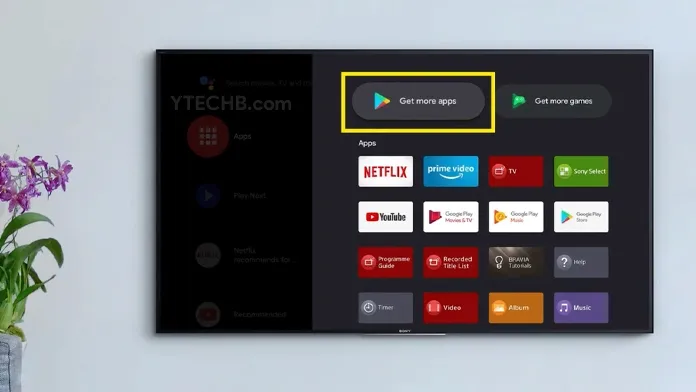
- Your Android TV should be turned on and connected to your WiFi network.
- Go to the Google Play Store app on your Android TV’s home screen and choose it.
- Go to and choose the search bar in the Play Store app after it has opened.
- To raise the keyboard, choose it.
- Enter Apple TV now, then click the search icon.
- The Apple TV app ought to appear in the search results.
- Click the install button after selecting the program.
- The app should be downloaded and installed on your TV within a few seconds.
- Open the Apple TV app, then log in using your Apple ID.
How to Use a Smartphone to Install Apple TV Software on a Sony Smart TV
Installing the Apple TV app on your Sony Smart TV is simple if you have an Android smartphone and the Google Play Store app. The same Google account must be used to sign in on both your phone and your TV for this. After doing that, continue with following instructions.
- Launch the Google Play Store application.
- Enter “Apple TV” in the search bar by tapping on it.
- The app should now appear in the search results when you look for it.
- When you tap on the Apple TV app, the Available on Other Devices option ought to appear automatically.
- Simply click the Install green button next to the name of your Sony smart TV.
- Here is how, using only your phone, you can install Apple TV on your Sony TV.
- The app will instantly install when the TV is online, and you should be able to access it right away from the home screen.
The installation and watching instructions for Apple TV on compatible Sony Smart TVs are now complete. With a monthly membership, you may access a wide selection of movies, TV series, and even Apple TV Exclusive content through Apple TV.
Please feel free to ask any questions you may have in the comments area below.




Leave a Reply