
One of the major incremental upgrades for the iPhone was iOS 16.4. It gives the iPhone a wonderful collection of functions. The list also includes Voice Isolation for calling, 21 new emojis, a new way to receive beta updates, page-turning animations for Apple Books, push alerts for online apps, several modifications for the Podcast app, and more. Indeed, the Apple Books app now has new page-turning animations. To use the new curl animation effect, follow these instructions.
The Apple Books app is something you enjoy using? By turning on the new page-turning animation function in the app, you can now improve your reading experience. You only need to update your iPhone or iPad to the most recent software to take advantage of the new change, which is accessible on both devices.
If you’re a voracious reader and have used the Apple Books app for a while, you may have noticed that the page-turning animations haven’t changed much over the years. The curl effect, added in the most recent incremental software update, gives the application a much-needed adjustment that makes turning the pages more enjoyable and natural.
Let’s look at how to use the Apple Books app on your iPhone or iPad to enable the new Curl page turning animation.
How to Make Apple Books’ Curl Page Spinning Animation
You must upgrade your iPhone or iPad to iOS 16.4 or a later version in order to enable the new curl animation effect. If you own an iPad and want to enable the new animations on your iPad, you must update it to iPadOS 16.4 or a later version. To accomplish this, go to Settings > General > Software Update, then install the latest update as directed on-screen. These instructions will allow you to access the new page turning animations in the Apple Books app if your device is already running the most recent version.
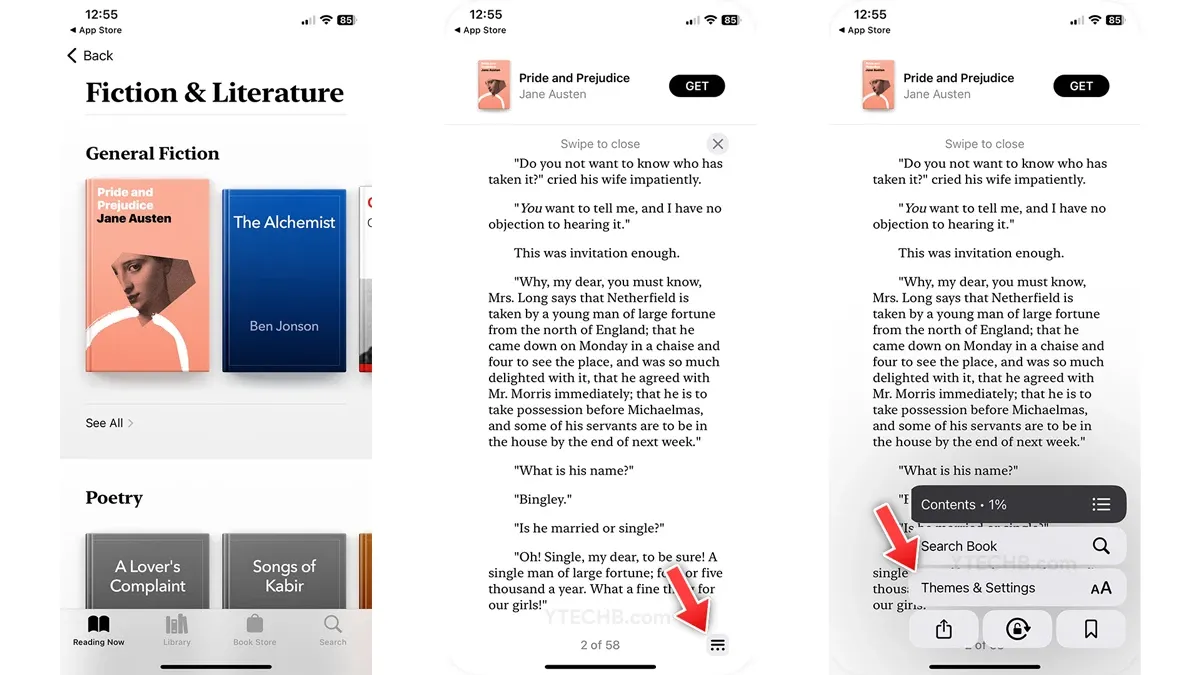
- Open the Apple Books app on your iPhone or iPad.
- Select the book which you want to read.
- Tap the menu icon at the bottom right corner.
- Select Themes & Settings option in the popup menu.
- Tap the Page Turning button in the prompt.
- Select the Curl effect from the menu.
- That’s it.
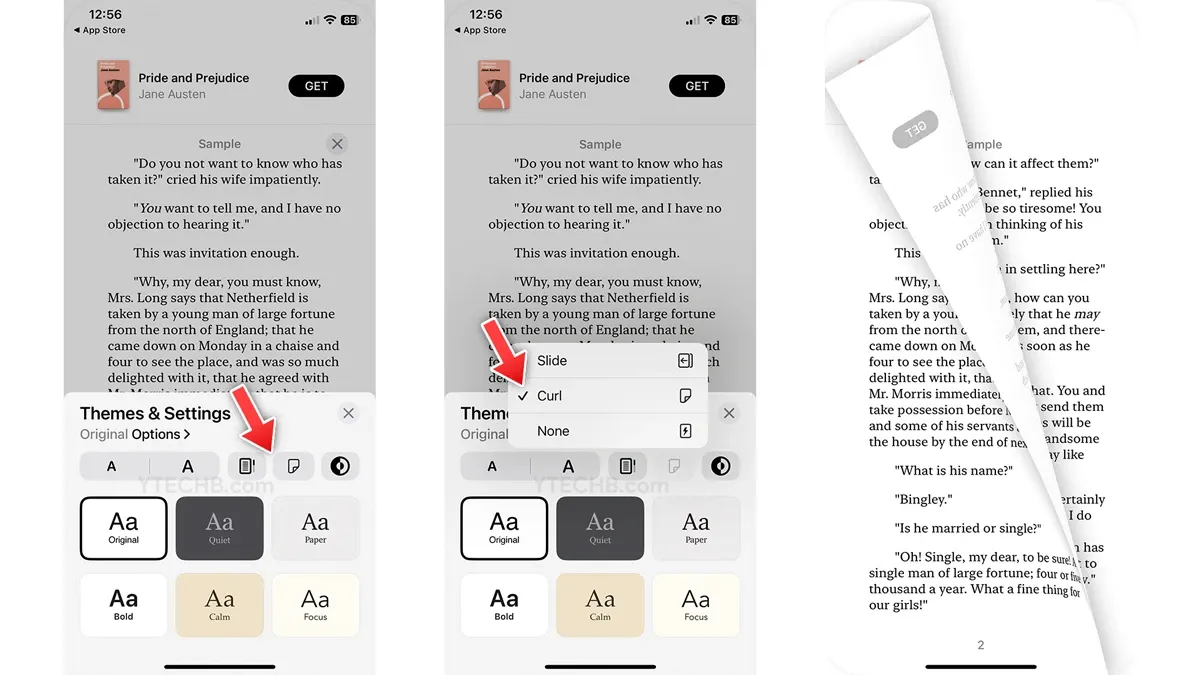
When you turn the pages of the book, the new curl animation effect ought now now be visible. You can return to the standard page turning animation by following the same steps but choosing the “Slide” option rather than the “Curl” option. The animation will then resume using its former design.
Please leave a remark in the space provided if you still have any questions. Also, tell your friends about this article.




Leave a Reply ▼