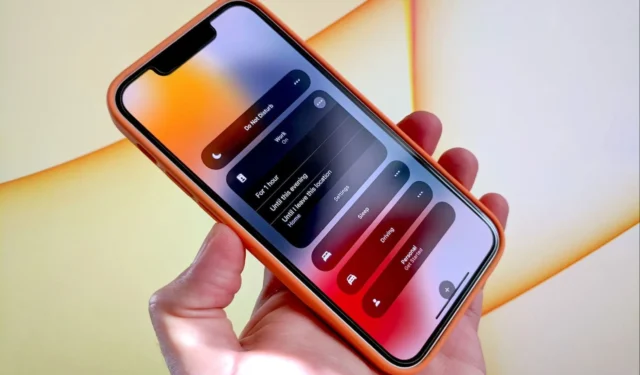
Do you want to take use of the well-known Do Not Disturb (DND) setting on your iOS device, such as your iPhone or iPad? Users have the ability to disable unwanted calls, messages, and app notifications by activating this feature and configuring its settings under the Focus mode’s settings menu. In the updates for iOS 15 and iPadOS 15 that were released in 2021, Apple presented the “Focus mode,” which was essentially a flexible expansion of the illustrious “Do Not Disturb” experience.
This mode helps users concentrate on specific activities and more effectively manage their time by reducing the number of distractions they experience by enforcing configurable notification restrictions. Prior to the release of iOS 14, users were unable to turn the DND mode on or off for particular programs or people.
On the other hand, the launch of the Focus mode brought about a significant shift in the way things are done for people who strongly rely on the anti-interruption feature of their iPhone or iPad but don’t want to turn off the entire notification system on such devices.
The steps that need to be taken in order to turn on the Do Not Disturb function on an Apple iPhone or Apple iPad
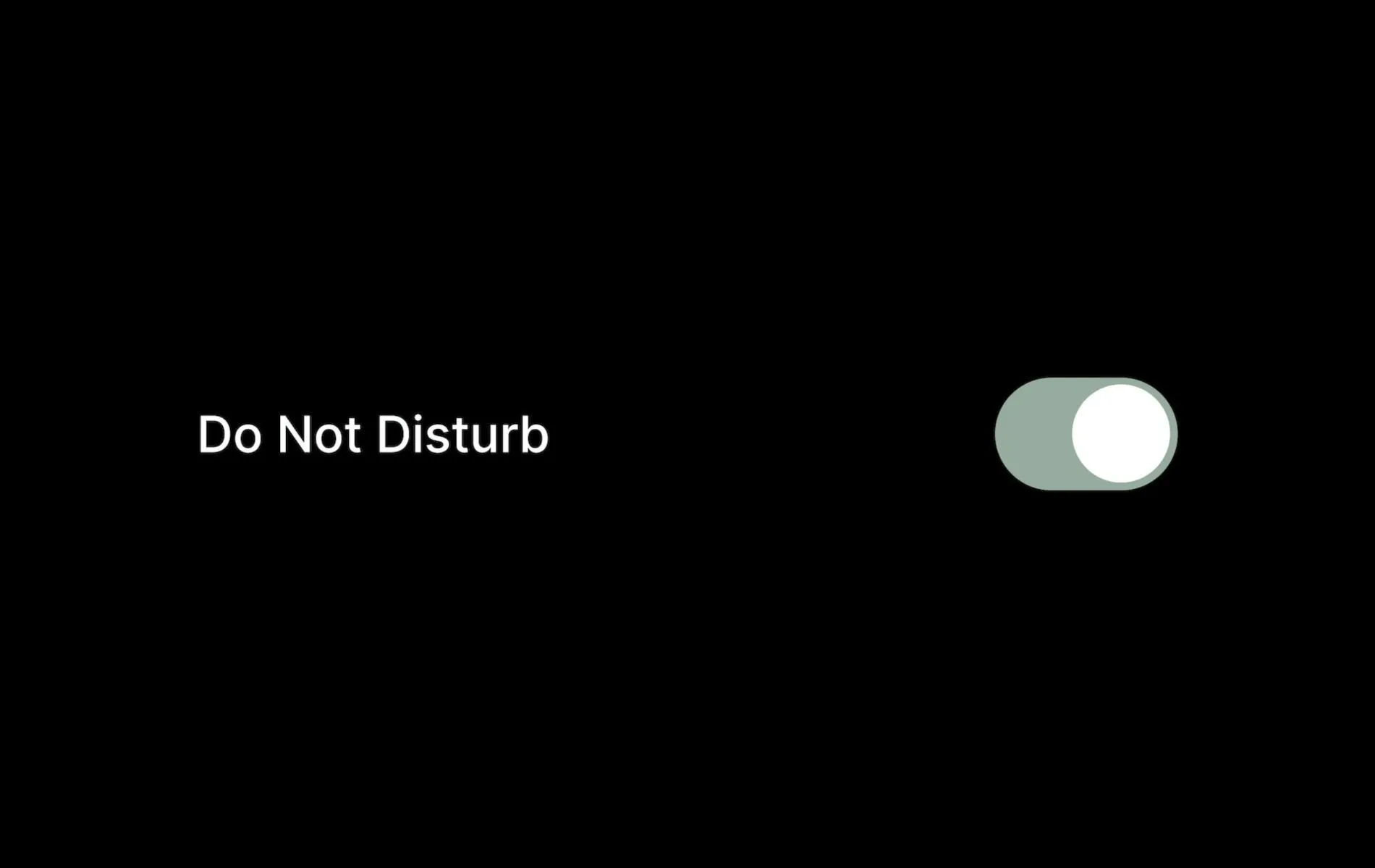
Focus makes it possible for users to quickly activate a DND mode with only one tap. Consumers are also able to make substantial customizations to the experience, such as marking certain persons and applications as distracting, establishing a reoccurring schedule, configuring a Lock Screen or Home Screen page that is conducive to concentration, and activating Focus filters.
On iOS versions 15 and later, the Control Center is where you’ll find the option to activate the Do Not Disturb mode. To access the Control Center on your iPhone or iPad, swipe down from the top-right corner of the screen in that direction. Next, hit the Focus button. After that, select “Do Not Disturb” from the menu that appears to access the choices for activating the mode for a specific amount of time.
Having said that, the vast majority of users will want to modify the experience so that it fits their needs. Apple, to its credit, provides a number of different settings that users can select in order to tailor the operation of the function.
To access the DND settings on Focus, you will need to take the following steps:
- Launch the Settings application, find the option or tab labeled Focus, and then tap on it.
- Tap the “Do Not Disturb” button inside the Focus settings.
- To activate Do Not Disturb mode at a specific time, location, or application, go to the Set schedule section of your phone’s settings and tap the Add schedule button. You also have the option to activate the Smart Activation mode, which enables the device to automatically determine and activate Do Not Disturb at certain periods of the day depending on location or app activity.
- After the timetable has been established, you should investigate the other settings, such as the Focus filters and the Personalize screens, and then make any necessary adjustments to further your cause. You can exclude specific people or applications from the limits by adding them here. You also have the option to switch to Dark Mode or Low Power Mode.
In addition to the standard Do Not Disturb mode, the Focus app enables users to create personalized routines depending on particular activities they engage in on a daily basis, such as driving, working, reading, and gaming. You can make adjustments to the parameters to establish unique guidelines for each of these activities, or you can create an activity profile that is unique to your needs.
Any of the Focus profiles that you create can be activated with a single touch from the Control Center, just like Do Not Disturb. They also allow a wide variety of customization choices, enabling you to implement a digital well-being experience that is unique to your needs.
If you possess an iPhone or iPad that runs iOS 14.8 or an older version, you will not have access to the Focus mode. But, you will still be able to locate the option to engage the Do Not Disturb mode within the Settings app on these devices.




Leave a Reply ▼