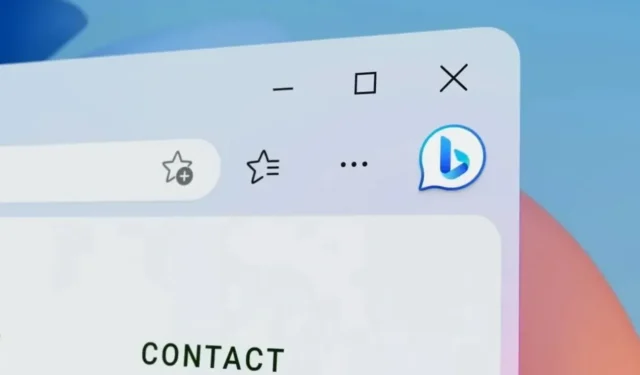
Microsoft has been working tirelessly to improve its web browser, Edge. From performance to features to appearance. If it ain’t broke, don’t fix it, they say. Microsoft has given its web browser, Edge, a more minimalist style, particularly with the rounded corners design seen in other Windows 11 parts.
The issue currently is that not everyone prefers rounded corners. That’s understandable. Some people prefer things to be straightforward and simple, while others prefer a more minimalist and modern approach. Thus, if you want to return to the standard-looking Microsoft Edge by removing the round corners, this guide is for you.

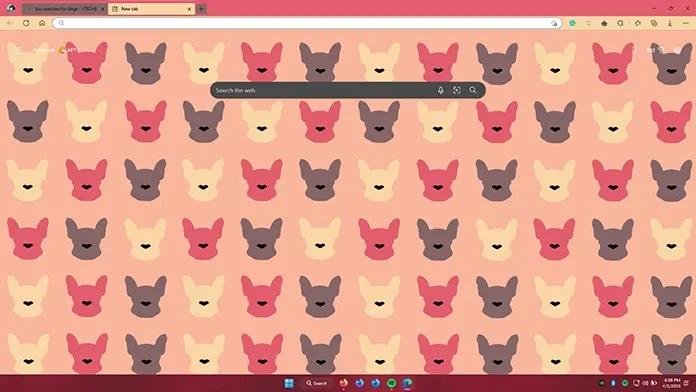
Remove Rounded Corners From Microsoft Edge
Therefore, if you’ve been digging through Microsoft Edge’s Settings page and haven’t found any settings or options to disable those rounded corners, don’t despair. You are not need to use another web browser. So, where exactly are these options?
These options are available in Microsoft Edge, but they are buried. Yet, getting to them is simple, and modifying the settings is even simpler than you may imagine.
Edge Flags provide quick access to these options. You can quickly access these Edge Flags by typing edge:/flags and pressing the enter key. When you visit the Experiments page now, you should notice a list of newly available features, as well as a search bar at the top.

Simply type Rounded Corners into the search box. You should immediately receive two results. Microsoft Edge Rounded Corners is the first. You should see a drop-down menu with the option set to Default next to it. Choose the Disabled option from the drop-down menu. You must also disable the make Rounded Tabs Feature Accessible option. This disables Microsoft Edge’s rounded style edges and tabs.
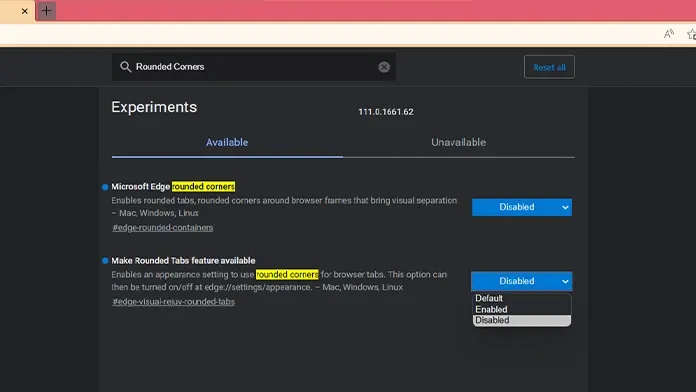
If you don’t like how Microsoft Edge has shifted your profile symbol from the left to the right, you can change it back to the left.
Simply enter “Minimal” into the search box. The Microsoft Edge Minimal Toolbar Experience option should be visible. Make sure to enable this option as well.
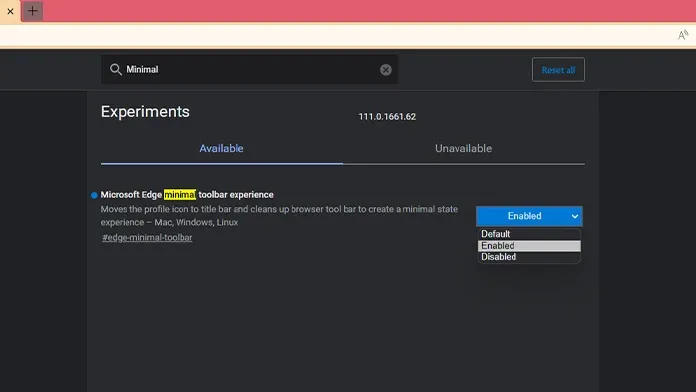
Please restart Microsoft Edge after you’ve made these three changes. You can do so manually by closing and relaunching the browser, or by clicking on the Restart button in the banner that shows at the bottom of the browser.
The modifications will be visible when the web browser is restarted. Absolutely, the rounded corners and tabs have been replaced with the original appearance introduced with Microsoft Edge.
Summary
This is the end of the tutorial on how to remove the rounded tabs and corners from your Microsoft Edge web browser. If you have any questions, please leave them in the comments area below.




Leave a Reply ▼