
If you have hooked up your new Insignia TV but it cannot scan channels, this guide can help you with the problem! Like other electronic devices, this smart device can also sometimes throw you a curveball.
We will discuss some effective solutions to fix the problem so that you can reclaim your seamless TV viewing experience.
Why won’t my new TV scan channels?
- Bugs/glitches in TV software.
- The input source is connected to the wrong port.
- The channels you are trying to scan are subject to geo-restrictions.
- Damaged or loose cables.
How do I fix the Insignia TV channel scan issues?
Before proceeding with any detailed steps to fix the channel scan issues on Insignia TV, go through the following preliminary checks:
- Check if the input source is plugged into the correct port and restart your router.
- Inspect the cables for damage, replace them if needed, and ensure they are properly connected.
- Check the batteries of your remote and replace them if needed.
- Make sure you look for channels available in your region.
1. Power Cycle your TV
- Unplug the power cable of your TV and the power outlet.
- Press & hold the Power button on the remote to remove any residual charges.

- Wait for 2-3 minutes, then plug the power cable into your TV and power outlet. Once the television starts, check if you can find the cable channels.
You can also try power cycling your router or updating the router firmware to fix the connection issues; read this guide to learn more.
2. Run the Auto Channel Search
- Click the Menu button on your TV remote, use the left & right arrows to locate Channels, and press Enter.
- Locate Auto Channel Search or a similar option, then press Enter .

- Next, you need to choose an input source; use the arrow keys to choose among Cable/Satellite Box, Antenna, and Cable from the wall, and then press Enter .

- Cable/Satellite Box – you will get a screen explaining how you can connect a box to your TV. Press Enter, and when the setup is complete, then press Exit.
- Antenna or Cable from the wall – Your TV will scan for channels.
- The scan will begin; if it doesn’t, look for the prompt to initiate it.

This process takes some time, so don’t click any button on your remote or television, and ensure your Wi-Fi router, cable box, or HDMI cable stays connected. You will get the message once the action is complete. Close the menu and check the channel list.
3. Update your TV OS
- Locate and click the Settings button on your TV’s home screen.
- Go to My Fire TV, click it, and select About.
- Select Check for Updates.

- La TV cercherà gli aggiornamenti e farà clic su Installa aggiornamento.
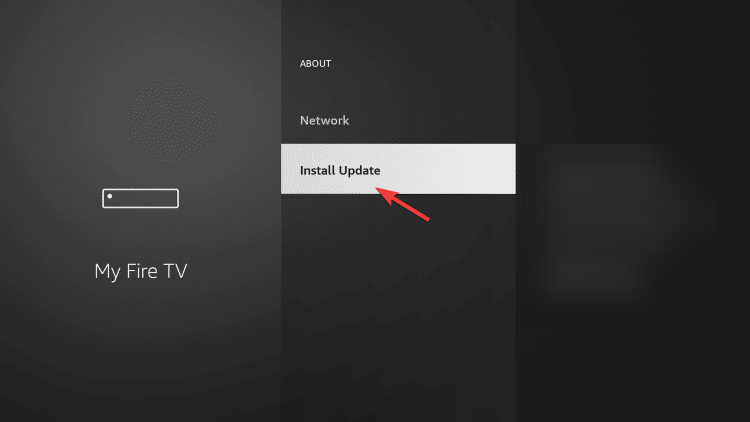
Attendi il completamento del processo e segui le istruzioni visualizzate sullo schermo, se ne ottieni.
4. Registra nuovamente la tua Insignia Fire TV su Amazon (funziona con l’edizione Fire TV)
- Nella schermata iniziale del televisore, vai su Impostazioni.
- Individua e seleziona Amazon.

- Successivamente, fai clic su Account Amazon e seleziona Annulla registrazione.

- Fai nuovamente clic su Cancella per confermare la scelta.
Per registrare nuovamente la TV su Amazon, procedi nel seguente modo:
- Vai a Impostazioni e seleziona Il mio account.
- Scegli Account Amazon, quindi fai clic su Registra.

- Inserisci le tue credenziali Amazon e fai clic su Accedi.
- Seguire le istruzioni visualizzate sullo schermo per registrare nuovamente il televisore.
5. Ripristina il televisore alle impostazioni di fabbrica
- Individua e fai clic sul pulsante Impostazioni nella schermata iniziale della TV.
- Vai a Sistema, quindi seleziona Impostazioni di sistema avanzate.
- Scegli l’opzione Ripristina impostazioni di fabbrica, quindi seleziona Ripristina.

- Fare clic su OK per confermare la scelta.
Ricorda, questo dovrebbe essere l’ultimo passaggio per risolvere il problema poiché rimuoverà tutte le app e le personalizzazioni apportate e riporterà il televisore allo stato in cui lo hai acquistato.
Se nessuno dei metodi menzionati ha funzionato nel tuo caso, devi contattare il provider TV e spiegare il problema e spiegare il problema. soluzioni che hai provato per ulteriore assistenza.
Se hai domande o suggerimenti sui problemi di scansione dei canali TV di Insignia, non esitare a menzionarli nella sezione commenti qui sotto.




Lascia un commento