When we use a VPN, we might want to exclude some apps like streaming apps to avoid buying subscriptions again in the server location, browser to access banking or other sites. In this guide, we show you how to exclude an app or browser from ExpressVPN, NordVPN, Private Internet Access, ProtonVPN, Surfshark, etc. VPNs on your Windows PC.

How to exclude an App or Browser from VPN on PC
All VPN providers with premium subscriptions give users the flexibility and convenience to exclude an app or a browser from the VPN. It is done via the Split Tunneling feature that comes built-in on the VPN programs.
Split tunneling works in two ways. Using Split tunneling, you can force the VPN to work on a particular app or browser or make the VPN work on all programs and browsers, excluding an app or browser you don’t want to use with a VPN.
So, to exclude an app or browser from VPN on a PC, you need to enable split tunneling, add the app you want to exclude to the list, and save changes. Let’s see how we can do it on various VPNs.
Do not allow an app or browser to use ExpressVPN
To exclude an app or browser from ExpressVPN on your Windows PC, open the ExpressVPN app on your PC. Click on the hamburger button and Select Options. It will open the Settings of ExpressVPN. In the General tab, click on Settings under Split tunneling. You will see split-tunneling options. Check the button beside Do not allow selected apps to use the VPN. Then, click on the + button at the bottom of the window to add apps.
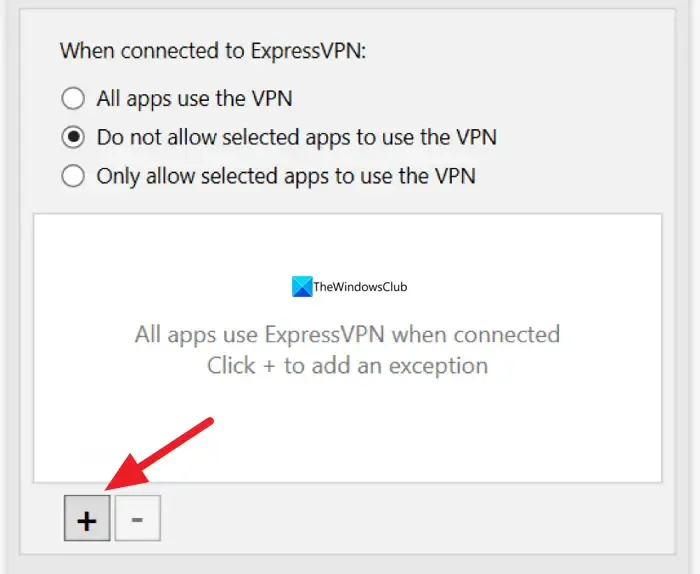
Add the apps or browsers you want to exclude from ExpressVPN one by one by clicking on the Add Another App button.
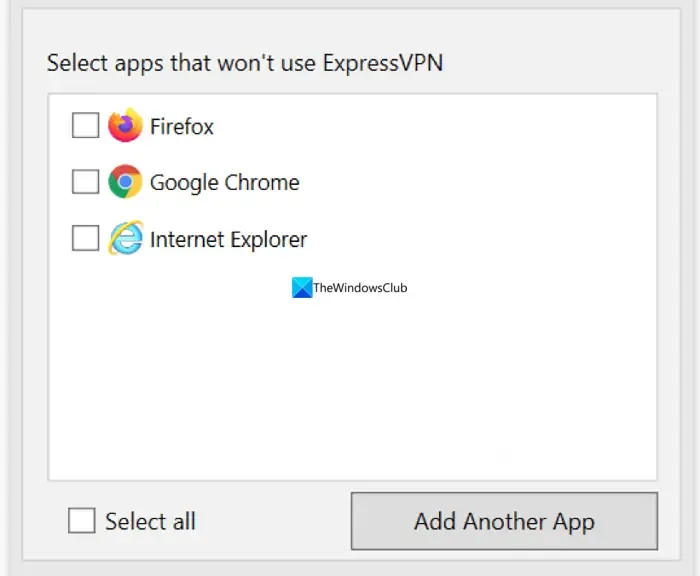
Once you are done adding, Click OK to save the changes. To apply the changes, close the ExpressVPN app and open it to connect to the server.
Disable VPN for an app or browser in NordVPN
To exclude an app from NordVPN on a Windows PC, open NordVPN on your PC and click on the Gear ⚙️ icon at the left-bottom of the app. It will open the Settings of NordVPN. Click on the Split tunneling tab.

Toggle the button beside Split tunneling to turn it on. Select Disable VPN for selected apps as Type using the drop-down button. Then, click on the Add apps button to add the apps that you want to exclude from NordVPN.
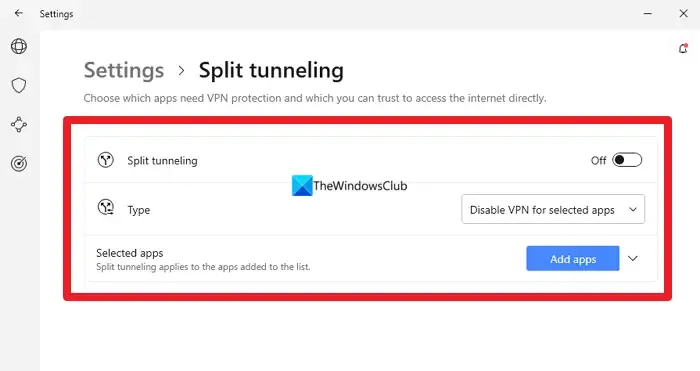
Once you are done with adding apps to the list, restart the NordVPN app and reconnect to the servers to affect the changes.
Exclude an app or browser from using Private Internet Access
분할 터널링을 사용하여 개인 인터넷 액세스 VPN에서 앱을 제외하는 것은 당연한 일입니다. PC에서 Private Internet Access 앱을 열고 점 3개 버튼을 클릭한 후 설정을 선택하세요.
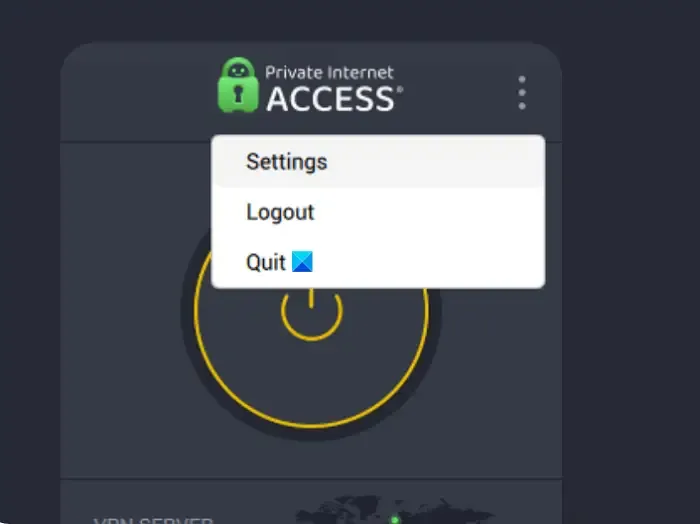
Private Internet Access 앱의 설정에서 분할 터널을 선택하세요. 탭.
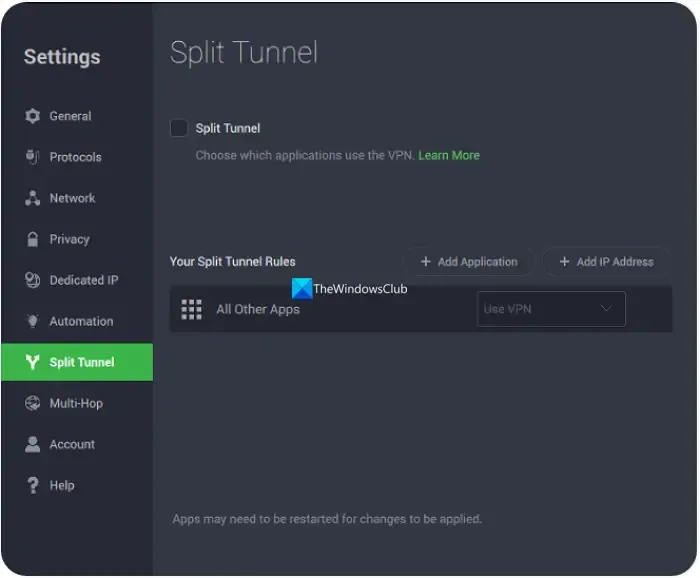
활성화하려면 분할 터널 옆의 버튼을 선택하세요. 그런 다음 애플리케이션 추가 버튼을 클릭하고 VPN 우회 개인 인터넷 액세스 VPN에서 앱을 제외하려면 각 앱 앞에
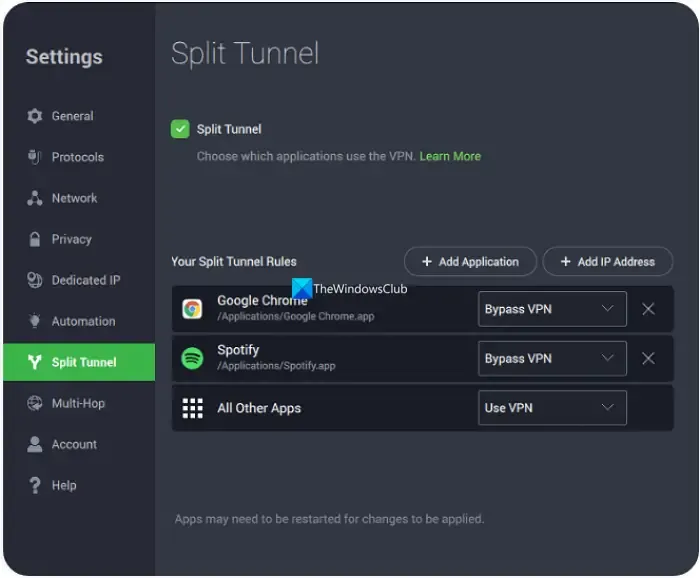
변경 사항을 적용하려면 개인 인터넷 액세스와 함께 앱을 다시 시작하세요.
ProtonVPN 사용에서 앱 또는 브라우저 제외
PC의 ProtonVPN에서 앱이나 브라우저를 제외하려면 ProtonVPN 앱을 엽니다. 햄버거 메뉴를 클릭하고 설정을 선택하세요. 고급 탭을 클릭하세요. 분할 터널링 옆의 버튼을 전환하여 켜세요.

분할 터널링 설정이 열립니다. VPN 터널 사용에서 앱/IP 제외 옆의 버튼을 선택하세요. 그런 다음 앱 추가를 클릭하여 앱을 하나씩 추가하세요. 앱이 이미 목록에 있는 경우 옆에 있는 확인란을 클릭하여 활성화하여 ProtonVPN에서 제외할 수 있습니다.

앱 추가가 완료되면 ProtonVPN 앱과 제외했던 다른 앱을 다시 시작하여 변경 사항이 적용되도록 하세요.
Surfshark에서 앱이나 브라우저가 VPN을 우회하도록 만들기
Surfshark의 분할 터널링에는 또 다른 이름이 있습니다. Surfshark에서는 Bypasser라고 합니다. 이 기능은 분할 터널링과 동일하게 작동하지만 이름이 다릅니다. Windows의 Surfshark에서 앱을 제외하려면 Surfshark 앱을 열고 기어 ⚙️아이콘을 클릭하세요. 그런 다음 VPN 설정 탭을 클릭하세요.
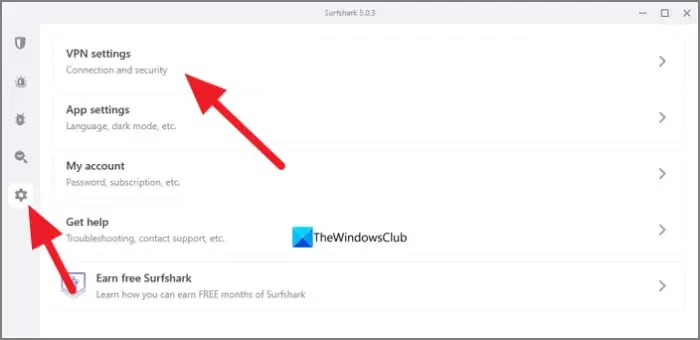
VPN 설정에서 Bypasser 탭을 선택하세요. .
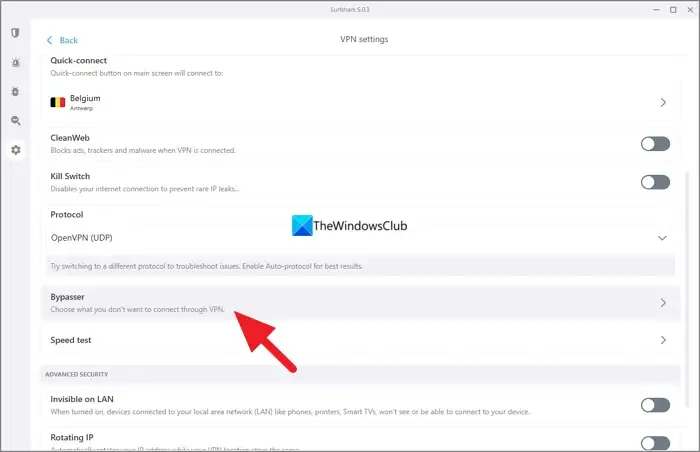
바이패스 설정에서 VPN 우회앱 선택 탭이 표시됩니다. 앱 선택을 클릭하세요. 거기에서 사용 가능한 앱 목록을 볼 수 있습니다. VPN을 우회하거나 VPN에서 제외할 앱을 선택하려면 옆에 있는 상자를 선택하세요. 추가하려는 앱을 찾지 못한 경우 앱 추가 버튼을 클릭하고 컴퓨터를 탐색하여 선택하세요.
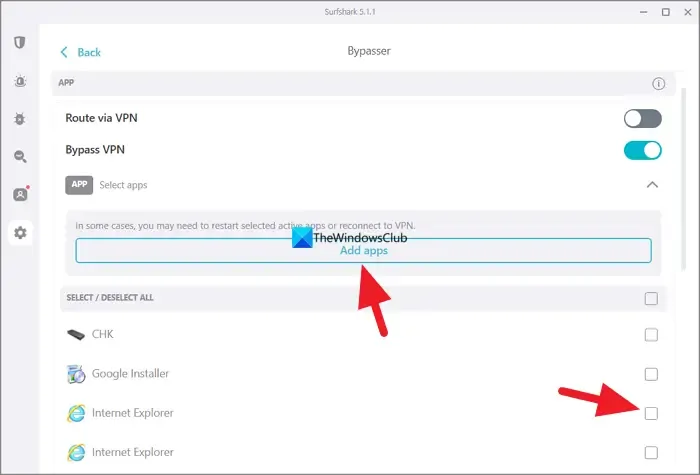
작업이 완료되면 ProtonVPN 앱과 선택한 앱을 다시 시작하여 변경 사항을 확인하세요.
특정 웹사이트에 대해 어떻게 VPN을 우회하나요?
VPN의 분할 터널 또는 우회 설정을 사용하여 웹사이트의 IP 주소로 특정 웹사이트에 대한 VPN을 우회할 수 있습니다. VPN 설정으로 이동하여 분할 터널링을 선택하세요. 분할 터널링 설정에는 IP 주소를 우회하는 옵션이 표시됩니다. IP 주소를 추가하는 옵션이 표시되지 않으면 VPN 사용에 대한 웹사이트 차단을 우회하는 VPN의 난독화된 서버에 연결하세요. 난독화된 서버는 VPN 트래픽을 일반 트래픽으로 숨기고 VPN 트래픽을 허용하지 않는 웹사이트를 탐색할 수 있게 해줍니다.
VPN은 모든 브라우저를 포괄하나요?
예. 분할 터널링 기능을 사용하여 앱을 제외하지 않는 한 VPN은 기본적으로 PC의 모든 브라우저에 적용됩니다. Tor 브라우저를 사용하더라도 VPN이 이를 지원합니다. 브라우저뿐만 아니라 VPN은 장치에서 인터넷을 사용하고 서버를 통해 트래픽이나 데이터 패킷을 라우팅하는 모든 앱과 프로그램에도 적용됩니다.




답글 남기기