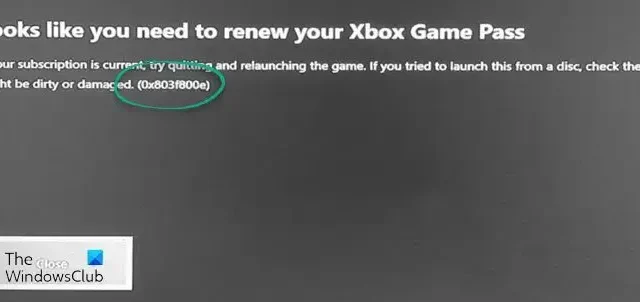
Xbox One is one of the standalone Xbox consoles that support 4K gaming with better capabilities than other devices. Some users see error 0x803f800e on Xbox One while launching games on it. Let’s see how we can fix the error and get into play mode.
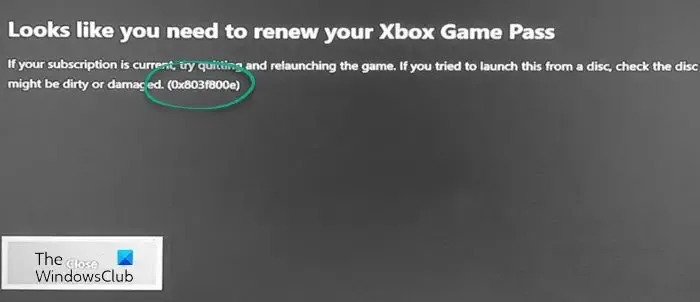
We see the following error message when we see the error code 0x803f800e:
Looks like you need to renew your Xbox Game Pass. If your subscription is current, try quitting and relaunching the game. If you tried to launch this from a disc, check the disc – it might be dirty or damaged. (0x803f800e)
Fix Xbox One Error 0x803f800e
If you see error 0x803f800e while launching a previously bought game or from a disc on Xbox One, the following solutions can help you fix it.
- Check the Xbox status
- Check the subscription or purchase status
- Restart your Xbox One console
- Sign out and sign in again
- Check the disc for any damages
- Contact Xbox Support
Let’s get into the details of each method and fix the issue.
1] Check the Xbox status
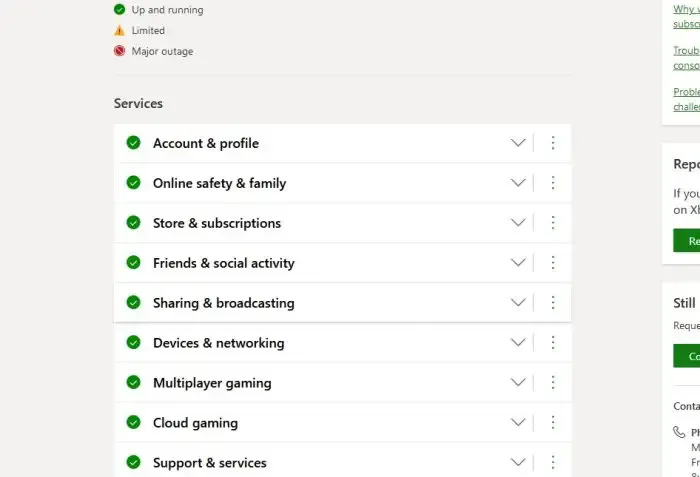
If there is any issue with the Xbox servers, you will not be able to do anything. You cannot sign in, play games, etc. You must wait until they are back up to use Xbox services normally again. You might see the error 0x803f800e due to any issue with the Xbox servers. Check the Xbox Status and wait until they are fixed if there are any issues.
2] Check the subscription or purchase status
The error 0x803f800e is usually seen with users with Xbox Game Pass or subscribers. Make sure your subscription is active to resolve the issue and play the games you have purchased.
To check the subscription status on Xbox:
- Sign in to account.microsoft.com
- Go to Subscriptions and select View all subscriptions
- View the subscriptions and see if the Gold or Game Pass subscription is still active. If it is not active, click Manage to renew it.
3] Restart your Xbox One console
One of the simple hacks to resolve issues with electronics is to restart them. Shut down the Xbox One console completely and restart it again. Then launch the game and see if the problem still exists.
4] Sign out and sign in again
Sign out of your Xbox One console from the Account settings and sign in again using the Microsoft credentials you have Xbox subscriptions on. Before signing in again, just power cycle the Xbox One console by disconnecting all the cables from the console and power sockets, waiting for a few seconds, and reconnecting them. Then, turn on the Xbox One and sign in with your credentials.
5] Check the disc for any damages
Se você vir o erro ao tentar iniciar o jogo a partir do disco, será necessário examinar o disco físico e ver se ele está em perfeitas condições, sem nenhum arranhão ou dano. Basta limpar o disco com um pano macio que não deixe marcas de arranhões e tentar novamente. Se o disco não funcionar, você deverá comprar outro para jogar.
6]Entre em contato com o suporte do Xbox
Se todas as soluções acima não resolverem o erro 0x803f800e, você precisará entrar em contato com o suporte do Xbox. Eles orientarão você para corrigir o problema e ajudarão você a usar o console Xbox One para jogar novamente.
Como faço para corrigir meu erro de compra do Xbox?
Se você estiver vendo algum tipo de erro de compra no Xbox, primeiro você precisa verificar se o pagamento foi efetuado e, em seguida, ver o status da compra no seu Xbox. Aguarde algumas horas e veja se a compra se reflete em sua conta. Caso contrário, saia do Xbox, faça login novamente e verifique as compras. Se não houver alteração no status, entre em contato com o suporte do Xbox, que o ajudará a corrigir o problema.
O que fazer quando o Xbox diz que o disco está sujo ou danificado?
Quando o Xbox diz que o disco está sujo ou danificado, você precisa examinar o disco fisicamente e ver se há algum arranhão nele. Se não houver arranhões, limpe-o com um pano macio que não deixe arranhões.




Deixe um comentário