
If you play Warzone on PC, it is crucial to optimize your settings to get the best FPS possible. Here are the optimal graphics settings for Warzone.
Warzone is a fast-paced Battle Royale that will require constant attention and responsiveness. However, your PC must also be able to keep up!
It’s important to make sure your game is as smooth as possible. Reaching 60 FPS is the bare minimum to hope to play in good conditions, but you might as well aim even higher if your hardware allows it.
However, it is not enough to set all graphics settings to minimum to improve your performance in Warzone. If certain settings actually allow you to boost your FPS without compensation, deactivating certain features could drastically impoverish your gaming experience and your general performance.
Without further ado, discover the best Warzone settings on PC to increase your FPS without sacrificing immersion and gameplay.
Summary
- Best settings for high-end PCs
- Best settings for low-end PCs
- Specifications required for Warzone
- How to improve your FPS
- How to use NVIDIA DLSS
- How to update your graphics drivers
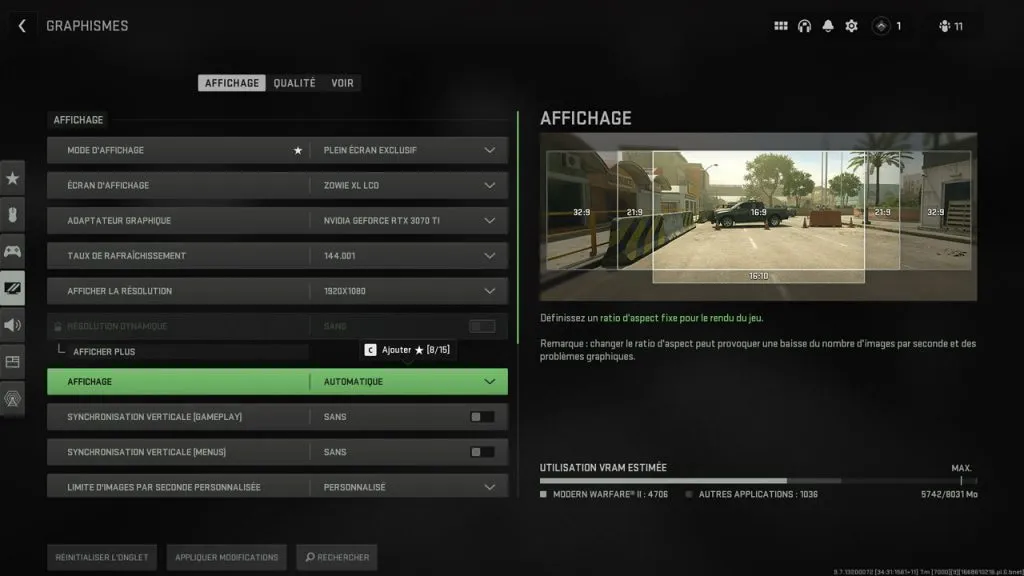
To adjust your graphics settings, go to: Settings > Graphics
The best Warzone graphics settings for high-end PC
Display
- Display mode: Exclusive full screen
- Display Screen: Select your screen with the best refresh rate
- Graphics adapter: Make sure your graphics card is correctly selected
- Refresh rate: The maximum allowed by your screen (144Hz, 240Hz, etc.)
- Show resolution: The resolution of your screen
- Dynamic resolution: Without
- Display: Automatic
- Display the Gamma: 2.2 (sRGB)
- Brightness: According to your preferences
- NVIDIA Reflex low latency: Enabled + Boost
- Eco mode preset: Custom
- Vertical synchronization (Gameplay): Without – V-Sync can generate input delay
- Synchronisation verticale (Menus): Sans
- Custom frames per second limit
- Personalized in-game frames per second limit: The refresh rate of your screen (e.g.: 60, 144, etc.)
- Custom frames per second limit in menus: 60
- Custom background frames per second limit: 15
- Mode premier plan: 0
Quality
General quality
- Graphics preconfiguration: Custom
- Rendering resolution: 100
- Dynamic resolution: Without
- Scaling / Sharpening: FidelityFX CAS
- FidelityFX CAS intensity: 75 – Good smoothing costing little FPS
- Path tracing + Reconstruction de rayons: Sans
- Target VRAM quantity: 75
- Shadow variability: Without
Details and textures
- Texture resolution: Normal
- Filtrage anisotrope: Normal(e)
- Prodonfeur de champ: Sans
- Detail quality level: Normal
- Particle resolution: Low (this setting has a significant impact on performance)
- Bullet impact: With
- Persistent effects: With
- Shader quality: Average
- On-demand texture display: With (you can turn it off if you have performance issues)
- Quality of display of local textures: Normal
Shadows and light
- Shadow quality: Normal
- Shadows on screen: Without
- Ambient Occlusion: No
- Light reflection: Without
- Quality of static reflections: High
Environment
- Detail of the terrain: Without
- Volumetric quality: Low
- Physical quality reported: Without
- Weather grid volumes: Without
- Water quality: Without
View
Field of view
- Field of vision: 100 to 110 – All is a matter of preference, but a value around 100 gives a good compromise between visibility and performance. Higher values make distant enemies smaller and harder to spot
- Aim field of view: Predefined
- Champ de vision arme: Large
- Field of vision – 3rd person view: 80-100
- Field of vision (vehicle): Default
Camera
- Camera blur: Without
- Weapon motion blur: Without
- Grain de l’image: 0.00
- 1st person camera movement: Minimum (50%)
- 3rd person camera movement: Minimum (50%)
- 3rd person aim transition: 3rd person aim
- Spectator camera: Game point of view
- Reverse flash grenade: Without
The best Warzone graphics settings for low-end PC
Display
- Display mode: Exclusive full screen
- Display Screen: Select your screen with the best refresh rate
- Graphics adapter: Make sure your graphics card is correctly selected
- Refresh rate: The maximum allowed by your screen (144Hz, 240Hz, etc.)
- Show resolution: The resolution of your screen
- Dynamic resolution: Without
- Display: Automatic
- Display the Gamma: 2.2 (sRGB)
- Brightness: According to your preferences
- NVIDIA Reflex low latency: Enabled + Boost
- Eco mode preset: Custom
- Vertical synchronization (Gameplay): Without – V-Sync can generate input delay
- Synchronisation verticale (Menus): Sans
- Custom frames per second limit
- Personalized in-game frames per second limit: The refresh rate of your screen (e.g.: 60, 144, etc.)
- Custom frames per second limit in menus: 60
- Custom background frames per second limit: 15
- Mode premier plan: 0
Quality
General quality
- Graphics preconfiguration: Custom
- Rendering resolution: 100
- Dynamic resolution: Without
- Scaling / Sharpening: FidelityFX CAS
- FidelityFX CAS intensity: 75 – Good smoothing costing little FPS
- Path tracing + Reconstruction de rayons: Sans
- Target VRAM quantity: 90
- Shadow variability: Without
Details and textures
- Texture resolution: Low
- Filtrage anisotrope: Normal(e)
- Prodonfeur de champ: Sans
- Detail quality level: Low
- Particle resolution: Very low (this parameter greatly influences performance)
- Bullet impact: With
- Persistent effects: Without
- Shader quality: Average
- On-demand texture display: With (you can turn it off if you have performance issues)
- Quality of display of local textures: Normal
Shadows and light
- Shadow quality: Low
- Shadows on screen: Without
- Ambient Occlusion: No
- Light reflection: Without
- Quality of static reflections: Low
Environment
- Detail of the terrain: Without
- Volumetric quality: Low
- Physical quality reported: Without
- Weather grid volumes: Without
- Water quality: Without
View
Field of view
- Field of vision: 100 to 110 – All is a matter of preference, but a value around 100 gives a good compromise between visibility and performance. A higher value makes distant enemies smaller and harder to spot. A lower FOV can also reduce the load on your PC.
- Aim field of view: Predefined
- Champ de vision arme: Large
- Field of vision – 3rd person view: 80-100
- Field of vision (vehicle): Default
Camera
- Camera blur: Without
- Weapon motion blur: Without
- Grain de l’image: 0.00
- 1st person camera movement: Minimum (50%)
- 3rd person camera movement: Minimum (50%)
- 3rd person aim transition: 3rd person aim
- Spectator camera: Game point of view
- Reverse flash grenade: Without
Specifications required for Warzone
Minimum specifications
- Operating system: Windows 10 64 Bit (latest update)
- Processeur : Intel Core i3-6100 / Core i5-2500K ou AMD Ryzen 3 1200
- RAM: 8 GB
- Hi-Rez Assets Cache: Up to 32 GB
- Graphics card: NVIDIA GeForce GTX 960 or AMD Radeon RX 470
- Video Memory: 2 GB
Recommended specifications
- Operating system: Windows 10 64 Bit (latest update) or Windows 11 64 Bit (latest update)
- Processeur : Intel Core i5-6600K / Core i7-4770 ou AMD Ryzen 5 1400
- RAM: 12 GB
- Hi-Rez Assets Cache: Up to 32 GB
- Carte graphique : NVIDIA GeForce GTX 1060 ou AMD Radeon RX 580
- Video memory : 4 GB
Competitive specifications
- Operating system: Windows 10 64 Bit (latest update) or Windows 11 64 Bit (latest update)
- Processeur : Intel Core i7-8700K ou AMD Ryzen 7 1800X
- RAM: 16 GB
- Hi-Rez Assets Cache: Up to 32 GB
- Carte graphique : NVIDIA GeForce RTX 3060Ti ou AMD Radeon RX 5700XT
- Video memory : 8 GB
Ultra 4K specifications
- Operating system: Windows 10 64 Bit (latest update) or Windows 11 64 Bit (latest update)
- Processeur: Intel Core i9-9900K ou AMD Ryzen 9 3900X
- RAM: 16 GB
- Hi-Rez Assets Cache: Up to 64 GB
- Graphics card: NVIDIA GeForce RTX 3080 or AMD Radeon RX 6800 XT
- Video memory : 10 GB
How to improve your FPS in Warzone
In order to enjoy the best FPS possible in Warzone, make sure to configure the Display, Quality and View tabs with the options detailed above.
Some of its parameters can be adjusted to your taste, but we still advise you to start on this basis before then making your own small modifications if necessary.
If you’re still not satisfied with Warzone’s performance despite these tweaks, there are still a few solutions available:
- Make sure your graphics card drivers are up to date (details below)
- Check that no unnecessary applications are working your processor unnecessarily in the background
Once you apply all of these tips, you should be able to play Warzone with the best FPS possible for your PC.
How to use NVIDIA DLSS in Warzone
If you have an NVIDIA graphics card, enabling DLSS is simple. You can find it in the Post-processing effects tab of your graphics settings.
From here you can set the DLSS to Ultra Performance, Performance, Balanced< /span>.Quality or
How to update your graphics drivers?
How to update your NVIDIA graphics drivers
If you have an NVIDIA graphics card, the GeForce Experience application is essential.
- Download the GeForce Experience application from the NVIDIA website.
- Open the GeForce Experience app
- Select the “Drivers” tab.
- Click “Check for Updates” in the upper right corner.
- If an update is available, follow these steps
How to Update AMD Graphics Drivers
If you have an AMD graphics card, you can use Radeon Settings to update your drivers.
- Right-click on your desktop
- Select Radeon Settings
- Click on the “System” tab then “Updates”
- Select “Check for update”
- If an update is available, follow these steps
What’s the next step to improve at Warzone? Consult our other guides, of course:




Leave a Reply