
Kingdom Come: Deliverance 2 has made a remarkable entrance into the PC gaming landscape, showcasing exceptional performance regardless of hardware configurations. The game leverages the power of CryEngine, resulting in stunning graphics and impressively dense foliage that enhance its open-world setting. Additionally, this PC version fully supports a variety of controller types, including multiple gaming input systems.
However, some players have encountered challenges getting their PlayStation controllers—like the DualSense and DualShock 4—to function properly in Kingdom Come: Deliverance 2. Fortunately, there’s a straightforward solution to resolve these issues.
Resolving DualSense and Controller Issues in Kingdom Come: Deliverance 2
In general, Kingdom Come: Deliverance 2 includes native compatibility for both Xbox and PlayStation controllers, as developers have implemented dedicated support profiles. Despite this, certain features of Steam Input can interfere, often defaulting to an Xinput scheme that may lead to functionality problems.
To ensure your DualShock 4 or DualSense controllers work as intended, it’s essential to disable Steam Input specifically for Kingdom Come: Deliverance 2. Here’s a step-by-step guide on how to do this:
- Ensure that Kingdom Come: Deliverance 2 is not running on Steam.
- Open Steam and go to your library.
- Right-click on Kingdom Come: Deliverance 2 and select Properties.
- Navigate to the Controller tab and choose the Disable Steam Input option from the Override for Kingdom Come: Deliverance 2 dropdown menu.

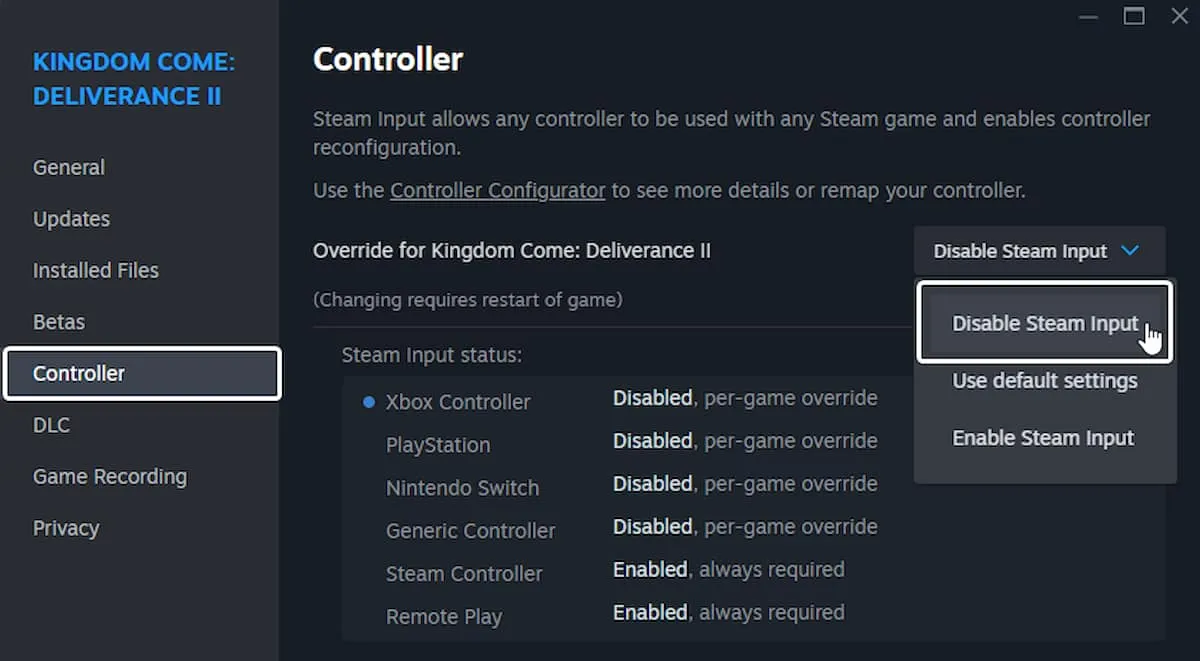
Once these steps are complete, your PlayStation controller should now function correctly within the game. Additionally, it will display the correct PlayStation-specific prompts and allow access to unique DualSense features, including Adaptive Triggers and the light bar functionality.
My personal experience testing the Xbox Series controller, DualShock 4, and DualSense confirmed that all controls operated seamlessly, switching between the correct button prompts without any issues.
Controller Troubleshooting Tips
If you continue to experience problems with your controller, consider following this troubleshooting checklist:
- Check Detected Controllers: To see which controllers are currently identified on your PC, navigate to Steam > Settings > Controller.
- Connect only one controller at a time to minimize conflicts.
- Disconnect any other active input devices, such as a HOTAS or racing wheel, that may interfere.
- For better reliability, try using a wired connection instead of a wireless one.
For a comprehensive understanding of all controls in Kingdom Come: Deliverance 2, don’t forget to explore the game’s features, including how to access the photo mode tool.
For more detailed guidance, visit this source.




Leave a Reply ▼