
Most Call of Duty players concentrate on refining their aim and movement skills to achieve better results in Warzone. Your controller settings can significantly affect your accuracy and speed during gameplay, making this a crucial factor not to overlook.
Here are the optimal controller settings for Warzone Season 6, aimed at enhancing your aim assist, sensitivity, and more.
Top Warzone Controller Settings
Input Settings
- Button Layout Preset: Tactical
- Custom Button Layout: Default
- L1 Ping Button: Off
- Flip L1/R1 with L2/R2: Off – Enable this if you use claw grip or desire quicker button presses.
- Stick Layout Preset: Default
- Controller Vibration: Off
- Trigger Effect (PS5): Off
- Deadzone Inputs: Utilize the ‘Test Stick Deadzone’ feature to find optimal values for your controller.
Aiming Settings
- Horizontal Stick Sensitivity: 6
- Vertical Stick Sensitivity: 6
- ADS Sensitivity Multiplier: 0.9
- Sensitivity Multipliers:
- Third Person: 1.00
- Ground Vehicles: 1.00
- Air Killstreak: 1.00
- Tablet: 1.00
- Vertical Aim Axis:
- On Foot: Standard
- Third Person: Standard
- Ground Vehicles: Standard
- Air Vehicles: Standard
- Tactical Stance Sensitivity Multiplier: 1.00
- Aim Response Curve Type: Dynamic
- ADS Sensitivity Multiplier (Focus): 1.00
- ADS Sensitivity Transition Timing: Instant
- Custom Sensitivity Per Zoom: Adjust upward if you find the sensitivity at higher optical zoom levels to be insufficient.

Controller settings are a vital element for success for both new and returning players.
Aim Assist Settings
- Target Aim Assist: On
- Aim Assist Type: Black Ops
- ADS Aim Assist: On
- Third Person ADS Correction Type: Assist
Motion Sensor Aiming Settings
- Motion Sensor Behavior: Off
- Motion Sensor Advanced Settings: Default
Your Sensitivity choices should ultimately be guided by personal preference, but starting with a value of 6 is often effective. Feel free to further fine-tune these settings as you gain experience in the game.
We also strongly recommend utilizing the Tactical Button Layout Preset, as it allows for executing Slide/Dive or crouching maneuvers while keeping your thumb on the right stick for aiming, keeping you ready for combat.
Gameplay Settings
- Automatic Sprint: Automatic Tactical Sprint
- Slide Maintains Sprint: Off
- Auto Move Forward: Off
- Tactical Sprint Behavior: Single Tap Run
- Grounded Mantle: Off
- Automatic Airborne Mantle: Partial
- Automatic Ground Mantle/Hang: Off
- Slide/Dive Behavior: Tap to Slide
- Plunging Underwater: Free
- Parachute Auto-Deploy: Off
- Sprinting Door Bash: On
- Ledge Climb Behavior: Mantle Only
Combat Behavior Settings
- Aim Down Sight Behavior: Hold
- Change Zoom Activation: Sprint/Tactical Sprint/Focus
- Focus Behavior: Hold
- Equipment Behavior: Hold
- Weapon Mount Activation: ADS + Melee
- Weapon Mount Exit Delay: Medium
- Tactical Stance Activation: ADS + Down Button
- Tactical Stance Behavior: On Toggle
- Interact/Reload Behavior: Prioritize Interact
- Armor Plate Behavior: Apply All
- ADS Stick Swap: Off
- Backpack Control: Directional Buttons
- Depleted Ammo Weapon Switch: On
- Quick C4 Detonation: Grouped
- Manual Fire Behavior: Press
- Akimbo Behavior: Independent
Vehicle Behavior Settings
- Vehicle Camera Recenter: Short Delay
- Camera Initial Position: Free Look
- Lean-Out Activation: Melee
Overlay Behavior Settings
- Ping Wheel Delay: Moderate
- Double Tap Danger Ping Delay: Moderate
- Killstreak Wheel Behavior: Hold
Optimal Aim Assist Type
Below is a summary of what each aim assist type entails:
- Default: Traditional aim slowdown experienced near targets commonly used in Modern Warfare series.
- Precision: Strong aim slowdown that activates only when nearing a target, making it ideal for precise players.
- Focusing: Significant aim slowdown that activates when narrowly missing a target; best suited for players new to analog aiming.
- Black Ops: Aim slowdown near targets as used in Black Ops titles.
The Focusing option is ideal for newcomers to first-person shooters, but players should transition to other settings once they become more comfortable, as it may feel overly strong.
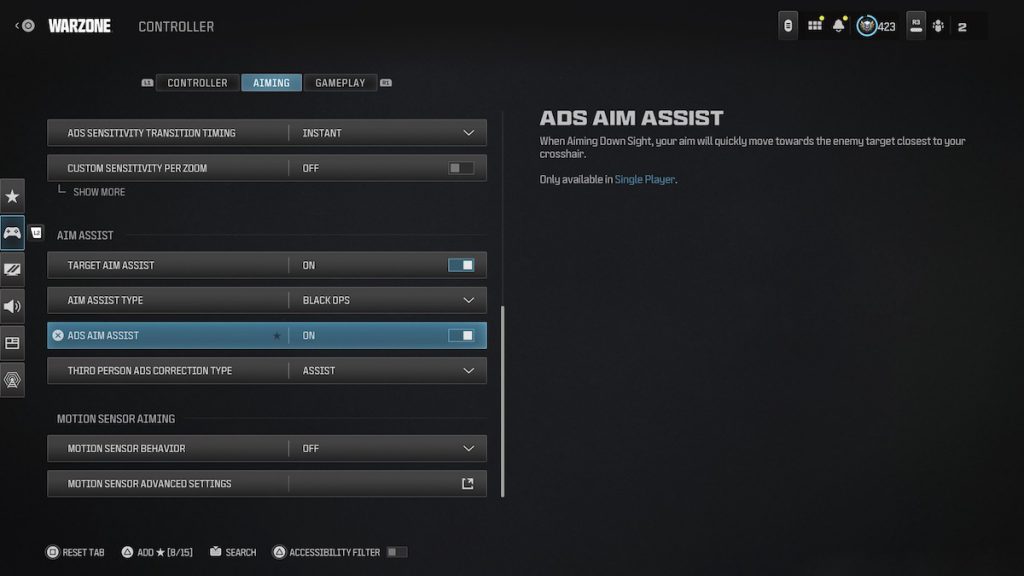
We suggest trying out various sensitivity adjustments to discover what feels most comfortable for you.
Aim Response Curve Settings
While the Standard curve may feel natural for many Call of Duty players, we recommend switching to Dynamic. This setting works exceptionally well with Warzone’s aim assist, offering more precise control. Trying out Linear is worthwhile, but we wouldn’t prioritize it over Dynamic or Standard.
Here’s a breakdown of the three aim response curves available:
- Standard: A simple power curve mapping from aim stick to aim rate.
- Linear: The aim stick maps directly to aim rate.
- Dynamic: Reverse S-curve mapping for refined aim rate control.
Best FOV Settings for Warzone on Controller
If you’re using a controller, we recommend a Field of View (FOV) setting between 100-115. Given Urzikstan’s vastness, increasing the FOV to 120 could make distant targets appear very small, complicating accuracy when relying solely on thumb inputs.
How to Determine & Test Your Warzone Controller Settings
- Launch Modern Warfare 3
- Select Private Match, then Create New Private Match
- Choose Free-For-All
- Under Game Setup:
- Map: Rust
- Time Limit: Unlimited
- Score Limit: Unlimited
- Radar Always On: Directional
- Spawn Ammo Mags: Max
- Bots: Max
- Bot Level: Recruit
While the settings above provide a strong foundation, individual preferences may vary, so it’s best to play around with them and find what suits you best.

Rust is an excellent map for warming up and optimizing your settings.
If you own Modern Warfare 3, jump into compact maps like Rust or Shipment and battle against lower-level bots to optimize your setup. Alternatively, Warzone’s Plunder mode serves as a fantastic practice environment.




Leave a Reply ▼