![[Unlock New Gesture] How to Use the Back Tap on Samsung Galaxy Phones](https://cdn.amkstation.com/wp-content/uploads/2023/04/How-to-use-Back-Tap-on-Samsung-640x375.webp)
With each each phone generation, the screen-to-body ratio rises, and gestures are increasingly the preferred method of operating a phone. It’s simple, and you have access to practically all gesture actions. Also, you can add additional gestures that aren’t already supported. This manual is for you if you own a Samsung phone. You can learn how to use Samsung’s back tap right here.
In recent years, smartphone gestures have become very popular, and as a result, smartphone OEMs continue to add additional gestures. The use of certain letters or symbols to access apps or carry out activities, the double- or triple-tapping of the front and rear, and many more gestures are also quite prevalent these days.
Apple’s back tap gesture, which is enabled on iPhone by default as an accessibility feature, is one of the most well-known gestures. This is one of the nicest gestures because tapping the screen is just as simple as reaching for the phone’s back while holding it. But, Samsung phones do not come with it by default. By using this approach, you can still get it to operate on your Samsung phone.
Supported Back Tap Actions
These actions can be carried out on a Samsung device by employing the back tap gesture.
- Take Screenshot
- Access Google Voice Assistant
- Start pop-up window
- Show notifications
- Show recent apps
- Back button action
- Open an App
How to Enable Back Tap on Samsung
For Samsung phones, the back tap is not by default available; therefore, you must first enable it using the well-known Customizing service known as Good Lock. Yeah, we may easily infer that a discussion regarding advanced customisation is referring to Good Lock. On a Samsung phone, follow these instructions to activate back tap.
- Open Galaxy Store on your phone after connecting it to the internet.
- Install Good Lock (from Good Lock Labs) on your phone by searching for it.
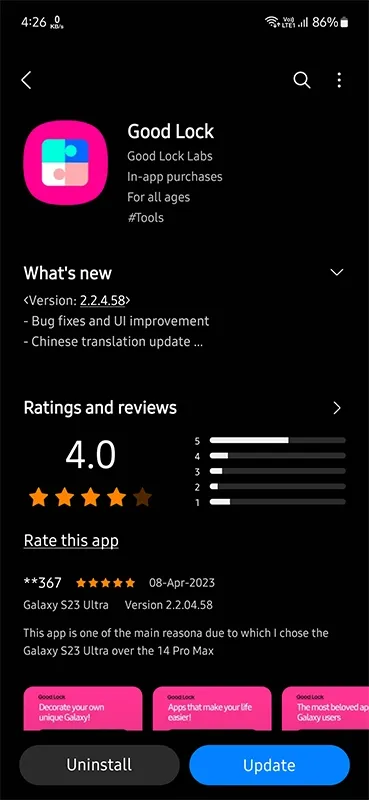
- Locate the RegiStar module by opening the application. By tapping the download icon, you may install the module on your phone.
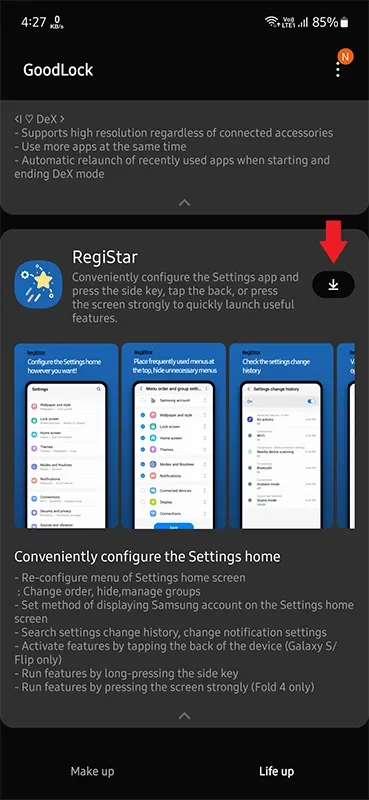
- Return to Good Lock and choose the RegiStar module after installing the module.

- Tap Back-Tap action in RegiStar’s Settings addon.

- Toggle the back tap On by enabling the switch.
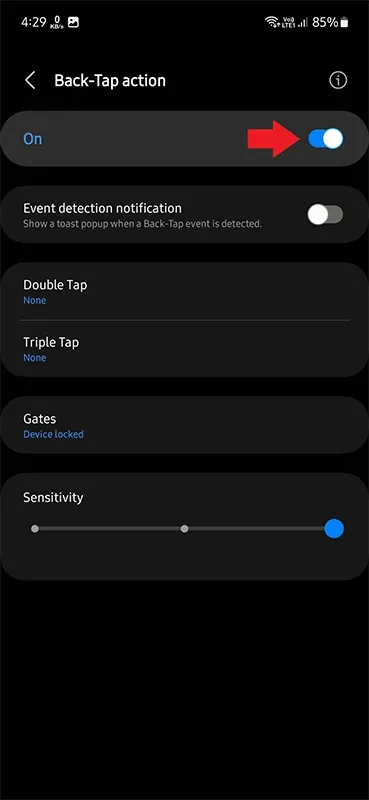
Thus, using Good Lock, this is how you can enable Back Tap on your Samsung phone.
How to use Back Tap on Samsung
You can now choose your desired action for tap gestures after enabling back tap on your phone. Double and triple taps are supported by the back tap feature.
- Log into RegiStar on your smartphone.
- Backwards tap is used. Now hit Double Tap and choose the action you want to assign.

- Return after doing the same with Triple Tap.
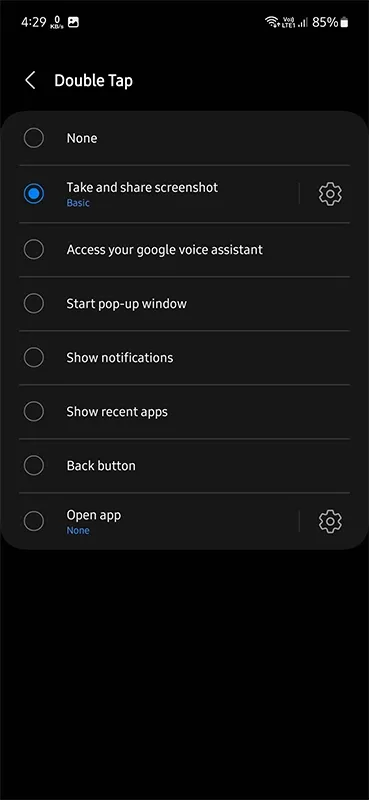
- Now give your phone a double or triple tap on the back, and the action you specified should be carried out.
There you have it, a detailed explanation on how to utilize Back Tap on a Samsung device. Which motion do you think works best for the back tap? And do let us know in the comment area if you have any questions.




Leave a Reply