
Microsoft has recently begun rolling out the Windows 11 Build 26120.3653 update in the Beta Channel under the update KB5053658, marking an important milestone in the version 24H2 development cycle. This update brings significant enhancements, including the innovative Quick Machine Recovery feature, updates to Windows Narrator, a redesigned Green Screen of Death interface, and more
Moreover, with this release, Microsoft has closed the loophole allowing the OOBE\BYPASSNRO command to bypass internet requirements, necessitating a Microsoft account for installation.
Overview of Windows 11 Build 26120.3653 (Beta)
This section highlights the new features and improvements that are currently available for testing by users who are enrolled in the Beta Channel.
1. Introducing Quick Machine Recovery (QMR)
Quick Machine Recovery is an innovative feature designed to minimize downtime due to boot failures. It automatically detects and resolves boot issues by utilizing the Windows Recovery Environment (WinRE) and Windows Update.
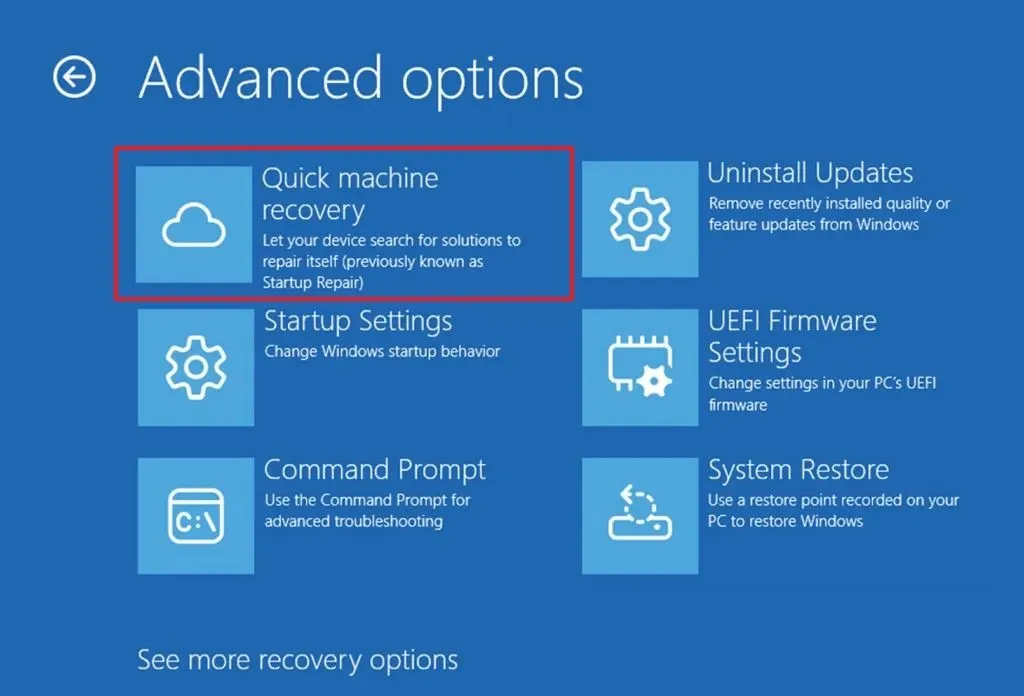
When a critical error occurs, the system will autonomously connect to the network, send diagnostic data to Microsoft, and receive targeted fixes, thereby streamlining the recovery process. While the feature is enabled by default for Windows 11 Home users, Windows 11 Pro users will have the flexibility to adjust settings based on their environment.
2. Enhancements to Windows Narrator
The update KB5053658 introduces a new speech recap feature to Windows Narrator. This functionality allows users to keep track of the last spoken strings, making the navigation of spoken information much easier.

To access this feature, simply use the “Narrator key + Alt + X” keyboard shortcut. It retains the last 500 spoken phrases but clears the history each time Narrator restarts. For quick copying of these strings, use the “Narrator key + Control + X” for immediate clipboard access.
3. Revamped Green Screen of Death
This build also features a refreshed design for the infamous Green Screen of Death, an adaptation from the traditional Blue Screen of Death, tailored for its preview builds.

The design aligns with the contemporary Windows 11 aesthetic while maintaining the technical details, ensuring that critical error information remains clear to users.
4. Copilot AI Functionality
The release brings back the shortcut “Windows key + C” for launching the Copilot AI chatbot, offering users a seamless interaction experience. You can customize this shortcut through the “Customize Copilot key on keyboard”function.

Additionally, this version of the Copilot app has introduced the press-to-talk feature, activated with the “Alt + Spacebar” shortcut, allowing for a more fluid interaction with the assistant.
5. Updated Click to Do Options
The Click to Do feature has been enhanced, now permitting users to pin applications directly to the Start menu and Taskbar. Additionally, users can create bulleted lists using a new text action. This improvement extends language support for actions in Spanish and French alongside English and is optimized for Snapdragon processors.
6. Enhanced Windows Share Features
The Windows Share interface has been upgraded to present a preview of files being shared, along with an “Edit”option allowing users to crop, rotate, filter, and compress images prior to sharing.

This editing capability is exclusive to local images in specified formats:.jpg, .jpeg, .dib, .png, .tif, .tiff, and.bmp.
7. BYPASSNRO Command Removal
In pursuit of enhanced security and user experience, Microsoft has removed the “bypassnro.cmd” script, which impeded the ability to deploy the OOBE\BYPASSNRO command.
With this removal, setup continuity requires users to configure their devices with a Microsoft account, although a workaround involving a registry command remains accessible during the Out-of-box Experience for users familiar with it.
8. Additional Fixes and Improvements
The KB5053658 update delivers multiple fixes, enhancing overall system performance and stability:
- Taskbar: Fixed scaling issues with taskbar icons in tablet mode.
- File Explorer: Resolved issues causing hangs due to a stuck search indexer, fixed file and folder date visibility, improved launch reliability, and addressed search failures with disconnected network drives.
- Windowing: Addressed an “explorer.exe”crash when utilizing snap layouts.
- Windows Update: Corrected incorrect reboot prompts for already-installed updates.
- Settings: Fixed crashes in Settings when accessing certain pages and improved text loading features.
Microsoft has acknowledged a number of known issues related to Recall, Click to Do, Windows Search, File Explorer, Task Manager, and Widgets.
9. Installation Process
To download and install the Windows 11 Build, ensure your device is enrolled in the Beta Channel through “Windows Insider Program” settings found in the “Update & Security” section. Once enrolled, navigate to “Windows Update” and enable the “Get the latest updates as soon as they’re available” option. Finally, click the “Check for Updates” button to initiate the download.
Frequently Asked Questions
1. What is the Quick Machine Recovery feature in Windows 11 build 26120.3653?
The Quick Machine Recovery feature aims to minimize downtime due to boot failures by automatically detecting and resolving boot issues using the Windows Recovery Environment and Windows Update, providing targeted fixes promptly.
2. How can I access the new speech recap feature in Windows Narrator?
You can access the speech recap feature in Windows Narrator by pressing the Narrator key + Alt + X keyboard shortcut, which displays the last 500 spoken strings for quick reference.
3. Will the new Green Screen of Death still show technical information?
Yes, the redesigned Green Screen of Death retains essential technical details while adopting a streamlined design that aligns with the overall aesthetic of Windows 11.




Leave a Reply ▼