
Exciting news for Windows enthusiasts! Windows 11 build 26200.5516 is making its way to users in the Dev Channel under the update KB5054687, representing a significant step in the 24H2 version development cycle. This update showcases a host of new features such as Local Semantic Search, advancements in Windows Narrator, an updated interface for the Green Screen of Death, and more innovative enhancements.
Moreover, this build eliminates the security loophole associated with the OOBEBYPASSNRO command, which previously allowed bypassing the internet requirements for a local account installation.
Discover What’s New in Windows 11 Build 26200.5516
This preview introduces several exciting features aimed at enhancing user experience for devices enrolled in the Dev Channel.
1. Enhanced Windows Search with Semantic Indexing
This build rolls out an upgraded Windows Search experience, employing semantic indexing powered by AI for devices with Intel and AMD processors. This feature allows users to search for files, apps, or settings using natural language instead of specific names.
For instance, if you’re looking for your “Brazil trip budget, ” simply type that phrase rather than scrolling through folders!

Additionally, you can enhance your search experience by enabling the “Enhanced” indexing option under Settings > Privacy & Security > Searching Windows. While currently limited to local files, future updates promise expanded capabilities, including integration with OneDrive.
2. New Speech Recap Feature in Windows Narrator
With build KB5054687, a Speech Recap feature has been implemented in Windows Narrator. This tool provides users access to the last 500 strings spoken by Narrator for easy reference.
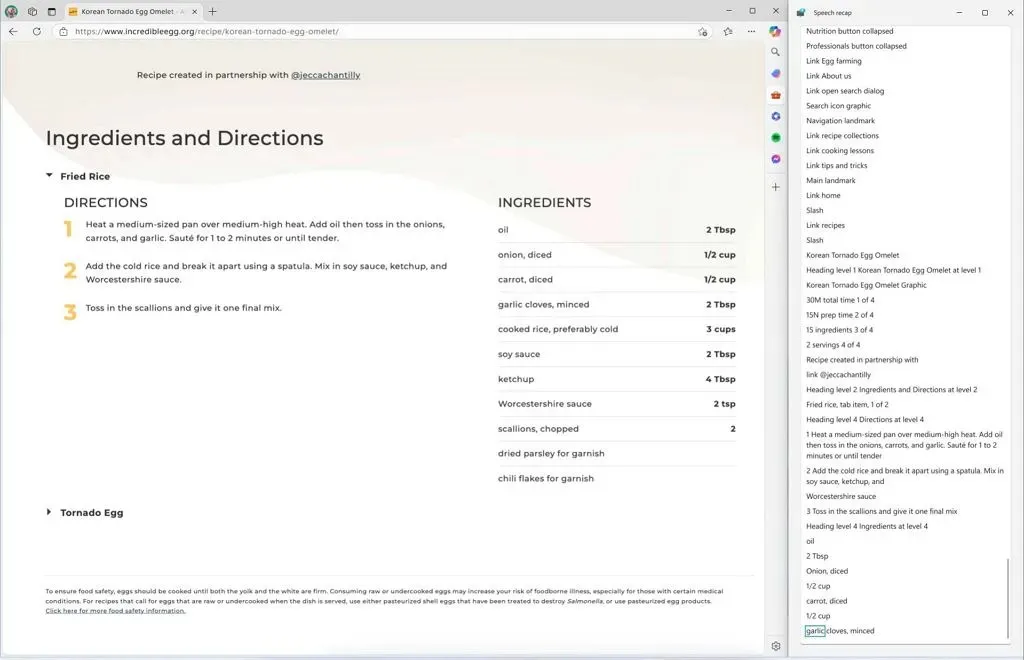
Access the recap using the keyboard shortcut “Narrator key + Alt + X”. If you prefer to copy text directly to your clipboard, use “Narrator key + Control + X”.
3. Revamped Green Screen of Death
Say goodbye to the old design – build 26200.5516 features an updated design for the Green Screen of Death, synonymous with the Blue Screen of Death for preview builds. This new look aligns with the modern aesthetics of Windows 11 while retaining necessary technical information.

4. Enhanced Copilot AI Features
The Copilot feature has been bolstered with the reinstatement of the Windows key + C shortcut for quick access to the Copilot chatbot. You can also customize this shortcut to suit your preferences.

The collaborative functionality extends to the new press-to-talk feature using Alt + Spacebar, making interactions more fluid than ever.
5. New Click to Do and Windows Share Features
This build introduces enhanced capabilities in the Click to Do feature, allowing users to pin apps directly to the Start menu and Taskbar. A new text action feature allows users to create bulleted lists.
The Windows Share interface is improved as well, now offering a preview of content, an Edit button for image adjustments (cropping, rotating, and applying filters), and is designed to support various image formats.

6. Security Improvements
To enhance security and usability, Microsoft has removed the bypassnro.cmd script. This action disables the ability to use the OOBEBYPASSNRO command for offline installations, urging users to configure their system using a Microsoft account instead. However, those familiar with the Command Prompt can still enable a temporary bypass during the Out-of-box Experience.
7. Fixes and Stability Improvements
This update also accompanies crucial fixes for various functions including the Taskbar, File Explorer, and Windows Update:
- Taskbar: Addressed scaling issues in tablet mode for taskbar icons.
- Lock Screen: Improved alignment of the web sign-in icon with login interface.
- Windowing: Fixed explorer.exe crashes related to snap layouts when resizing windows.
- Windows Update: Resolved redundant reboot prompts for already-installed updates.
- Settings: Fixed crashes while navigating the “Power & Battery” page and corrected loading issues in “Advanced Camera Options.”
- File Explorer: Enhanced overall stability, especially with zip file extractions.
Getting Started with the Installation
Ready to try out the features of Windows 11 build 26200.5516? To install this update, make sure your device is enrolled in the Dev Channel via the “Windows Insider Program” settings found under Update & Security. Once enrolled, head to the “Windows Update” settings and toggle on “Get the latest updates as soon as they’re available”, then click “Check for Updates”.
Frequently Asked Questions
1. What is Local Semantic Search in Windows 11 build 26200.5516?
Local Semantic Search utilizes AI to enhance how users search for files, settings, and applications within Windows 11. By allowing natural language queries, it simplifies the search process, making it more intuitive and user-friendly.
2. How can I install Windows 11 build 26200.5516?
To install this update, enroll your device in the Dev Channel through the Windows Insider Program settings. Then, navigate to Windows Update settings and enable the option to receive the latest updates.
3. What changes are made to the Green Screen of Death?
The new Green Screen of Death has been redesigned to align aesthetically with Windows 11, while still providing essential error details, enhancing user experience during critical failures.




Leave a Reply ▼