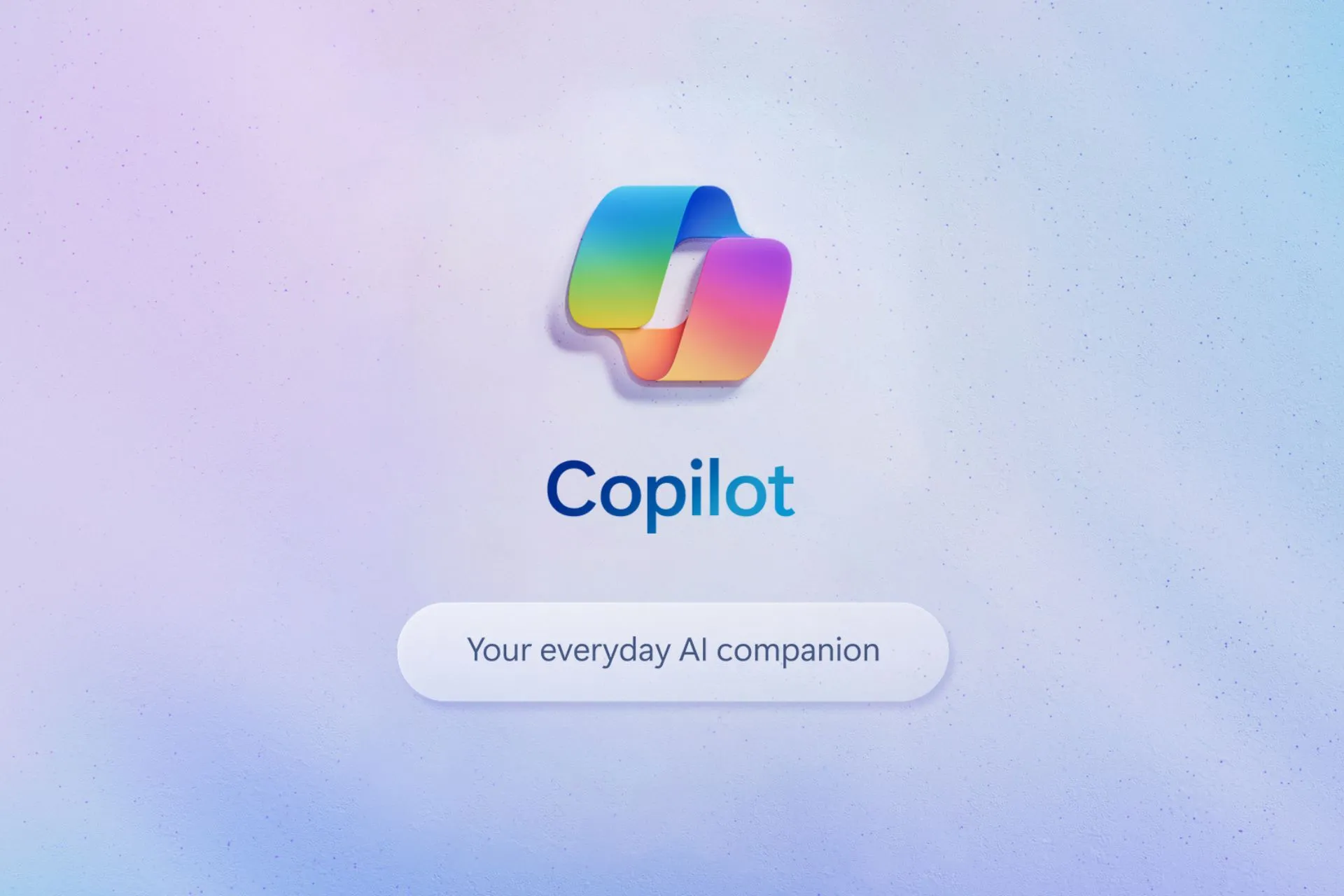
Windows users had a busy Monday. In a surprise release, Microsoft released the KB5032288 (OS Builds 22621.2792 and 22631.2792) to Windows 11 version 22H2, and Windows 11 version 23H2 after releasing KB5032286 to the Beta Channel, which brought some new features to Windows 11 you should be aware of.
KB5032288 is a non-security update, that you can install on your Windows 11, by enabling the Get the latest updates as soon as they’re available option on the Windows 11’s Settings page.
The build comes with multiple fixes and improvements for Windows 11, including some of them focusing on Copilot. However, installing the build won’t fix the issue causing a mess on your Windows desktop when using Copilot on a device connected to multiple monitors.
While that issue is being acknowledged by Microsoft, the Redmond-based tech giant admits that there are no solutions to it, currently, but it’s working on one and hopefully, it will be released in the following weeks.
- New! You can use Copilot in Windows (in preview) across multiple displays. Press the Copilot in Windows taskbar button on the taskbar of the display where you want Copilot in Windows to appear. To show Copilot in Windows on the last display that it was on, press Win+C. If you use a keyboard, press Win+T to put the keyboard focus on the taskbar. Then go to the Copilot in Windows button to open it on any display. This is available to a small audience initially and deploys more broadly in the months that follow.
- New! You can use Copilot in Windows (in preview) with Alt+Tab. When you press Alt+Tab, the thumbnail preview for Copilot in Windows appears among other thumbnail previews of open windows. You can switch between them using the Tab keystroke. This is available to a small audience initially and deploys more broadly in the months that follow.
- New! In the coming weeks, you might see Windows Spotlight set as the default background. This might occur when your background is set to an inbox Windows image.
- New! You can ask Copilot in Windows (in preview) for help ten times when you sign in to Windows using a local account. After that, you must sign in using a verified account. These include a Microsoft account (MSA) and Azure Active Directory (Azure AD). Note that the name for Azure AD will change to Microsoft Entra ID.
- New! This update starts the roll out of account-related notifications for Microsoft accounts in Settings >Home. A Microsoft account connects Windows to your Microsoft apps. The account backs up all your data and helps you to manage your subscriptions. You can also add extra security steps to keep you from being locked out of your account. This feature displays notifications across the Start menu and Settings. You can manage Settings notifications inSettings > Privacy & security > General.
- This update improves how fast Copilot in Windows (in preview) opens from the taskbar.
- This update addresses an issue that affects the Copilot in Windows (in preview) icon on the taskbar. It does not show as active when Copilot in Windows is open.
- This update addresses an issue that causes IE mode to stop responding. This occurs if you press the left arrow key when an empty text box has the focus and caret (cursor) browsing is on.
- This update addresses an issue that causes IE mode to stop responding. This occurs when you have multiple IE mode tabs open.
- This update affects Dynamic Lighting. It reduces the amount of power it uses on your device.
- This update addresses an issue that might affect the cursor when you write in Japanese. The cursor might move to an unexpected place.
- This update addresses an issue that affects the cursor. Its movement lags in some screen capture scenarios.
- This update addresses an issue that affects the Widgets notification badge. It is in the wrong position on the taskbar.
- This update addresses an issue that affects File Explorer. When you press Shift + F10, the shortcut (context) menu does not open.
- This update addresses an issue that affects File Explorer windows. When you do not expect them, they appear in the foreground.

- This update addresses an issue that affects File Explorer. The options in the left pane show the wrong state.
- This update addresses an issue that affects apps that you download from Microsoft Store. They stop responding and will not update.
- This update affects the shortcut (context) menu. Its performance is now better when you open it on the desktop and in File Explorer.
- This update addresses an issue that affects Narrator. It fails to open on the Setup screen when you install Windows.
For those installing KB5032288 on their Windows 11, 22H2 version, the package comes with even more improvements, as you can see below.
- This update addresses an issue that affects. RAR files. They display as if they are empty in File Explorer.
- This update affects the Netherlands time zone. It adds the recent man-made landmass outside of Rotterdam to the shape files.
- This update addresses an issue that affects the Trusted Sites Zone logon policy. You cannot manage it using mobile device management (MDM).
- This update addresses an issue that affects IE mode. A webpage stops working as expected when there is an open modal dialog.
- This update addresses app cursor issues. The cursor changes from a hand to a cursor when it should not, or the cursor disappears. These issues occur when apps use the WebView2Standalone XAML control.
- This update addresses an issue that affects remote direct memory access (RDMA) performance counters. They did not return networking data on VMs in the right way.
- This update addresses an issue that affects 32-bit GDI based applications. They stop responding. This occurs when they run on 64-bit Windows OSs that use more than 2 GB of memory.
- This update addresses an issue that might affect Microsoft OneNote. When you use a pen right-click to open it, that might fail.
- This update addresses an issue that affects the Advanced Audio Coding (AAC) decoder. It does not work well on some websites that set the wrong input sampling rate.
- This update addresses an issue that affects hardware that uses the PresentAt feature. Power use grows when you play a video in full screen.
- This update addresses an issue that affects the Systems Settings application. It stops responding after you turn off Device Encryption.
- This update affects Microsoft Defender for Endpoint (MDE). It enables Conditional Access (CA) scenarios.
- This update addresses an issue that stops you from reconnecting to an existing Remote Desktop session. Instead, you get a new one.
- This update addresses an issue that affects Windows LAPS. Its PasswordExpirationProtectionEnabled policy fails to turn on the setting.
- This update addresses a leak in volatile notifications. This might stop you from signing in to your machine.
- This update addresses an issue that affects Windows Sandbox. If the locale of your machine is not US English, File Explorer stops responding..
- This update addresses an issue that affects Remote Desktop web authentication. This issue might stop you from connecting to sovereign cloud endpoints.
- This update addresses an issue that affects certain PCs. It stops them from downloading speech recognition packages.
It’s still recommended to install KB5032288 even if it doesn’t entirely fix the Copilot issue. Your Windows experience, however, will be greatly improved.
If it hasn’t been installed on your device, you can manually download and install the package from here.




Leave a Reply