
For an immersive and rewarding gaming experience, a single monitor is no longer enough for many gamers. While a dual monitor setup provides greater screen real estate, better multitasking, and a wider field of view, it is popular among gamers. Setting this up can appear to be a difficult undertaking due to compatibility, cable management, and other variables, particularly for new players.
Getting the Most Out of Your Gaming Experience: A Beginner’s Guide to Setting Up Dual Monitors
Before we begin, make sure your GPU supports multiple outputs; they should also be the same size, resolution, and refresh rate to minimize scaling or performance difficulties while gaming.
You can configure your dual display arrangement in a variety of ways, depending on your personal preferences and intended use. You can have them side by side to broaden your field of view for an immersive gaming experience, but these are typically used to keep an eye on other software like Discord, OBS, and Spotify while gaming.
Step 1: Choose the Right Monitors
There are numerous monitors on the market, but the one you choose will be determined by your configuration and usage. If you intend to use your dual display arrangement for multitasking while gaming, you can choose between multiple resolutions and mix a flat and curved monitor. But, for pure gaming reasons, you’ll need two monitors with the same size, resolution, and refresh rate.
Check for connectors on your monitors and GPU to connect them directly; otherwise, an adapter will be required.
Step 2: Configure the displays
It’s time to set up your displays now that they’ve been mounted. It’s as simple as connecting your monitor and GPU via an HDMI or Display cable. Following that, you must make some modifications to your “Display settings.”
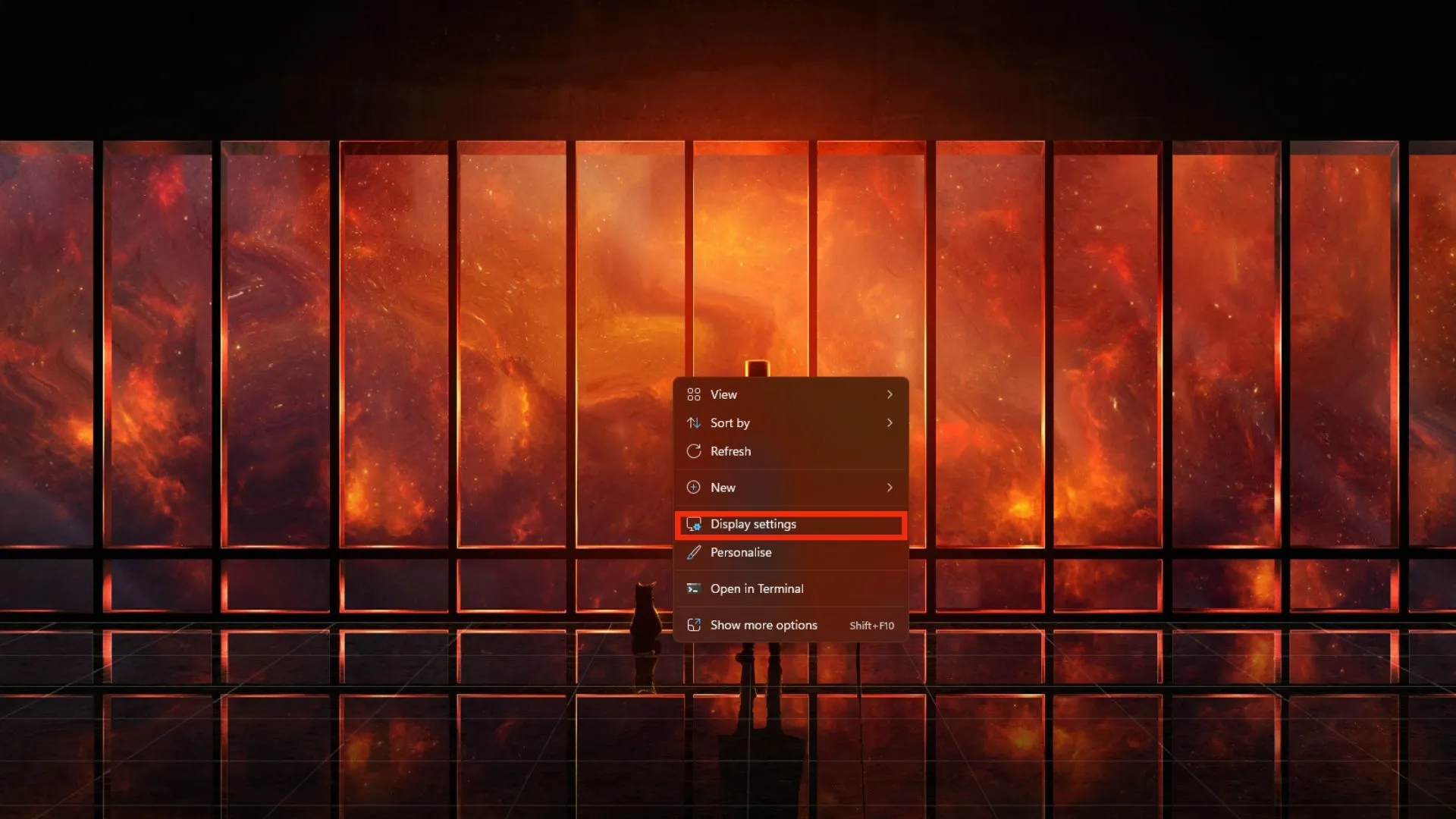
To begin, right-click on your desktop and choose “Display settings.” A dialog box displaying your displays as 1 and 2 will appear; by clicking on them, you can select your primary and secondary displays.
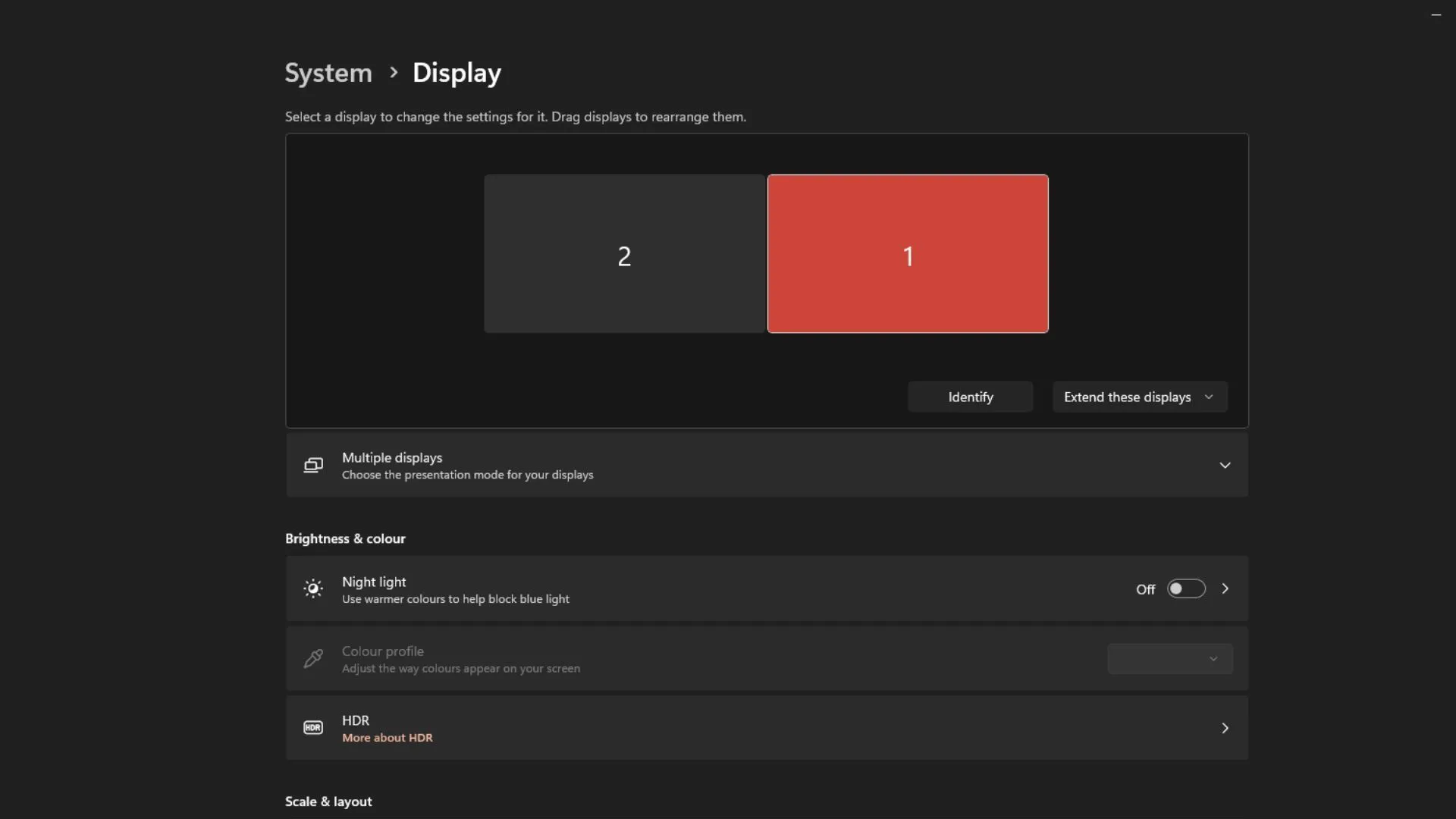
Step 3: Configure the display style
After you’ve configured your primary and secondary displays, you can alter the display style from the dropdown menu. Select “Expand these displays” from the dropdown menu if you want to multitask while gaming.
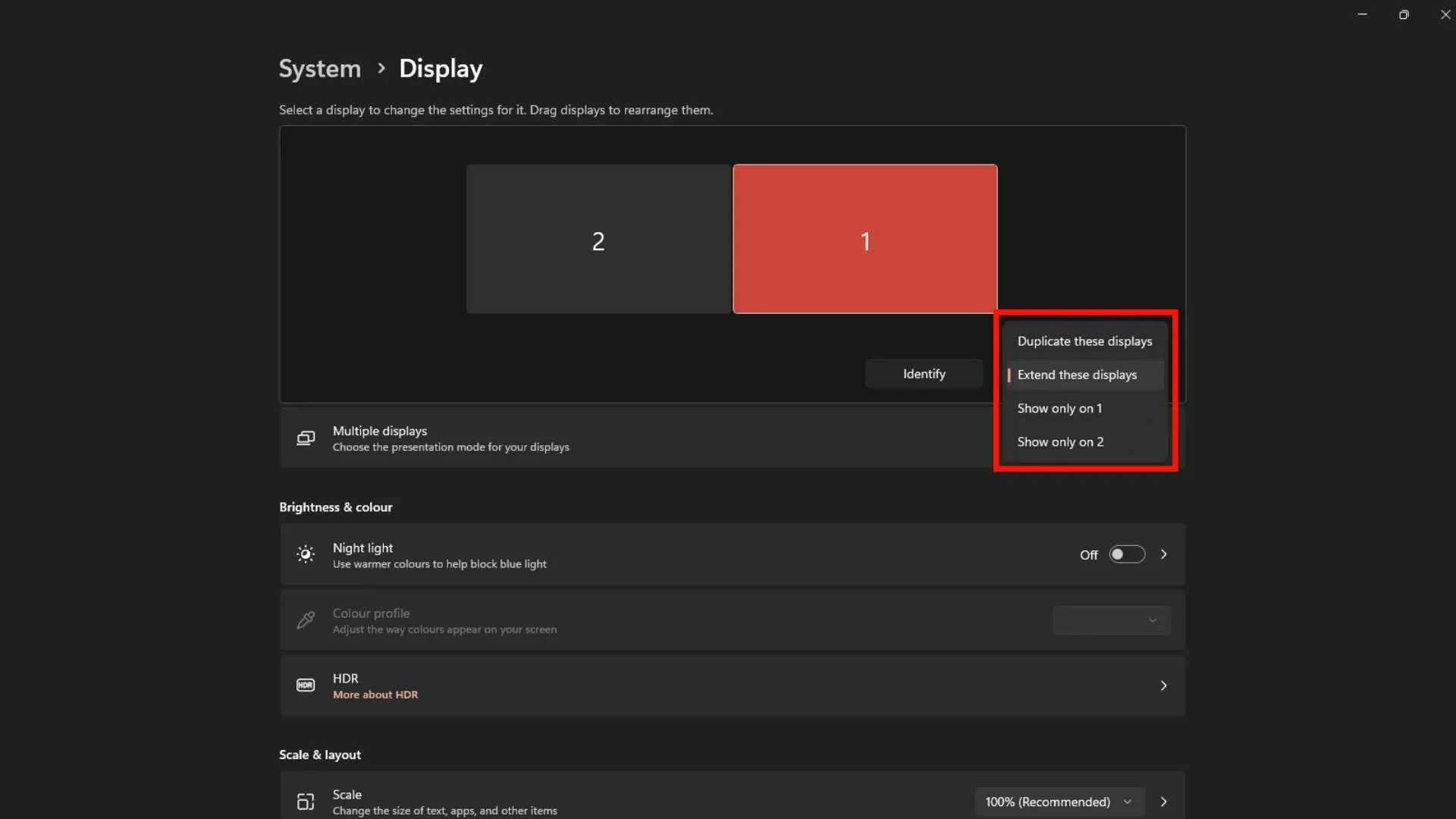
Finally, a dual-display configuration can bring numerous advantages, such as a broader field of view and enhanced multitasking capability. You can effortlessly set up your system and take your gaming experience to the next level with the right hardware, software, and settings.




Leave a Reply