Do you want to factory reset your Google Nest Mini? If so, this read is dedicated to you, as today you will learn the steps to reset your Google Next Mini speaker, whether it’s the 1st generation or the 2nd.
Google Nest Mini is an audio streaming and voice assistant. While resetting the device helps users resolve several issues, many users don’t know how they can perform the reset. Worry not; read on to check out the steps to do so.
How to Reboot Google Nest Mini [First Generation]
If you are looking for a factory reset just to fix some issues you are experiencing, then first try rebooting the device. Here’s how you can do it:

Step 1: Unplug your device.
Step 2: Wait for about 1 minute, then plug it back in.
Step 3: Once done, your issue should be fixed.
Alternatively, you can also use the Google Home app to reboot your device. To do so, follow the below steps:
Step 1: Open the Google Home app.
Step 2: Navigate to Settings > Device Setting.
Step 3: Click on the three-dot icon at the top right corner, then choose Reboot.
How to Reset Google Nest Mini [First Generation]
For the first-generation Nest Mini, the resetting process is easy as it has a reset button located under the power cord on the bottom. Here’s how you can reset it:
Step 1: Long-press the reset button located under the power cord for about 15-20 seconds.
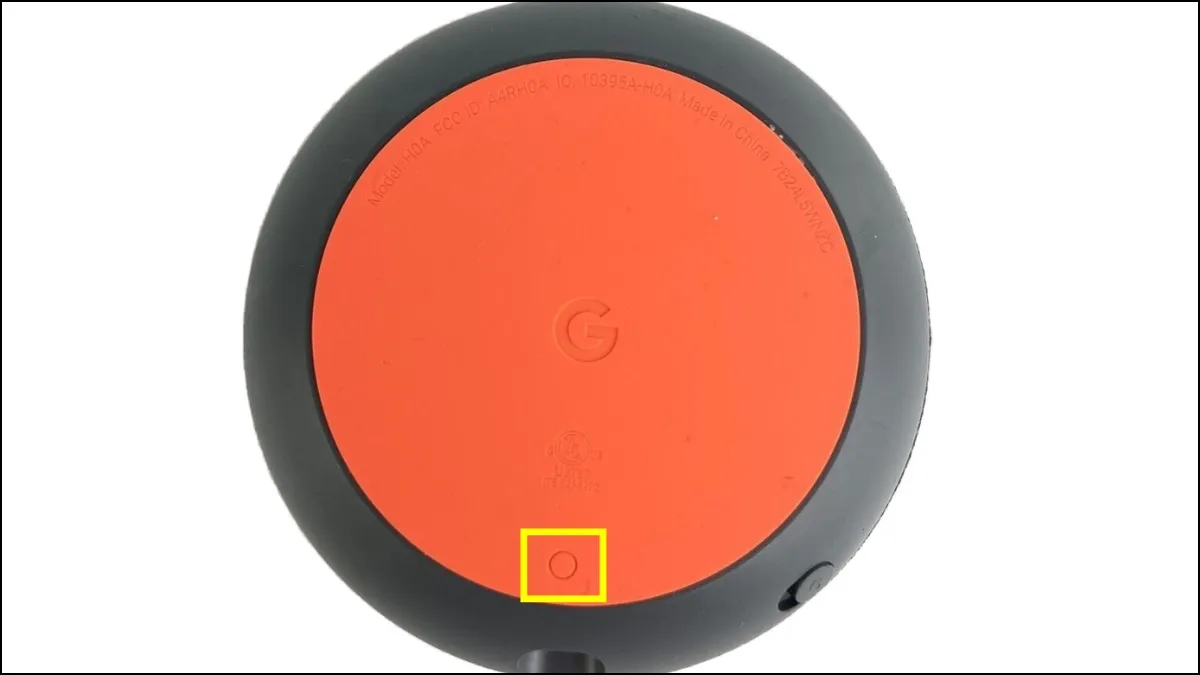
Step 2: Once done, you will hear a chime sound.
How to Reset Google Nest Mini [Second Generation]
Resetting the 2nd generation Nest Mini is not easy as it does not have a reset button. Follow the below steps to reset it to its default settings.
Step 1: Turn off the microphone on the Nest Mini, and you should hear the “The mic is off” prompt.
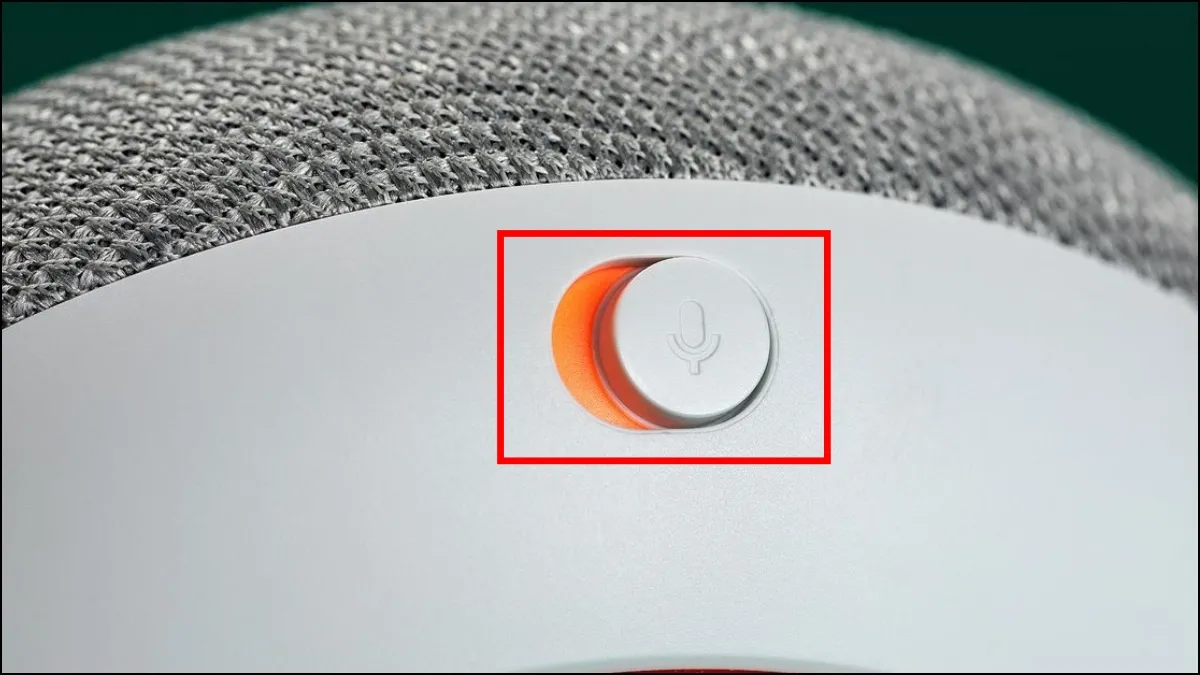
Step 2: Once turned off, the LEDs on the top will turn orange.
Step 3: Press the top touch panel for around 5-10 seconds.
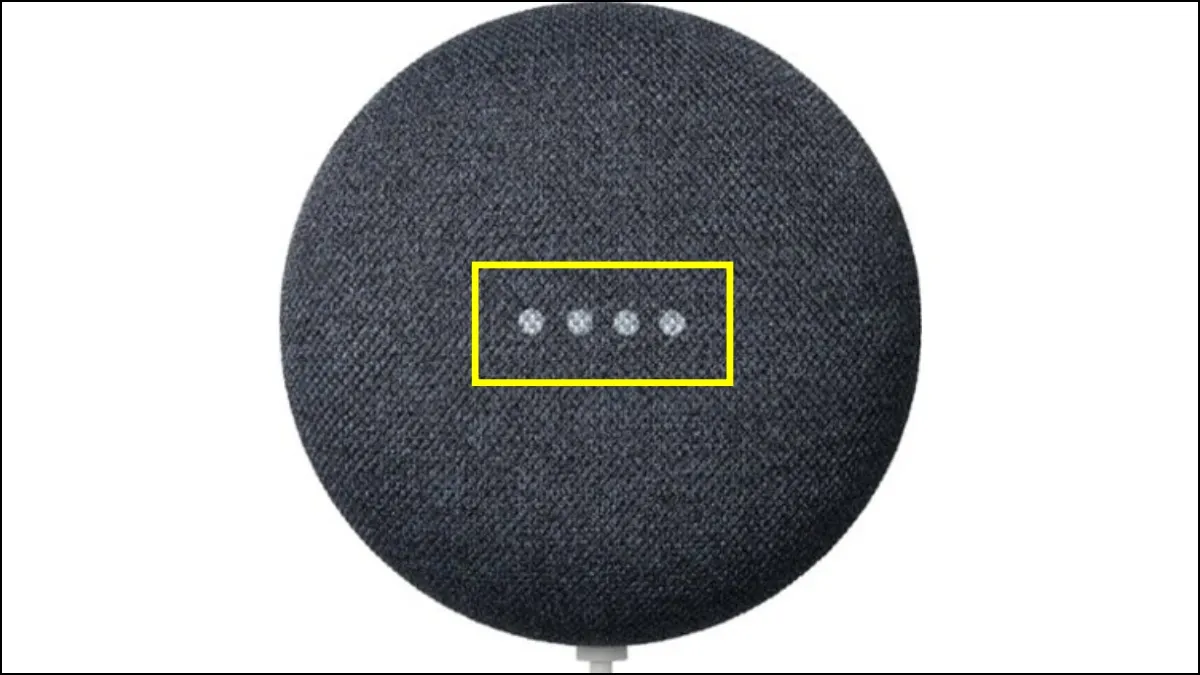
Step 4: You will hear a prompt saying, “You are about to completely reset this device.”
Step 5: Continue holding the panel for about 10 more seconds to reset it.
Step 6: Follow the instructions to finish resetting.
Frequently Asked Questions:
So, this is all about how you can factory reset your Google Nest Mini. I hope the article helped you restore the Nest Mini to its factory settings.
Please leave any further queries related to the article in the comments below. Also, share this article with your friends and family.




Leave a Reply