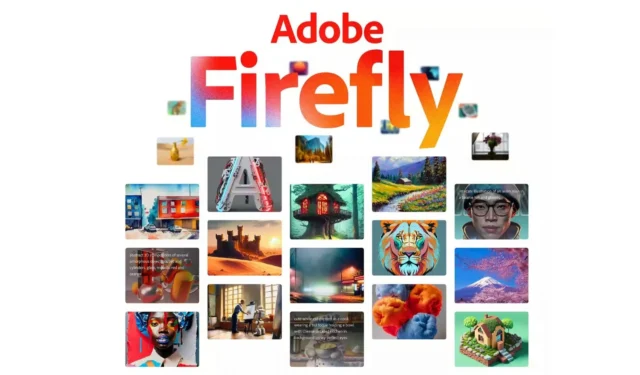
Adobe Firefly is a brand-new generative artificial intelligence technology that will compete with other solutions already on the market, such as Mid-journey and Dall-E. Its primary concentration is on the generation of picture and text effects, and it offers novel approaches to conceptualization, creation, and communication while dramatically enhancing creative workflows. You can produce gorgeous photographs with Adobe Firefly by following a text prompt or selecting from a variety of appealing styles or inspirations. Both options are available to you.
Firefly is distinguished from its competitors by the fact that it possesses a data set that has been 100% lawfully trained. This indicates that its model has been trained using Adobe stock pictures and work that is in the public domain.
Firefly is an artificial intelligence tool that is being developed by Adobe as part of their Sensei project. This tool has the potential to completely change the way creatives work. Because Firefly was developed to be easily integrated with other Adobe tools, such as Photoshop and Illustrator, it is ideally suited for usage by industry professionals who are already proficient in the use of these other Adobe applications.
How to make artificial intelligence artwork and more with Adobe Firefly
Instructions on how to use Adobe Firefly
Requesting access to Adobe Firefly requires you to first click the button labeled “Request Access” that is located at the very top of the screen and then completing the on-screen instructions. After you have successfully logged in, you are free to navigate to the Firefly website. Chrome, Safari, and Microsoft Edge are the desktop browsers that are currently supported by this website. Tablets and mobile devices cannot use it just yet because it does not support them.
The steps necessary to create images from text with Adobe Firefly
Simply enter in a description of what you want the image to look like, and Firefly will use its artificial intelligence capabilities to build an image that matches your description. This allows you to generate an image using text prompts. You also have the option of selecting from a selection of attractive designs or ideas.
When you use a style or another setting from the settings panel, Firefly will generate new photos that mix the original scene description with the modified styles. These new images can then be exported. That will be very similar to when we ask you to start over from scratch with our suggestions, as our goal is to keep the aesthetics consistent no matter the style.
When generating images, the Firefly training model takes into account a variety of elements, one of which is the aspect ratio of an image, which refers to the proportion of its height to its width. If you change the aspect ratio, Firefly will generate new photos to ensure that the new images have the best possible composition and quality.
Text Effects in Adobe Firefly
Edit a single line of text (up to 20 characters) and then stylize it using either a text prompt or by selecting from a choice of appealing styles or inspiration. This will allow you to create stylistic text effects. Setting the background color to transparent and then using the download button to retain transparency will allow you to download your text with a transparent background. Another option is to immediately copy the image to your clipboard and then paste it into programs like Adobe Photoshop or Adobe Express.
In Adobe Firefly, both Output and Feedback are Available.
Firefly generates images in the JPEG and PNG file formats, and the maximum resolution for these images is 2000 by 2000 pixels. By utilizing the thumbs-up and thumbs-down buttons, you will be able to provide comments on the overall quality and accuracy of each image. You also have the option of using the Report feature to inform Adobe if any of the prompts unintentionally create images that are inappropriate or objectionable.
By submitting to the Firefly Gallery, you give Adobe permission to publish your artwork and the prompt that you used to make it in their promotional materials, as well as on their inspiration and gallery pages. This gives other people the opportunity to create using the same prompt that you did. The design team will go over and perhaps curate your contributions before using them.




Leave a Reply ▼