Do you want to know how to utilize the built-in file explorer on your Motorola phone? Users of Motorola smartphones running Android 6.0 or later may access the file management app through the Settings app. For their purposes, they may also use independent programs like as the Moto File Manager and Google Files.
The in-built file explorer tool on Motorola phones categorizes files into categories based on their kind, allowing users to find a specific file among multiple others.
The next portion of this article contains a comprehensive instruction to utilizing Motorola’s straightforward file management application, allowing users to take full advantage of its capabilities.
How to use Motorola’s built-in file manager on your device
All Motorola phones utilize near-stock Android operating systems that have been significantly altered to improve usability. The Settings app on these smartphones provides access to the built-in File Explorer.
Go to Settings, then Internal Storage. Scroll to the bottom and press the Explore button. You’ll discover many named folders containing all of the system’s files in this location.
While rather limited, the built-in File Explorer program provides all fundamental administration functions, such as copying, deleting, sharing, and viewing files. You may also choose several files and perform the appropriate operations on them at the same time.
For other possibilities, use Moto File Manager or Google Files.
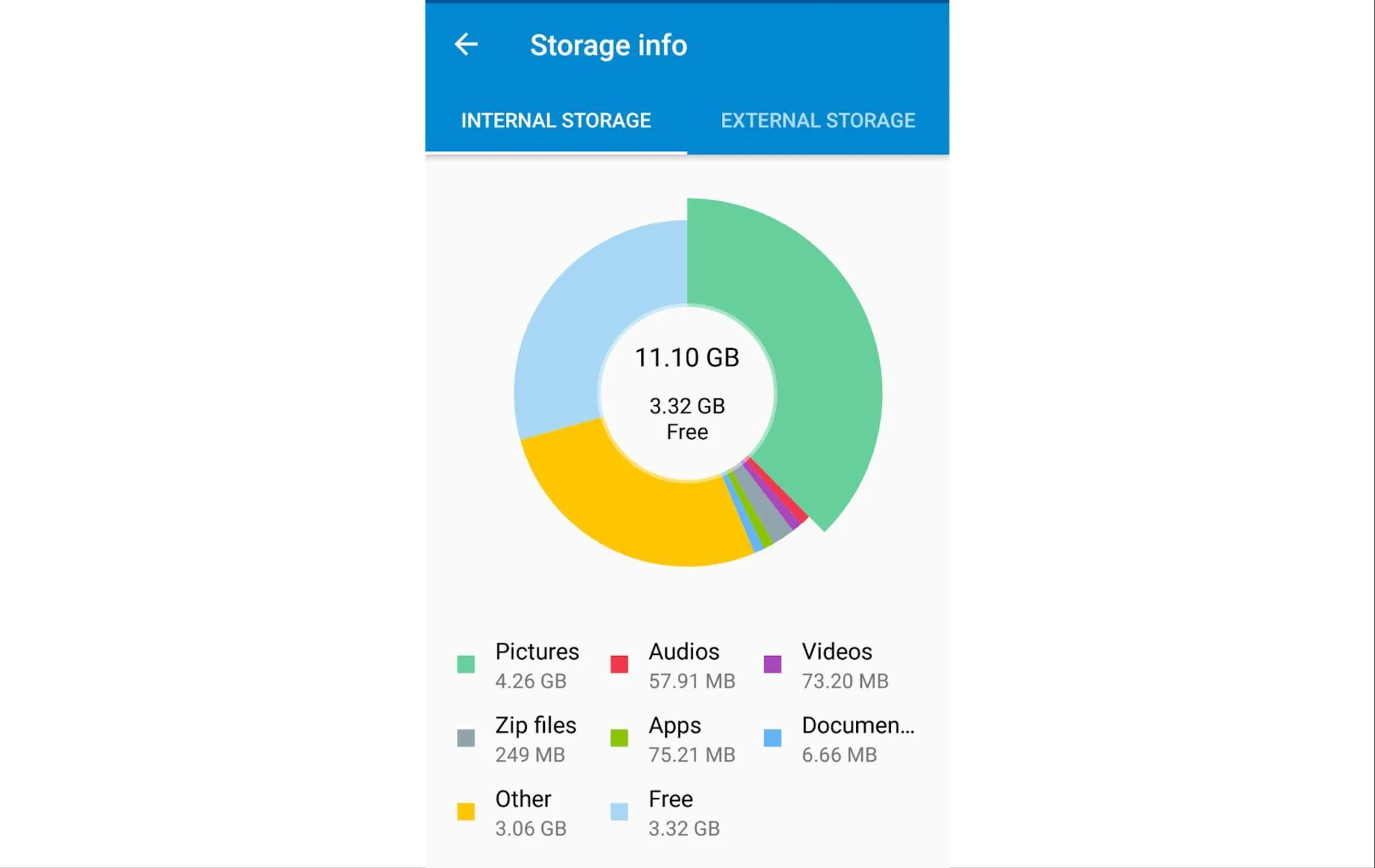
Search for the Moto File Management app in the app list on your phone or download it from the PlayStore. The Moto File Manager, like other current file explorer apps, is an all-arounder service that has the following features:
- It organizes files into categories for convenience. Pictures, music, movies, archives, papers, and current files are among the categories. Based on the type of file, one may simply discover it.
- It supports a variety of file actions, including copying, moving, renaming, deleting, compressing and decompressing ZIP files, and creating encrypted ZIP files. Users can choose to conduct an operation on a single file or numerous files.
- Users can also share files with one another. After selecting a file, hit the Share button and pick the program you wish to use to share it.
Instead, the Google Files app, which is accessible as an in-built standalone application on new Motorola smartphones, can be used. If you can’t find the Google Files app in your phone’s app list, you can get it via the Play Store app.
Google Files is one of the greatest file explorer apps for Android smartphones, providing access to a variety of essential functions. Files are processed by clever filters, an intelligent organizer algorithm that substitutes traditional folders and allows users to simply retrieve stored files from a heap.
Users may clear up unwanted files by simply accepting automated Files app suggestions and benefit from quick and secure offline sharing. Users may also backup their data by uploading them to Google Drive or other cloud storage providers.
Leave a Reply