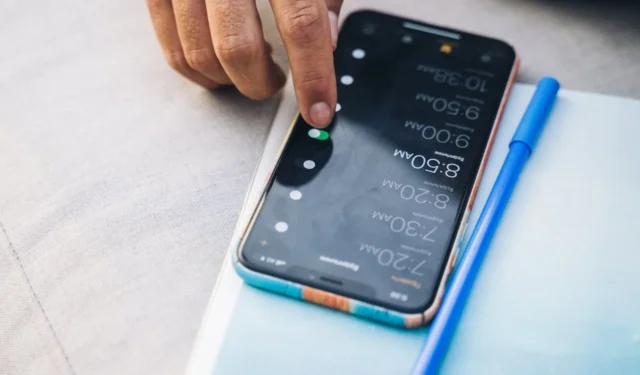
You are in luck if you are the type of person who frequently finds themselves either running late for essential events, such as office meetings, classes, or appointments, or missing important events altogether, and you are wondering how to address this problem using your Android phone. You will be relieved to know that Android phones come equipped with a clock app that is pre-installed, and with this app, you can easily and quickly set an alarm.
You have the ability to customize the alarms on your phone to meet your personal needs, like setting them for certain days or altering the tone that they sound when they go off. You may also use the app to set reminders for yourself with notes attached to them, ensuring that you will never again miss an important event.
In this post, we will walk you through the process of how to set an alarm on your Android phone in a step-by-step format.
Master your schedule: A tutorial on how to set alarms using the Clock app on your Android phone
Every product comes with a clock that is already installed and offers a number of different capabilities. This provides the current time in any time zone, in addition to a timer, a stopwatch, and an alarm.
Step 1: Launch the Clock app on your device.
The first thing you need to do is launch the Clock app on your Android device. You can do this by either clicking on the clock widget on your home screen or by looking for it in the app drawer.
Step 2: Set the desired alarm.
You will notice that the app for the clock has several tabs, some of which are titled Stopwatch, Timer, World Clock, and Alarm. Choose the Alarm tab after you’ve arrived there.
Step 3: Add a New Alarm to Your System
After selecting the alarm tab, you can access the new alarm screen by tapping the plus sign (+) located in the upper right corner of the display. You will see a clock with numbers surrounding it when you go to the new alarm screen. You can customize the time by clicking on the hour and minute handles to modify them to the appropriate values. After they have been set, the alarms are always open to being customized by the user.
Step 4: Choose an alarm tone
After you have the alarm set, it is time to decide how you want to feel when you get up in the morning. Android phones typically come pre-loaded with a large selection of ringtones, but you also have the option to select something from the music collection on your device. To do this, press the alarm tone option, and then select the tone you want from the available options in your library.
Step 5: Choose the repeat option in the menu.
Because of the settings that are preset, the alarm that you have set will only go off once. Choose the repeat option and then choose the number of times you want the alarm to go off on a daily basis if you want to use it more than once.
Step 6: Save the alarm
Tap the save button once you have finished making adjustments to your alarm. The newly added alarm can be found on the tab labeled “alarm” now.
Setting an alarm on your Android phone is a simple and easy process that can save you from the stress of being late to crucial events or missing them entirely. You may easily create a bespoke alarm for yourself by following the procedures that have been outlined above. So, there is no need for you to worry about missing out on significant events the next time it happens.




Leave a Reply ▼