
Windows 11’s Copilot app allows you to efficiently locate, open, and inquire about files stored on your computer. This guide will take you through the process of harnessing this cutting-edge feature.
Understanding File Search on Copilot
Copilot’s file search capability is designed to streamline your file access, functioning akin to Windows Search. The distinguishing feature is its AI-powered technology, which enables you to employ natural language for your queries, enhancing the way you interact with your files.
This search functionality became available in markets supporting the Copilot app starting with version 1.25034.133.0. Note that full availability may take some time to reach all users.
Beyond file search, Microsoft is testing the innovative Copilot Vision feature, which allows users to share their screens with Copilot for in-depth assistance in various tasks.
Starting Your File Search Journey with Copilot on Windows 11
Follow these steps to discover files using the Copilot app:
-
Launch the Copilot app on your device.
-
Access the profile menu and select the Settings option.

-
Enable the “File search” feature by toggling the switch, allowing Copilot to scan your computer for files.

-
Press the back button to return to the prompt box.
-
Formulate your file search query. For instance, you could type “Show me the Word documents we worked on yesterday, ” and hit Enter or the Submit button.
-
Select the desired file to open it with its associated application.
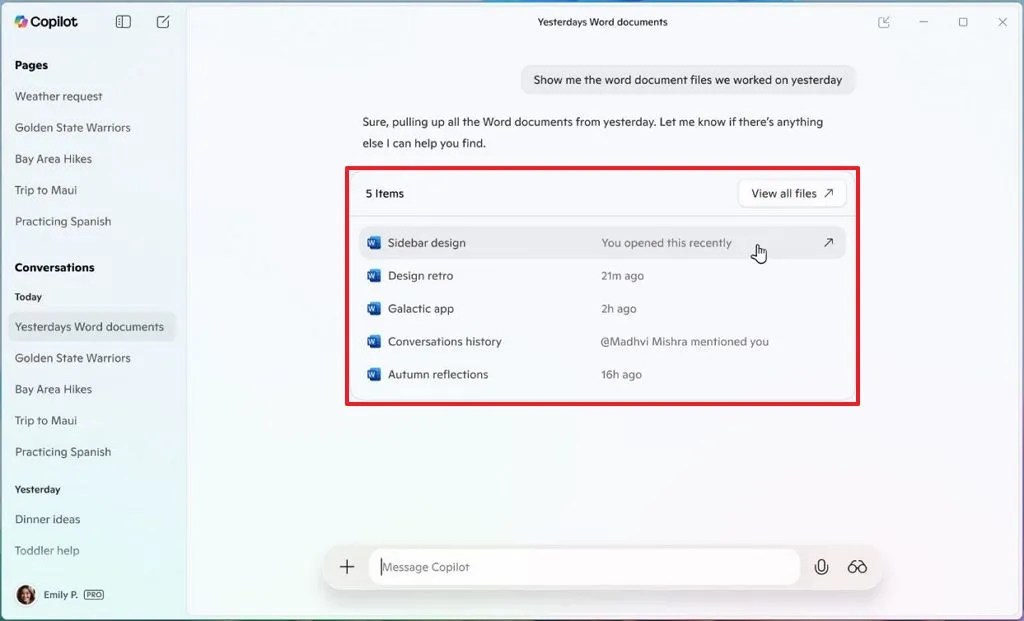
Copilot file search result / Image: Microsoft
Upon completing these steps, you’ll empower Copilot to present results for files stored on your computer.
The search feature currently accommodates a variety of file types, including.docx, .xlsx, .pptx, .txt, .pdf, and.json, making it a versatile tool for all your document retrieval needs.
Frequently Asked Questions
1. How can I enable the Copilot file search feature?
To enable the file search feature in Copilot, open the app, go to Settings from the profile menu, and toggle the “File search” option to allow Copilot to scan your computer.
2. What types of files can I search for using Copilot?
Copilot supports a wide array of file types for search, including.docx, .xlsx, .pptx, .txt, .pdf, and.json, allowing for comprehensive access to various document formats.
3. Can I use natural language for file search queries in Copilot?
Yes! You can utilize natural language to compose your queries in Copilot, making it easy to specify what you’re looking for, such as asking for documents from a certain date or type.




Leave a Reply ▼