In today’s world, privacy and security are top priorities, particularly for Android users. The increased use of smartphones has increased the need to protect personal data and maintain privacy. On Android devices, restricting access to the microphone is an effective way to protect your conversations and surroundings.
This article explains how to turn off the microphone on Android smartphones and tablets, ensuring that your conversations and physical surroundings remain private. You can prevent unauthorized access to your microphone via applications by following the steps outlined in this article. We’ll also go over the ramifications of turning off the microphone and how to effectively manage app permissions to strike a healthy balance between functionality and privacy.
Step-by-step instructions for turning off the microphone on Android.
Step 1: Access the Settings app
To begin, use the Settings app on your Android device. This app may be found by sliding down from the top of your screen to display the notification panel and clicking on the gear button.
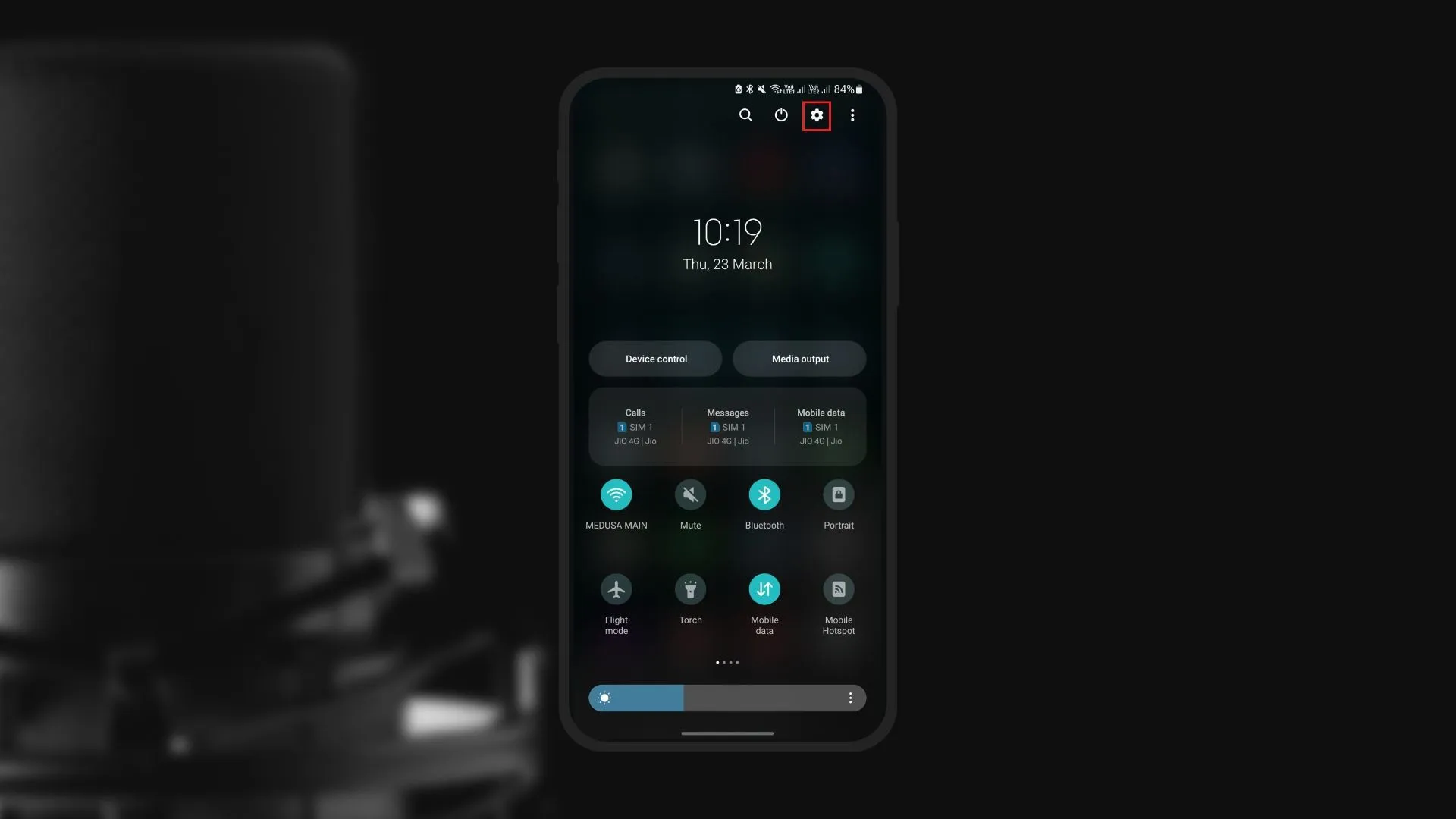
Step 2: Navigate to Privacy settings
After opening the Settings app, go down to the Privacy area. Tap it to access the Privacy options menu.
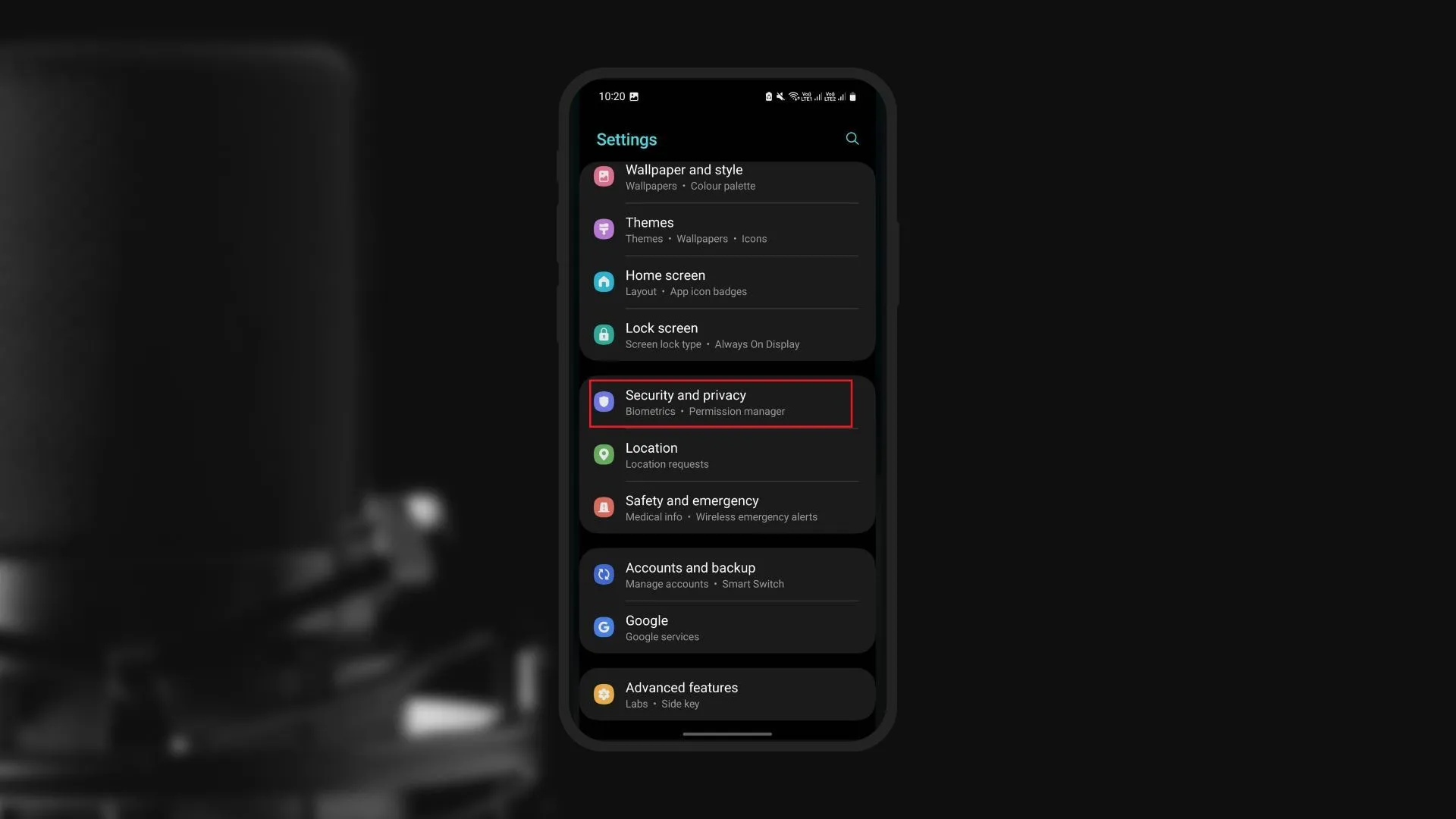
Step 3: Open Permission Manager
There is a “Permission Manager” option in the Privacy settings menu. Click here to see a list of permissions that different apps on your device may request.
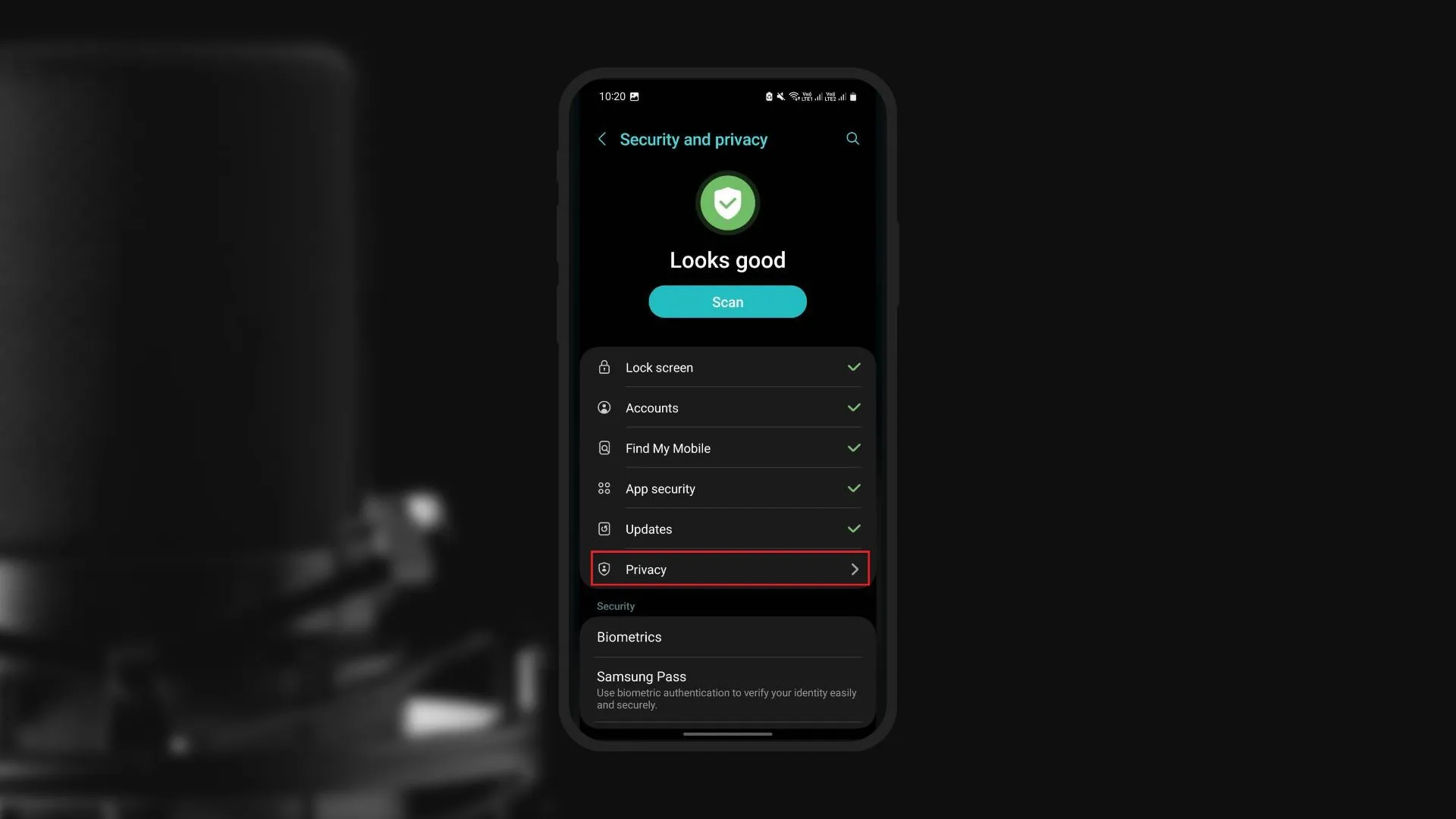
Step 4: Locate the Microphone permission
Go through the Permission Management permissions list until you reach the Microphone permissions section. Click this to see a list of apps that have microphone access on your device.
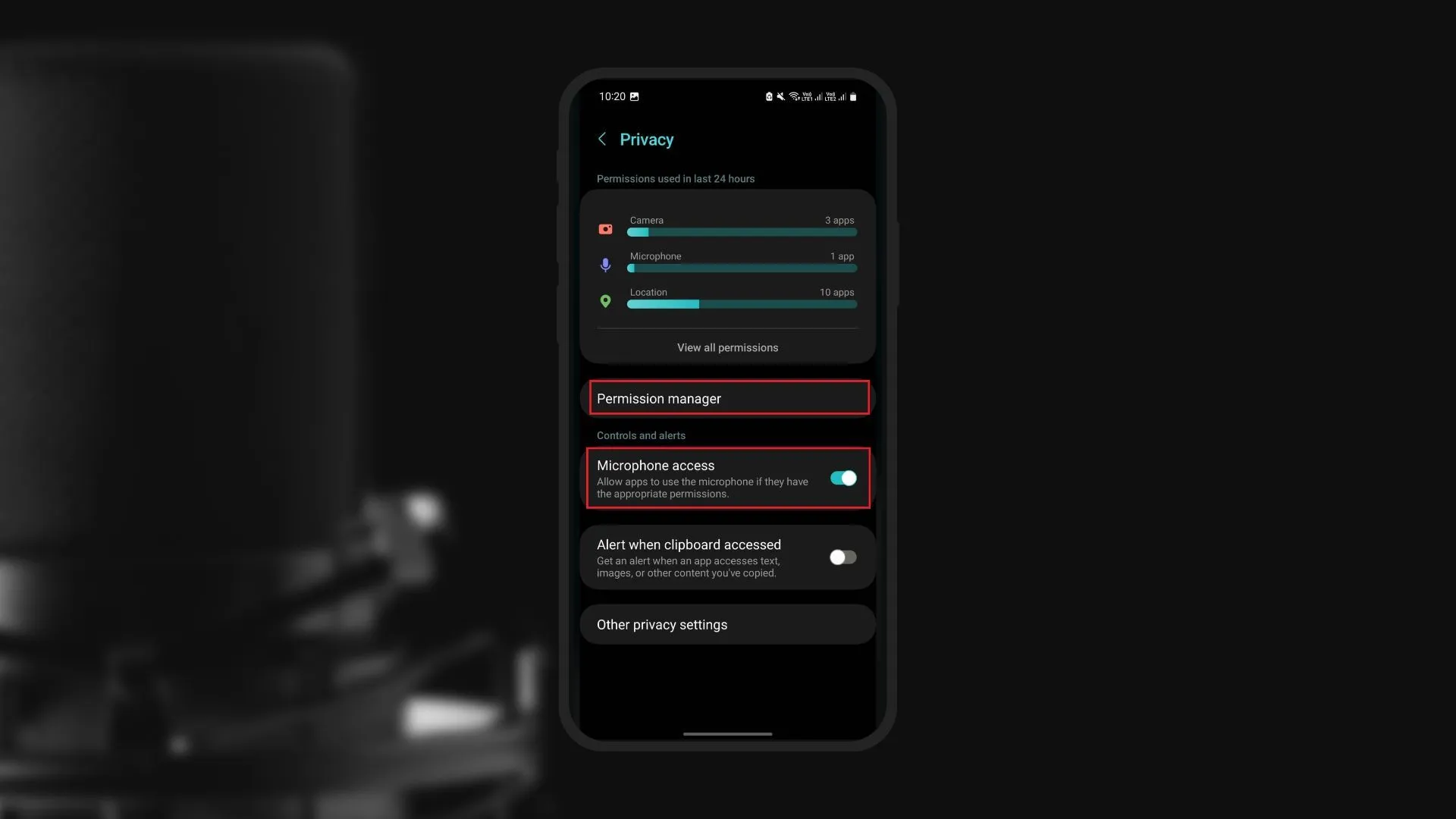
Step 5: Disable microphone access for individual apps
You will see the current permission status for each app after finding the list of apps with microphone access. To disable microphone access for a specific app, click on its name and then choose Deny from the menu that appears. Repeat this process for each app for which you want to disable microphone access.
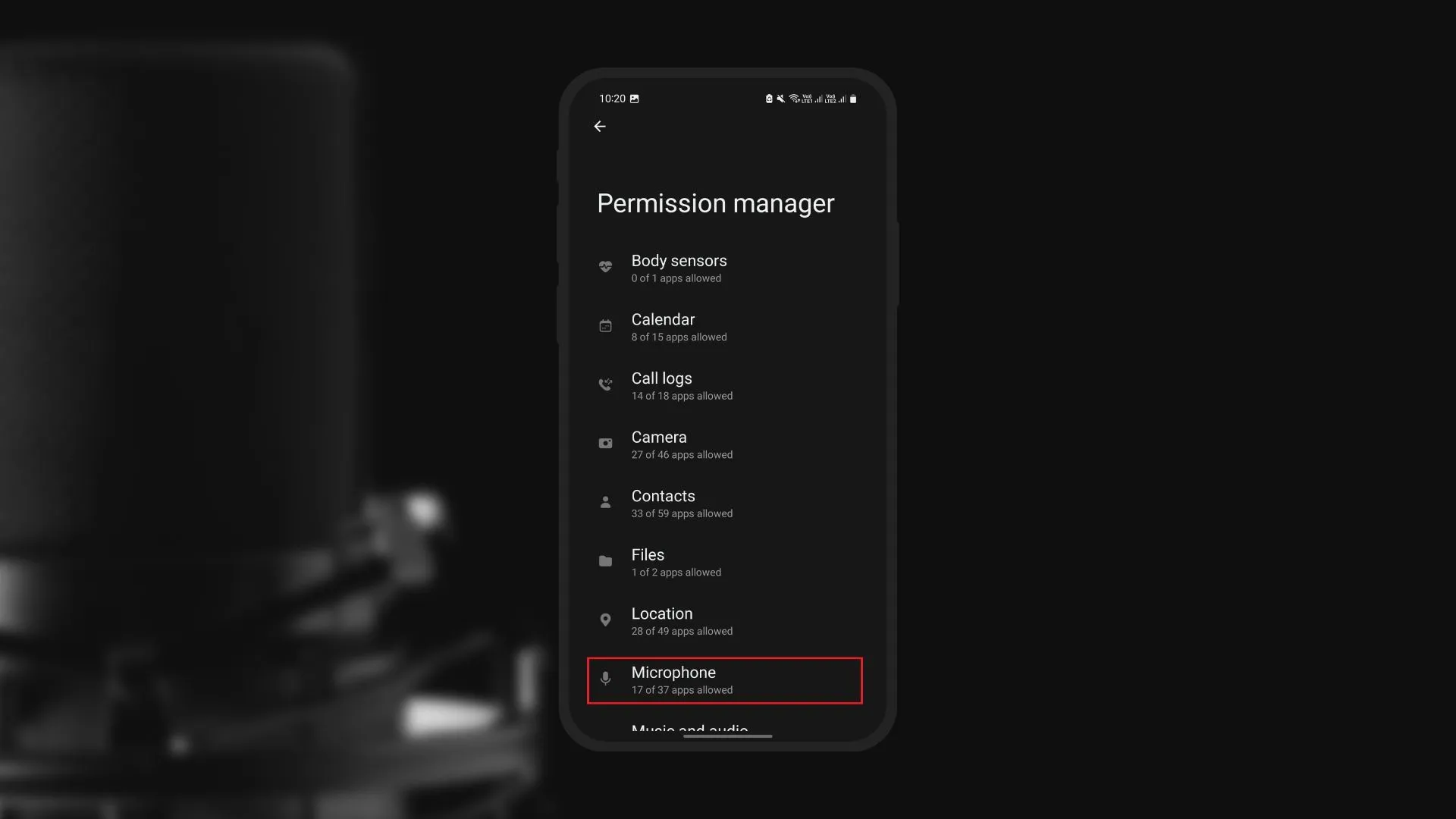
Step 6: Review your changes
When you’ve stopped microphone access for the relevant apps, double-check your adjustments to ensure the microphone is turned off for those apps. If you mistakenly disable the microphone for an app that needs it for essential functioning, you may easily restore the prior settings by repeating the steps but selecting Allow instead of Deny.
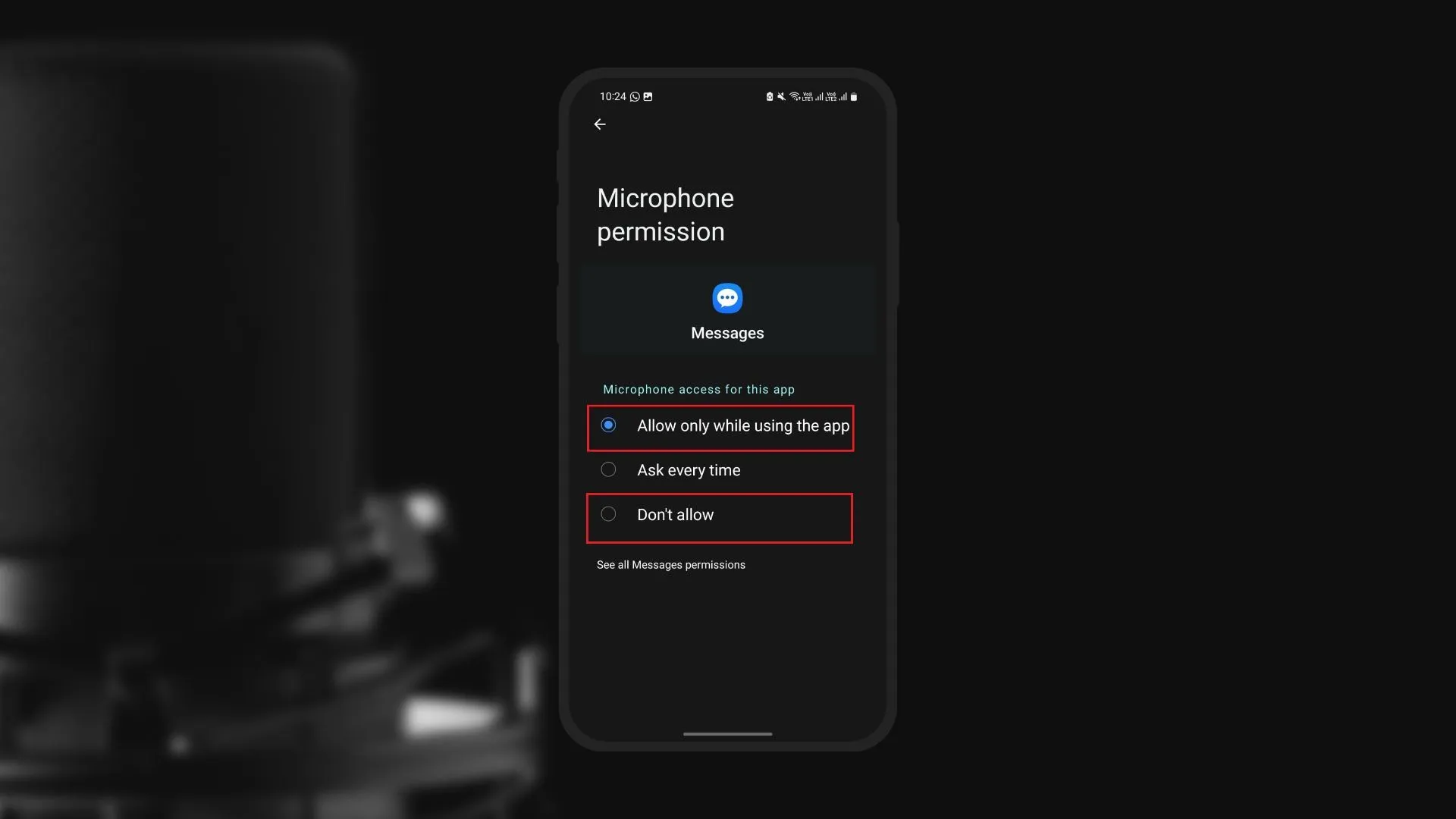
Alternative method: Using a third-party app
A third-party app designed specifically for this purpose is another way to disable the microphone on your Android device. On the Google Play Store, there are various apps that may stop the microphone with a single swipe, such as “Mute Mic” and “Microphone Block.”
As a result, these apps provide an easy and convenient way to disable the microphone without having to go through the permission settings for each individual app. It should be noted that before installing any third-party application, you should research its dependability and read user reviews to confirm that it is trustworthy and functional.
Conclusion
Finally, turning off the microphone on your Android device is an important step in protecting your privacy and ensuring the security of your personal information. You can easily disable microphone access for individual apps by following the step-by-step guide provided in this article or by using a reputable third-party app, giving you greater control over your privacy.
It is critical to evaluate app permissions on a frequent basis to ensure that only trustworthy applications have access to sensitive functionalities like as the microphone. Furthermore, because some apps require microphone access for their core features, disabling the microphone should be done with caution to maintain the balance between privacy and functionality. By following these methods, you may properly protect your privacy while enjoying the many advantages that your Android device has to offer.
Leave a Reply